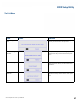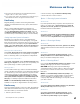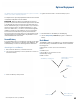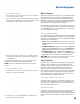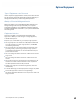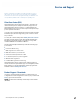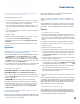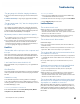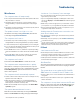User's Guide
Table Of Contents
- Notices and Safety
- Getting Started
- Getting Familiar
- Making Connections
- Wireless Communication
- Battery Power
- BIOS Setup Utility
- Maintenance and Storage
- Optional Equipment
- Service and Support
- Troubleshooting
- For More Help
- Applications
- Batteries
- Hard Disk
- Landline Modems
- The modem doesn’t work
- The modem doesn’t dial a number
- The modem dials and receives an answer but does not establish a connection
- Communications programs such as HyperTerminal don’t seem to work or they lock Windows®
- The modem dials and the answering modem generates tone, but our modem does not begin the training sequence to establish a connection
- Miscellaneous
- The computer shuts off unexpectedly
- The speaker volume is too high or too low
- The computer won’t turn on
- The computer won’t turn off
- The computer enters suspend mode too quickly
- The computer doesn’t automatically suspend
- The system date and time are incorrect
- I receive an “out of memory” error message
- Holding down the Power button to reset the computer doesn’t always work
- PC Cards
- Pen / Display
- When I try to use the pen on my display, nothing happens
- The display warps or pillows in high humidity
- The touch screen doesn’t respond after a suspend
- I cannot change the orientation
- The display performance is slow
- I can’t read the display
- The underlined, inverse, and hypertext characters are difficult to read on the screen
- I can’t see the cursor while using the DOS editor
- The display appears to have random pixels darkened after scrolling
- I changed my display resolution, but I see no difference on the screen
- The display cuts off the right side of the application or page in portrait mode
- FAQs
- How do I calibrate the pen/display?
- How do I change the main battery?
- How do I adjust the speaker volume?
- How do I clean the display screen?
- How do I change the display screen’s brightness?
- How do I change the display orientation?
- How do I switch between Digitizer and Touch Screen modes?
- How long will the battery last?
- How do I optimize the GD3080 for left handed use?
- Where can I find the user manual?
General Dynamics Itronix | 72-0145-001
GD3080 User Guide
Troubleshooting
The gas gauge isn’t full after charging the battery
This may indicate that the charging process terminated prema-
turely.
Calibrate the battery to align the gas gauge with the battery
capacity.
The gas gauge reads “full,” but the charging indica-
tor light is still lit
If you charge your battery daily, rely on the gas gauge read-
ing to determine battery capacity. The charging process may
continue even if the gas gauge reads full. External power can
be removed because the battery is virtually full.
My battery seems to have less and less capacity
If your battery is new, or if you are using it for the first time, you
will need to calibrate it prior to using it.
As your battery ages, the maximum capacity that it can hold
naturally decreases, and even the best maintained batteries
eventually need to be retired. Consider replacing the battery if
you are not getting the usage you need from it.
Hard Disk
The hard disk will not spin up so the computer can’t
boot up
This occurs if the unit is exposed to extremely low tempera-
tures. This is not a hardware failure associated with the hard
disk. Allow the computer to warm to room temperature. The
minimum cold or soft boot temperature is 5°C (41°F).
I can’t save files because the disk is full
Report this situation to your supervisor or your organization’s
help desk.
Disk Read Error
Any card in the PC card socket except for a properly formatted
memory card will cause this error since it is trying to read the
PC card.
Hard disk recovery
Your hard disk may have a recovery partition containing a
copy of the original drive C: factory disk image. If you have a
recovery partition, you can access it from Windows® or from a
bootable USB floppy or CD:
To recover your hard disk from Windows®
From within Windows®, select Start, All Programs, Mobile
Computer Tools, Hard Disk Recovery.
To recover your hard disk
1. Attach an external USB keyboard and an external USB floppy
or CD-ROM drive with the unit turned off.
2. Press F11 while the unit is booting up to get to the Boot Menu.
3. Select Disk Recovery from the menu.
Landline Modems
The modem doesn’t work
When you first try to use HyperTerminal or similar application,
the system responds with a message asking if you want to
install the modem. Answer “Yes” to this question and follow the
instructions on the screen to install it.
Make sure the communication settings are correct in your ap-
plication. Refer to the online Help for your application.
The modem doesn’t dial a number
Check these things:
If you are using an external modem, make sure the cables are
attached correctly.
Make sure your communications parameters are correct in your
application. Refer to the online Help for your application.
The modem dials and receives an answer but does
not establish a connection
You may have incorrect parameters selected for your application
to talk with the remote modem. Refer to the online Help for your
application.
You may need to adjust your modem’s baud rate or protocol
selection.
Communications programs such as HyperTerminal
don’t seem to work or they lock Windows®
If you are using the internal modem, be sure to specify the
proper communications port .
When you first try to use HyperTerminal or similar application,
the system responds with a message asking if you want to
install the modem. Answer “Yes” to this question and follow the
instructions on the screen to install it.
The modem dials and the answering modem gener-
ates tone, but our modem does not begin the train-
ing sequence to establish a connection
Although the problem may appear to originate from the com-
puter, the source of the problem is the answering modem. Try
setting up the answering modem to generate the correct V.22
tone, which can usually be done by sending an AT command to
the modem.