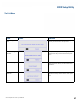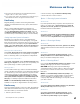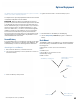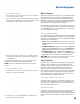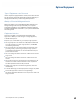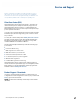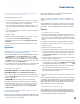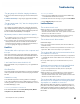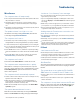User's Guide
Table Of Contents
- Notices and Safety
- Getting Started
- Getting Familiar
- Making Connections
- Wireless Communication
- Battery Power
- BIOS Setup Utility
- Maintenance and Storage
- Optional Equipment
- Service and Support
- Troubleshooting
- For More Help
- Applications
- Batteries
- Hard Disk
- Landline Modems
- The modem doesn’t work
- The modem doesn’t dial a number
- The modem dials and receives an answer but does not establish a connection
- Communications programs such as HyperTerminal don’t seem to work or they lock Windows®
- The modem dials and the answering modem generates tone, but our modem does not begin the training sequence to establish a connection
- Miscellaneous
- The computer shuts off unexpectedly
- The speaker volume is too high or too low
- The computer won’t turn on
- The computer won’t turn off
- The computer enters suspend mode too quickly
- The computer doesn’t automatically suspend
- The system date and time are incorrect
- I receive an “out of memory” error message
- Holding down the Power button to reset the computer doesn’t always work
- PC Cards
- Pen / Display
- When I try to use the pen on my display, nothing happens
- The display warps or pillows in high humidity
- The touch screen doesn’t respond after a suspend
- I cannot change the orientation
- The display performance is slow
- I can’t read the display
- The underlined, inverse, and hypertext characters are difficult to read on the screen
- I can’t see the cursor while using the DOS editor
- The display appears to have random pixels darkened after scrolling
- I changed my display resolution, but I see no difference on the screen
- The display cuts off the right side of the application or page in portrait mode
- FAQs
- How do I calibrate the pen/display?
- How do I change the main battery?
- How do I adjust the speaker volume?
- How do I clean the display screen?
- How do I change the display screen’s brightness?
- How do I change the display orientation?
- How do I switch between Digitizer and Touch Screen modes?
- How long will the battery last?
- How do I optimize the GD3080 for left handed use?
- Where can I find the user manual?
General Dynamics Itronix | 72-0145-001
GD3080 User Guide
This section is designed to help you determine and fix problems you
might encounter while operating the GD3080.
Try the following steps in order:
1. First, look through the categories in this section for a solution.
2. If you do not find a solution for your problem here, try one of
the resources listed below under “For More Help.”
3. If you are having a problem with a computer application , use
the online help that comes with the application to find a solu-
tion.
4. If you still cannot resolve your problem, contact the help desk
at your organization.
For More Help
Windows® Help is already installed on your system. To access
this information, select
Start, Help and Support.
Take the Windows® Tutorials. Select Start, Get Going with
Tablet PC
.
Third-party Windows® manuals are available from your local
bookstore.
Applications
My application locks up, acts strangely, or produces
a General Protection Fault (GPF) error
Press CTRL+ALT+DEL to start the Logon Protector, then select
the
Task Manager. Click the Applications tab on the Task
Manager
and look for the application that is having problems.
If the application is hung, the
Status column will say “Not Re-
sponding
” after the task name. Click on the unresponsive task/
application, then click the
End Task button.
If you have tried to resolve the problem and your application still
does not respond, you may need to restart your computer.
To restart your computer:
using WindoWs® xP: Select Start, Shut Down, Restart.
using WindoWs® 7: Select Start, Shut Down, Restart.
If the computer does not restart, the keyboard may be locked up.
Hold the
Power Button for ten seconds or use the reset on the
bottom of the unit.
Caution! This will result in a loss of all unsaved data.
The data on the hard disk could be corrupted. Run CHKDSK.
Windows® may be out of memory or resources. You can try to
close some open programs to free up some memory or exit
Windows® and restart Windows® by selecting
Start, Shut
Down,
Restart.
Communications programs don’t seem to work or
they lock Windows®
When you first try to use your communications application, the
system responds with a message asking if you want to install
the modem. Answer “Yes” to this question and follow the
instructions on the screen to install it.
When I rotate the display to portrait orientation my
application does not work or does not display cor-
rectly
Some applications do not display or work properly in portrait
orientation due to the rugged nature of your Duo-Touch‘s dis-
play screen. Use these applications in landscape orientation.
Batteries
The battery does not charge
To prevent possible damage to the battery, the system will not
allow a charge if the battery temperature is extremely hot or cold
(such as in a closed, unattended vehicle). If possible, charge the
battery in a location with a moderate temperature of around 20°C
(68°F).
If possible, turn off the computer while the battery is charging.
If the battery is new or has been stored for a week or more, fol-
low this procedure:
1. Make sure the computer is turned off.
2. Unscrew and open the battery cover, then remove the battery.
3. Connect the AC adapter to the computer and an AC wall outlet,
and then turn on the computer by pressing the Power Button.
The
Power Status LED will be solid blue when connected to
external power.
4. Let the computer complete the boot process. Then reinstall the
battery and replace the battery door.
5. Allow the system to remain idle for one hour with the AC adapt-
er connected to the computer.
The Battery Status LED
is orange when the battery starts charging.
6. If the battery still fails to charge after an hour, remove the bat-
tery, wait several seconds, and then install it again.
7. If the battery does not begin charging within several min-
utes, return the unit for service.
The batteries take much longer than seven hours to
charge
Under moderate temperatures, about 21°C (70ºF), the comput-
er’s battery takes approximately 3 hours to completely charge
while suspended and 3-5 hours to charge while powered on.
Under extremely cold or hot temperatures, however, the bat-
tery can take up to 16 hours to fully charge.
The batteries don’t last very long
As your battery ages, the maximum capacity that it can hold
naturally decreases, and even the best maintained batteries
eventually need to be retired. Consider replacing the battery if
you are not getting the usage you need from it.
Troubleshooting