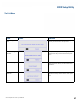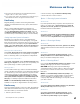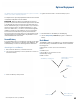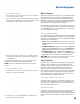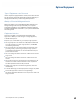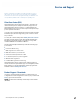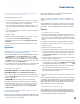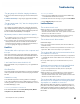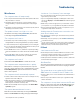User's Guide
Table Of Contents
- Notices and Safety
- Getting Started
- Getting Familiar
- Making Connections
- Wireless Communication
- Battery Power
- BIOS Setup Utility
- Maintenance and Storage
- Optional Equipment
- Service and Support
- Troubleshooting
- For More Help
- Applications
- Batteries
- Hard Disk
- Landline Modems
- The modem doesn’t work
- The modem doesn’t dial a number
- The modem dials and receives an answer but does not establish a connection
- Communications programs such as HyperTerminal don’t seem to work or they lock Windows®
- The modem dials and the answering modem generates tone, but our modem does not begin the training sequence to establish a connection
- Miscellaneous
- The computer shuts off unexpectedly
- The speaker volume is too high or too low
- The computer won’t turn on
- The computer won’t turn off
- The computer enters suspend mode too quickly
- The computer doesn’t automatically suspend
- The system date and time are incorrect
- I receive an “out of memory” error message
- Holding down the Power button to reset the computer doesn’t always work
- PC Cards
- Pen / Display
- When I try to use the pen on my display, nothing happens
- The display warps or pillows in high humidity
- The touch screen doesn’t respond after a suspend
- I cannot change the orientation
- The display performance is slow
- I can’t read the display
- The underlined, inverse, and hypertext characters are difficult to read on the screen
- I can’t see the cursor while using the DOS editor
- The display appears to have random pixels darkened after scrolling
- I changed my display resolution, but I see no difference on the screen
- The display cuts off the right side of the application or page in portrait mode
- FAQs
- How do I calibrate the pen/display?
- How do I change the main battery?
- How do I adjust the speaker volume?
- How do I clean the display screen?
- How do I change the display screen’s brightness?
- How do I change the display orientation?
- How do I switch between Digitizer and Touch Screen modes?
- How long will the battery last?
- How do I optimize the GD3080 for left handed use?
- Where can I find the user manual?
General Dynamics Itronix | 72-0145-001
GD3080 User Guide
Optional Equipment
To use the desk mount:
1. Ensure the port cover on the extension slot is open and the port
cover for the AC power is closed.
2. Line up the bottom of the unit with the guides and press down
while feeding the rubberized I/O port cover through the opening
provided. The unit will automatically lock into place.
3. Apply external power to the desk mount. The LED in the front
of the desk mount will light along with the Power Status LED
on the GD3080.
The desk mount includes a slot so you can simultaneously
charge the main battery and an additional battery.
note Power must be applied to the dock for the ports to
function.
To detach the desk mount:
1. Release the latch located on the lower left hand corner of the
desk mount to detach the GD3080.
2. Pull straight up to remove the GD3080 from the desk mount.
Memory Upgrade
Adding memory allows the computer to operate faster, handle
more tasks simultaneously, and work more efficiently with
large files. Users who increase memory demands by adding
additional programs may notice slower operating speeds. Add-
ing memory offsets this slowdown. The Tablet PC includes a
memory card slot for adding additional memory.
Calculate memory size by adding the size of the memory mod-
ule to the existing built-in memory. For example: 128 MB (mod-
ule) + 128 MB (built-in memory) = 256 MB Total. The maximum
memory configuration is 1.2 GB.
Inserting a Memory Card
If you add memory to your GD3080, it will automatically detect
the change in RAM (Random Access Memory) capacity when it
restarts. You can verify RAM capacity has changed in the BIOS
Setup Utility or in Windows®:
1. setuP: Press the OK/ENTER key during boot-up. Then select
CMOS Setup menu. This screen shows the amount of system
memory.
2. For WindoWs® xP: Right click (tap and hold) on My Com-
puter
and select properties. The bottom of the System Prop-
erties, General
tab lists the memory detected by Windows®.
3. For WindoWs® 7: Click on Start, select Computer and
select
System properties. The bottom of the System proper-
ties,
tab lists the installed memory detected by Windows®.
Caution Only use memory cards approved for use in your
Tablet PC. Failure to do so may void your warranty.
Surge Protection
A large number of computer and high technology equipment
damage is directly related to AC power and telephone line
problems. These problems can include surges, spikes, noise,
interference, and weather-related problems, which in turn
can cause glitches, hang-ups, crashes, performance slow
downs, and down time with computer equipment. The market
is flooded with hundreds of AC power line surge suppressors
advertising high performance surge protection; only a few of
them actually provide adequate protection.
Selecting the Right Surge Protection
Consider the level of quality you need when selecting a surge
suppressor. This depends on factors such as surge environ-
ment, the type of equipment to be protected, and the quality of
the electrical wiring and service.
Surge Environment
Surge environment refers to the damage potential from electri-
cal surges in a particular geographical area. A high quality
suppressor should be used if there is frequent lightning activity
in the area and the location service is fed by overhead utility
poles.