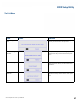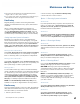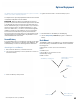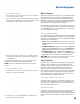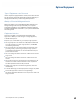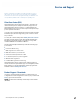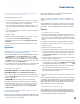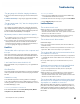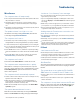User's Guide
Table Of Contents
- Notices and Safety
- Getting Started
- Getting Familiar
- Making Connections
- Wireless Communication
- Battery Power
- BIOS Setup Utility
- Maintenance and Storage
- Optional Equipment
- Service and Support
- Troubleshooting
- For More Help
- Applications
- Batteries
- Hard Disk
- Landline Modems
- The modem doesn’t work
- The modem doesn’t dial a number
- The modem dials and receives an answer but does not establish a connection
- Communications programs such as HyperTerminal don’t seem to work or they lock Windows®
- The modem dials and the answering modem generates tone, but our modem does not begin the training sequence to establish a connection
- Miscellaneous
- The computer shuts off unexpectedly
- The speaker volume is too high or too low
- The computer won’t turn on
- The computer won’t turn off
- The computer enters suspend mode too quickly
- The computer doesn’t automatically suspend
- The system date and time are incorrect
- I receive an “out of memory” error message
- Holding down the Power button to reset the computer doesn’t always work
- PC Cards
- Pen / Display
- When I try to use the pen on my display, nothing happens
- The display warps or pillows in high humidity
- The touch screen doesn’t respond after a suspend
- I cannot change the orientation
- The display performance is slow
- I can’t read the display
- The underlined, inverse, and hypertext characters are difficult to read on the screen
- I can’t see the cursor while using the DOS editor
- The display appears to have random pixels darkened after scrolling
- I changed my display resolution, but I see no difference on the screen
- The display cuts off the right side of the application or page in portrait mode
- FAQs
- How do I calibrate the pen/display?
- How do I change the main battery?
- How do I adjust the speaker volume?
- How do I clean the display screen?
- How do I change the display screen’s brightness?
- How do I change the display orientation?
- How do I switch between Digitizer and Touch Screen modes?
- How long will the battery last?
- How do I optimize the GD3080 for left handed use?
- Where can I find the user manual?
General Dynamics Itronix | 72-0145-001
GD3080 User Guide
The GD3080 has several equipment and accessory options to further
enhance your mobile computing experience.
A complete list of optional peripherals and accessories is listed
on the General Dynamics Itronix website.
Caution When purchasing any additional accessories,
purchase only those accessories that are approved for use with
your Tablet PC. Some accessories are proprietary items and
can be obtained through your system vendor. If you use items
that are not approved for use with this Tablet PC, you may
cause it to malfunction, or to emit or receive electromagnetic
radiation in excess of local regulations. For non-proprietary
accessories such as PC Cards or printers, ensure that the
accessory functions properly with your computer before mak-
ing the purchase. Your system vendor may be able to recom-
mend reliable brands and models.
Second Battery
For longer battery life, you can attach an optional second, exter-
nal battery to the connector on the back of the Tablet PC. The
external battery connector is sealed against the Tablet case.
Attaching a Second Battery
1. Remove the two left feet (1) on the back of the unit.
2. Line up the second battery connector (2) with the connector on
the external battery.
3. Press until battery is firmly seated.
4. Tighten the three screws to secure the battery in place.
5. Screw the feet into the battery for safekeeping.
6. Use the Setup Utility Calibration program to calibrate the
battery.
Desk Mount
The GD3080 ‘s desk mount enables you to experience desktop
functionality with your GD3080. The desk mount includes the
following ports:
Stand POGO connector (this is the unit interface)
DC in
2 USB 2.0 ports
15-pin CRT port for an external monitor
Extra battery charger
RJ45 connector
Optional Equipment
Extra Battery Charging Slot
Stand Holder Connector
(unit interface)
LED
15-pin CRT port for
External Monitor
USB 2.0 ports
POGO
Connector