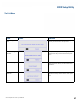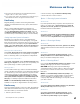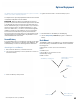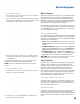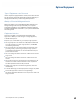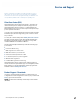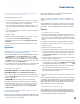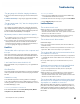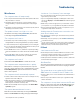User's Guide
Table Of Contents
- Notices and Safety
- Getting Started
- Getting Familiar
- Making Connections
- Wireless Communication
- Battery Power
- BIOS Setup Utility
- Maintenance and Storage
- Optional Equipment
- Service and Support
- Troubleshooting
- For More Help
- Applications
- Batteries
- Hard Disk
- Landline Modems
- The modem doesn’t work
- The modem doesn’t dial a number
- The modem dials and receives an answer but does not establish a connection
- Communications programs such as HyperTerminal don’t seem to work or they lock Windows®
- The modem dials and the answering modem generates tone, but our modem does not begin the training sequence to establish a connection
- Miscellaneous
- The computer shuts off unexpectedly
- The speaker volume is too high or too low
- The computer won’t turn on
- The computer won’t turn off
- The computer enters suspend mode too quickly
- The computer doesn’t automatically suspend
- The system date and time are incorrect
- I receive an “out of memory” error message
- Holding down the Power button to reset the computer doesn’t always work
- PC Cards
- Pen / Display
- When I try to use the pen on my display, nothing happens
- The display warps or pillows in high humidity
- The touch screen doesn’t respond after a suspend
- I cannot change the orientation
- The display performance is slow
- I can’t read the display
- The underlined, inverse, and hypertext characters are difficult to read on the screen
- I can’t see the cursor while using the DOS editor
- The display appears to have random pixels darkened after scrolling
- I changed my display resolution, but I see no difference on the screen
- The display cuts off the right side of the application or page in portrait mode
- FAQs
- How do I calibrate the pen/display?
- How do I change the main battery?
- How do I adjust the speaker volume?
- How do I clean the display screen?
- How do I change the display screen’s brightness?
- How do I change the display orientation?
- How do I switch between Digitizer and Touch Screen modes?
- How long will the battery last?
- How do I optimize the GD3080 for left handed use?
- Where can I find the user manual?
General Dynamics Itronix | 72-0145-001
GD3080 User Guide
Maintenance and Storage
Store the computer within the recommended temperature
ranges of -55°C to +75°C (-67°F to +167°F).
If you use PC cards, refer to the manufacturer’s instructions you
received with the card for storage and care information.
Data Backup
Regularly backup your data to ensure the greatest data
integrity, provide the fastest recovery options, and minimize
downtime.
After you have installed all applications and have your
computer configured as desired, create a backup of drive C:
using the Hard Disk Backup and Recovery Utility. Then use
the Windows® Backup Utility frequently to backup data. It is
recommended you set the backup utility to run automatically.
Saving Important System Information
By default your computer is set up to automatically save
certain critical information, such as the registry, on a regular
basis. This information is saved as a restore point. You can also
create restore points manually by using the System Restore
Utility. Select Start, All Programs, Accessories, System Tools,
System Restore. Then, follow the instructions in the Wizard.
Backing Up Files in Windows® XP:
Select Start, All Programs, Accessories, System Tools, Backup.
You can schedule backups to run automatically on a regular
basis. To set this up, talk to your help desk or IT department.
Backing Up Files in Windows® 7:
Select Start, Control Panel. Under System and Security select
Back up your computer. From here you can set up backup, cre-
ate a system image or create a system repair disc.
Backing Up Drive C:
You can make an exact copy of drive C: and save the backup
image on the Recovery Partition of your hard disk (usually drive
D:). In the future, you can restore drive C: to its previous state
if it becomes corrupted. To make a backup copy of drive C:,
use the Hard Disk Backup and Recovery Utility. Select Start,
All Programs, Mobile Computer Tools, Hard Disk Backup and
Recovery. You will be prompted for additional information.
note The Hard Disk Backup and Recovery Utility is only
available on computers configured with a recovery partition.
Data Recovery
There are several methods to restore your data. Start with the
least destructive and fastest recovery options, listed below in
the order in which you should restore data.
1. Restore system information.
2. Restore a backup using the Windows® Backup Utility.
3. Restore the entire contents of drive C:
Option 1: Restoring System Information
Windows® XP:
If you have problems with your system, restore system infor-
mation to an earlier state, or Restore Point. Select Start, All
Programs, Accessories, System Tools, System Restore. Then,
follow the instructions in the Wizard.
Windows® 7:
Select Start, Control Panel, System and Maintenance, Backup
and Restore Center. On the Tasks menu on the left-hand side
of the screen select Repair Windows® using System Restore.
Option 2 : Restoring a Backup
Windows® XP:
Select Start, All Programs, Accessories, System Tools, Backup.
Then follow the instructions in the wizard to restore files and
settings.
Windows® 7:
Select Start, Control Panel, System and Security. Under
Backup and Restore select Restore files from backup. From
here you can select a backup file to restore.
Option 3: Restoring Drive C:
If you used the Hard Disk Backup and Recovery Utility to create
a backup disk image you can use it to restore drive C:.
Caution Restoring a previously saved disk image
overwrites the entire contents of drive C:. Before running this
process, save your data to another location, such as a USB
flash drive.
note The Hard Disk Backup and Recovery Utility is only
available on computers configured with a recovery partition.
If it is not available, you will either need to contact your
company’s help desk about obtaining a recovery CD or return
your unit for service.
Windows® XP:
Select Start, All Programs, Mobile Computer Tools, Hard Disk
Backup and Recovery and follow the prompts.
Windows® 7:
Select Start, Control Panel, System and Security. Under
Backup and Restore select Restore files from backup then
select Recover system settings or your computer.