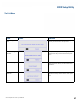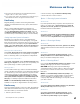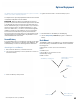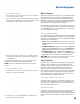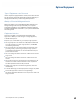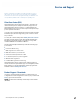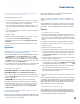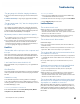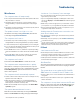User's Guide
Table Of Contents
- Notices and Safety
- Getting Started
- Getting Familiar
- Making Connections
- Wireless Communication
- Battery Power
- BIOS Setup Utility
- Maintenance and Storage
- Optional Equipment
- Service and Support
- Troubleshooting
- For More Help
- Applications
- Batteries
- Hard Disk
- Landline Modems
- The modem doesn’t work
- The modem doesn’t dial a number
- The modem dials and receives an answer but does not establish a connection
- Communications programs such as HyperTerminal don’t seem to work or they lock Windows®
- The modem dials and the answering modem generates tone, but our modem does not begin the training sequence to establish a connection
- Miscellaneous
- The computer shuts off unexpectedly
- The speaker volume is too high or too low
- The computer won’t turn on
- The computer won’t turn off
- The computer enters suspend mode too quickly
- The computer doesn’t automatically suspend
- The system date and time are incorrect
- I receive an “out of memory” error message
- Holding down the Power button to reset the computer doesn’t always work
- PC Cards
- Pen / Display
- When I try to use the pen on my display, nothing happens
- The display warps or pillows in high humidity
- The touch screen doesn’t respond after a suspend
- I cannot change the orientation
- The display performance is slow
- I can’t read the display
- The underlined, inverse, and hypertext characters are difficult to read on the screen
- I can’t see the cursor while using the DOS editor
- The display appears to have random pixels darkened after scrolling
- I changed my display resolution, but I see no difference on the screen
- The display cuts off the right side of the application or page in portrait mode
- FAQs
- How do I calibrate the pen/display?
- How do I change the main battery?
- How do I adjust the speaker volume?
- How do I clean the display screen?
- How do I change the display screen’s brightness?
- How do I change the display orientation?
- How do I switch between Digitizer and Touch Screen modes?
- How long will the battery last?
- How do I optimize the GD3080 for left handed use?
- Where can I find the user manual?
General Dynamics Itronix | 72-0145-001
GD3080 User Guide
The GD3080 is rugged and weather resistant. Handle it with the
normal care required by any sophisticated electronic equipment,
and the computer will provide reliable service even under harsh field
conditions.
Follow the guidelines in this section to care for your unit.
Battery Maintenance and Storage
Maintaining Batteries
Follow these guidelines to maintain performance of Lithium-
Ion (Li-on) batteries.
Avoid exposing batteries to extremely hot or cold temperatures
for long periods. To prevent possible damage to the battery, the
GD3080 does not allow the battery to charge if the internal tem-
perature of the battery gets too low (< 5°C or < 41°F) or too high
(> 50°C or > 122°F).
Charge the battery nightly where the temperature will remain
around 20°C (68°F).
Re-calibrate your battery every three months or when your bat-
tery performance degrades.
Storing Batteries
Store the battery within the recommended temperature range:
10°C to 30°C (50°F to 86°F).
Unused or stored batteries can lose power over time. When you
install a battery that has not been used for awhile, connect exter-
nal power to the computer and charge the battery.
After storage, battery calibration may increase its capacity.
Tablet PC Maintenance and Storage
Maintaining Your Tablet PC
Follow these guidelines to help maintain the condition and
performance of your computer.
Turn off the computer when you are not using it.
Charge the batteries daily or whenever their capacity is low.
Operate the computer within the recommended temperature
ranges of -23°C to +60°C (-9.4°F to +140°F).
Care and Cleaning
PhysiCal insPeCtion Periodically inspect the computer and
accessories for wear, damage, loose or missing parts. Identify-
ing and correcting potential problems early can help reduce
the need to return the unit for service.
outside Case Like all tools, the outside of the computer will
get dirty with use. The case is made of painted magnesium
and polycarbonate blend (plastic) doors and covers. These
areas can be cleaned with a solution of one part mild cleanser
and one part water. Do not use ammonia, abrasive cleaners, or
bleach as this may damage the unit. To clean the outside case,
follow the procedure below.
1. Disconnect external power and turn off the computer.
2. Using a soft, dry cloth (do not use paper products because they
can scratch the surface, add a small amount of cleaning solu-
tion to the cloth and clean the computer case.
3. Wipe off any excess liquid with a soft cloth.
disPlay Periodically inspect the display to make sure the
brightness function is operating properly and that all pixels are
operational. To clean the display assembly, use the same clean-
ing solution and procedure described earlier for the outside
case. In some cases, you can use a small amount of isopropyl
alcohol to remove streaks or smears. Use a soft, clean cloth to
clean the display. Do not use paper products because they can
scratch the screen. A Display Cleaning Kit is available.
external PoWer ConneCtor The external power connector
may sometimes be exposed to moisture and/or contamination
causing an unreliable connection to the external power source.
Clean the connector using a cotton swab dipped in isopropyl
alcohol.
rJ-11/ rJ-45 / usb ConneCtors Make sure these con-
nectors are operating properly. During normal use, the con-
nector pins can get dirty or become broken, bent, or pushed
out of place. Clean the connector with a cotton swab dipped in
isopropyl alcohol.
i/o Ports Make sure the audio and Multi-IO ports are oper-
ating properly. Periodically inspect the ports for damage or
contamination, and make sure their covers are attached and
closed when not in use. The I/O covers can be replaced without
returning the unit for service. Contact your local support per-
son for more information.
PC Card door and ConneCtor Whenever possible, make
sure this door is closed and latched properly. When the PC
Card door is closed, it provides a watertight seal for the PC
Card socket. Shield the area from all contaminants such as
liquids, rain, snow, and dust when the door is open.
Make sure the PC Card connector is operating properly by
reading from or writing to a PC Card.
Storing Your Computer
If you plan to store the computer, please follow the storage
guidelines listed below.
Files and data should be saved before storing the computer.
Contact your organization’s help desk about the procedure for
backing up files or data.
Exit all applications and use the appropriate procedure to exit
from your operating system.
Turn off the computer by going to the Start menu and selecting
Shutdown.
Remove the battery from the unit and store it in a dry place.
Maintenance and Storage