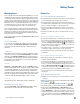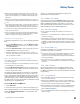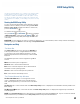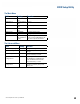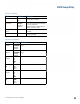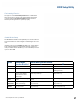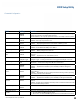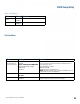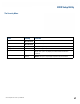User's Guide
Table Of Contents
- Notices and Safety
- Getting Started
- Getting Familiar
- Making Connections
- Wireless Communication
- Battery Power
- BIOS Setup Utility
- Maintenance and Storage
- Optional Equipment
- Service and Support
- Troubleshooting
- For More Help
- Applications
- Batteries
- Hard Disk
- Landline Modems
- The modem doesn’t work
- The modem doesn’t dial a number
- The modem dials and receives an answer but does not establish a connection
- Communications programs such as HyperTerminal don’t seem to work or they lock Windows®
- The modem dials and the answering modem generates tone, but our modem does not begin the training sequence to establish a connection
- Miscellaneous
- The computer shuts off unexpectedly
- The speaker volume is too high or too low
- The computer won’t turn on
- The computer won’t turn off
- The computer enters suspend mode too quickly
- The computer doesn’t automatically suspend
- The system date and time are incorrect
- I receive an “out of memory” error message
- Holding down the Power button to reset the computer doesn’t always work
- PC Cards
- Pen / Display
- When I try to use the pen on my display, nothing happens
- The display warps or pillows in high humidity
- The touch screen doesn’t respond after a suspend
- I cannot change the orientation
- The display performance is slow
- I can’t read the display
- The underlined, inverse, and hypertext characters are difficult to read on the screen
- I can’t see the cursor while using the DOS editor
- The display appears to have random pixels darkened after scrolling
- I changed my display resolution, but I see no difference on the screen
- The display cuts off the right side of the application or page in portrait mode
- FAQs
- How do I calibrate the pen/display?
- How do I change the main battery?
- How do I adjust the speaker volume?
- How do I clean the display screen?
- How do I change the display screen’s brightness?
- How do I change the display orientation?
- How do I switch between Digitizer and Touch Screen modes?
- How long will the battery last?
- How do I optimize the GD3080 for left handed use?
- Where can I find the user manual?
General Dynamics Itronix | 72-0145-001
GD3080 User Guide
BIOS Setup Utility
Radio Configuration
Field Setting Function
Bluetooth Power
Option
enabled
Disabled
Enable or disable Bluetooth power
Wireless LAN
enabled
Disabled
Enable or disable Wireless LAN
The Boot Menu
Field Setting Function
1st Boot Device
(multiple devices
may be displayed)
Removable Dev.
CD/DVD
hdd: sata:Pm-toshiba mk
Network:Realtek Boot Agent
USB Device
Disabled
Specifies the boot sequence from the available devices. A
device enclosed in parenthesis has been enabled in the cor-
responding type menu.
Removable Devices = FDD
CDROM = CDROM
Realtek Boot Agent = Ethernet boot
note There are a variety of boot devices available, only cur-
rently installed options are displayed
Network Boot (PXE) Enabled
disabled
If Enabled boot from the network becomes available.
Quiet Boot
enabled
Disabled
If Disabled: Displays normal POST messages. If Enabled:
Displays OEM Logo instead of POST messages.