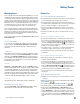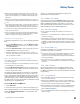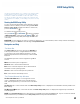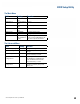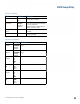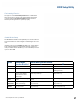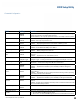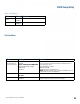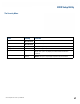User's Guide
Table Of Contents
- Notices and Safety
- Getting Started
- Getting Familiar
- Making Connections
- Wireless Communication
- Battery Power
- BIOS Setup Utility
- Maintenance and Storage
- Optional Equipment
- Service and Support
- Troubleshooting
- For More Help
- Applications
- Batteries
- Hard Disk
- Landline Modems
- The modem doesn’t work
- The modem doesn’t dial a number
- The modem dials and receives an answer but does not establish a connection
- Communications programs such as HyperTerminal don’t seem to work or they lock Windows®
- The modem dials and the answering modem generates tone, but our modem does not begin the training sequence to establish a connection
- Miscellaneous
- The computer shuts off unexpectedly
- The speaker volume is too high or too low
- The computer won’t turn on
- The computer won’t turn off
- The computer enters suspend mode too quickly
- The computer doesn’t automatically suspend
- The system date and time are incorrect
- I receive an “out of memory” error message
- Holding down the Power button to reset the computer doesn’t always work
- PC Cards
- Pen / Display
- When I try to use the pen on my display, nothing happens
- The display warps or pillows in high humidity
- The touch screen doesn’t respond after a suspend
- I cannot change the orientation
- The display performance is slow
- I can’t read the display
- The underlined, inverse, and hypertext characters are difficult to read on the screen
- I can’t see the cursor while using the DOS editor
- The display appears to have random pixels darkened after scrolling
- I changed my display resolution, but I see no difference on the screen
- The display cuts off the right side of the application or page in portrait mode
- FAQs
- How do I calibrate the pen/display?
- How do I change the main battery?
- How do I adjust the speaker volume?
- How do I clean the display screen?
- How do I change the display screen’s brightness?
- How do I change the display orientation?
- How do I switch between Digitizer and Touch Screen modes?
- How long will the battery last?
- How do I optimize the GD3080 for left handed use?
- Where can I find the user manual?
General Dynamics Itronix | 72-0145-001
GD3080 User Guide
BIOS Setup Utility
Extended Configuration
Field Setting Function
Vanderpool Technology
enabled
Disabled
Intel (r) Virtualization Technology -- allows a platform to run multiple operating
systems an application in independent partitions.
With virtualization, one computer system can function as multiple “virtual” systems.
Core Multi-Processing
enabled
Disabled
Enabled -- Use multi-processing core
Disabled -- Use only one processor core
Auto DIM
disabled
Enabled
Enabled -- Display will dim slightly when on battery power.
Disabled -- Display brightness will not dim when on battery power.
USB Port2 2.0 Option
enabled
Disabled
Enabled = bottom/backside USB port is USB 2.0
Disabled = bottom/backside USB port is USB 1.1
Slow Charge Function
disabled
Enabled
Enabled -- Slow charge function is enabled
Disabled -- Battery charges at normal rate
Battery Low Warning
Beep
enabled
Disabled
Enabled -- System will sound 3 beeps every 10 seconds if battery charge drops
below 7%
Disabled -- System will not sound if battery is low
Rotate Button
sCreen rotation
Backlight Toggle
Screen Rotation -- Pressing Rotate button will rotate screen.
Backlight Toggle -- Pressing Rotate button will toggle the backlight on and off.
Disk Configuration
ide
AHCI
IDE Combined -- Standard IDE Configuration Mode
AHCI Mode -- Advanced Configuration Mode for SATA drive
Bluetooth Wakeup
disabled
Enabled
Enabled -- System will awake up from standby if a Bluetooth signal is detected
Disabled -- System will not awake up from standby if a Bluetooth signal is
detected
LCD ON By Power
Button
disabled
Enabled
Enabled -- If display is set in OS to turn off, it will turn back on with power button
during runtime.
Disabled -- Display will not turn on with power button during runtime; pressing
button will cause the unit to hibernate.
S4 Wakeup
disabled
Enabled
Enabled -- System will awake up from standby if S4 signal is detected
Disabled -- System will not awake up from standby if a S4 signal is detected
Resume on AC power
Insertion
disabled
Enabled
Enabled -- System will wake from standby or hibernation state when AC power is
inserted.
Disabled -- System will not wakeup when AC power is inserted. Power button will
cause unit to hibernate if pressed.
GPS Power Option
disabled
Enabled
Turn on/off GPS
Radio Configuration Sub-Menu Radio function settings, including Bluetooth and Wireless LAN
OSPM Performance
Counter
0
1
Select the following timers for OS power management to be used:
1 = OS uses ACPI Power Management Timer
0 = Allow OS to use either ACPI Management Timer or Internal Processor Clock