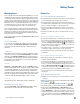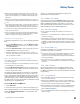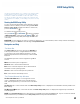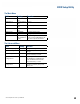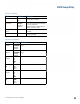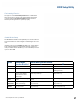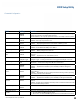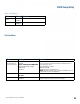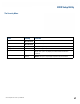User's Guide
Table Of Contents
- Notices and Safety
- Getting Started
- Getting Familiar
- Making Connections
- Wireless Communication
- Battery Power
- BIOS Setup Utility
- Maintenance and Storage
- Optional Equipment
- Service and Support
- Troubleshooting
- For More Help
- Applications
- Batteries
- Hard Disk
- Landline Modems
- The modem doesn’t work
- The modem doesn’t dial a number
- The modem dials and receives an answer but does not establish a connection
- Communications programs such as HyperTerminal don’t seem to work or they lock Windows®
- The modem dials and the answering modem generates tone, but our modem does not begin the training sequence to establish a connection
- Miscellaneous
- The computer shuts off unexpectedly
- The speaker volume is too high or too low
- The computer won’t turn on
- The computer won’t turn off
- The computer enters suspend mode too quickly
- The computer doesn’t automatically suspend
- The system date and time are incorrect
- I receive an “out of memory” error message
- Holding down the Power button to reset the computer doesn’t always work
- PC Cards
- Pen / Display
- When I try to use the pen on my display, nothing happens
- The display warps or pillows in high humidity
- The touch screen doesn’t respond after a suspend
- I cannot change the orientation
- The display performance is slow
- I can’t read the display
- The underlined, inverse, and hypertext characters are difficult to read on the screen
- I can’t see the cursor while using the DOS editor
- The display appears to have random pixels darkened after scrolling
- I changed my display resolution, but I see no difference on the screen
- The display cuts off the right side of the application or page in portrait mode
- FAQs
- How do I calibrate the pen/display?
- How do I change the main battery?
- How do I adjust the speaker volume?
- How do I clean the display screen?
- How do I change the display screen’s brightness?
- How do I change the display orientation?
- How do I switch between Digitizer and Touch Screen modes?
- How long will the battery last?
- How do I optimize the GD3080 for left handed use?
- Where can I find the user manual?
General Dynamics Itronix | 72-0145-001
GD3080 User Guide
BIOS Setup Utility
Fan Learning Function
The purpose of the Fan Learning Function is to calibrate the
fan’s performance. The fan’s throughput will be decreased
over time and the Fan Learning Function adjusts the fan’s
efficiency allowing the fan to operate properly.
Stealth Mode Setup
The GD3080 has stealth mode capability so it can be used in an
environment where sound and light could be dangerous to the
user.
If stealth mode is set to Disabled, the LEDs, fan, system beeps,
audio, display brightness, and wireless devices operate nor-
mally. If stealth mode is Enabled, you can individually set each
option to On or Off.
Option Stealth Mode
Function Disabled
Stealth Mode Function Enabled
On Off
leds
LEDs function as normal All LEDs function normally LEDs remain off (not lit)
Fan
Fan functions as normal Fan functions normally FAN does not run (beware of over-
heating the unit)
audio
Audio functions as
normal. (The default
volume level is set to
mid range.)
Audio volume levels are maintained
when unit powers up
Audio volume is set to zero when
unit powers up
system
beePs
Beeps are heard during
POST.
System beeps (battery low, no boot
device)
System beeps are disabled
disPlay
brightness
The default brightness
level is mid range.
Brightness levels are maintained when
unit powers up
Brightness levels set to zero when
unit powers up
Wireless
deviCes
Wireless devices func-
tion as normal.
All wireless devices are turned on when
unit powers up
All wireless devices are turned off
when unit powers up