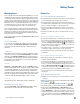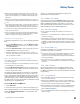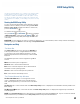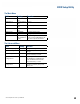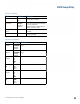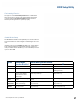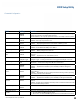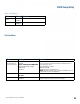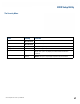User's Guide
Table Of Contents
- Notices and Safety
- Getting Started
- Getting Familiar
- Making Connections
- Wireless Communication
- Battery Power
- BIOS Setup Utility
- Maintenance and Storage
- Optional Equipment
- Service and Support
- Troubleshooting
- For More Help
- Applications
- Batteries
- Hard Disk
- Landline Modems
- The modem doesn’t work
- The modem doesn’t dial a number
- The modem dials and receives an answer but does not establish a connection
- Communications programs such as HyperTerminal don’t seem to work or they lock Windows®
- The modem dials and the answering modem generates tone, but our modem does not begin the training sequence to establish a connection
- Miscellaneous
- The computer shuts off unexpectedly
- The speaker volume is too high or too low
- The computer won’t turn on
- The computer won’t turn off
- The computer enters suspend mode too quickly
- The computer doesn’t automatically suspend
- The system date and time are incorrect
- I receive an “out of memory” error message
- Holding down the Power button to reset the computer doesn’t always work
- PC Cards
- Pen / Display
- When I try to use the pen on my display, nothing happens
- The display warps or pillows in high humidity
- The touch screen doesn’t respond after a suspend
- I cannot change the orientation
- The display performance is slow
- I can’t read the display
- The underlined, inverse, and hypertext characters are difficult to read on the screen
- I can’t see the cursor while using the DOS editor
- The display appears to have random pixels darkened after scrolling
- I changed my display resolution, but I see no difference on the screen
- The display cuts off the right side of the application or page in portrait mode
- FAQs
- How do I calibrate the pen/display?
- How do I change the main battery?
- How do I adjust the speaker volume?
- How do I clean the display screen?
- How do I change the display screen’s brightness?
- How do I change the display orientation?
- How do I switch between Digitizer and Touch Screen modes?
- How long will the battery last?
- How do I optimize the GD3080 for left handed use?
- Where can I find the user manual?
General Dynamics Itronix | 72-0145-001
GD3080 User Guide
BIOS Setup Utility
the general helP WindoW describes the Tablet PC Input Pad
keys and their functions. You can access it by selecting F1 on
the Tablet PC Input Pad. However, the following keys are not
available during Setup unless you have an external USB key-
board attached to the Tablet PC:
HOME
F2/F3
F8
END
Tablet PC Input Pad
The Setup Utility has a unique Tablet PC Input Pad that appears
when you hover over or tap your pen anywhere on the screen.
Use the Tablet PC Input Pad to navigate between setup
screens, between fields on each screen and to make any field
changes. To avoid making unintentional field changes, we
recommend you do not open the panel from the bottom right
side of your screen. Instead, tap anywhere on the left side of
the display.
To navigate between the five menu screens, tap the left or right
arrows on the input pad. To toggle through the fields, tap the
up and down arrows. Alternately, you can use the LINE UP and
LINE DOWN hot keys to toggle through the fields. Press the
OK/ENTER key to view a list of options for each field.
If you need to input characters, tap FNA on the Tablet PC Input
Pad to expand it to a larger Tablet PC Input Pad that includes
characters. Press FNA again to return to the small input pad.
note The Tablet PC Input Pad disappears after a few sec-
onds of inactivity and when you change screens.
The Tablet PC Input Pad