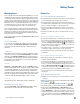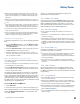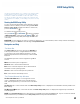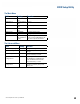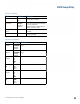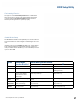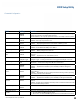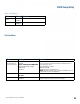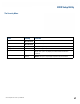User's Guide
Table Of Contents
- Notices and Safety
- Getting Started
- Getting Familiar
- Making Connections
- Wireless Communication
- Battery Power
- BIOS Setup Utility
- Maintenance and Storage
- Optional Equipment
- Service and Support
- Troubleshooting
- For More Help
- Applications
- Batteries
- Hard Disk
- Landline Modems
- The modem doesn’t work
- The modem doesn’t dial a number
- The modem dials and receives an answer but does not establish a connection
- Communications programs such as HyperTerminal don’t seem to work or they lock Windows®
- The modem dials and the answering modem generates tone, but our modem does not begin the training sequence to establish a connection
- Miscellaneous
- The computer shuts off unexpectedly
- The speaker volume is too high or too low
- The computer won’t turn on
- The computer won’t turn off
- The computer enters suspend mode too quickly
- The computer doesn’t automatically suspend
- The system date and time are incorrect
- I receive an “out of memory” error message
- Holding down the Power button to reset the computer doesn’t always work
- PC Cards
- Pen / Display
- When I try to use the pen on my display, nothing happens
- The display warps or pillows in high humidity
- The touch screen doesn’t respond after a suspend
- I cannot change the orientation
- The display performance is slow
- I can’t read the display
- The underlined, inverse, and hypertext characters are difficult to read on the screen
- I can’t see the cursor while using the DOS editor
- The display appears to have random pixels darkened after scrolling
- I changed my display resolution, but I see no difference on the screen
- The display cuts off the right side of the application or page in portrait mode
- FAQs
- How do I calibrate the pen/display?
- How do I change the main battery?
- How do I adjust the speaker volume?
- How do I clean the display screen?
- How do I change the display screen’s brightness?
- How do I change the display orientation?
- How do I switch between Digitizer and Touch Screen modes?
- How long will the battery last?
- How do I optimize the GD3080 for left handed use?
- Where can I find the user manual?
General Dynamics Itronix | 72-0145-001
GD3080 User Guide
Battery Power
When running on battery power, make sure your system sus-
pends automatically after a few minutes of inactivity. PC Cards,
radios, custom applications, or modified system settings may
affect this.
Remove PC Cards and unplug peripherals when you are not us-
ing them. They may draw power from the system even when not
in use.
Avoid operating the fax/modem, or audio and video applications
when using battery power. Operating a fax/modem, video, or
audio equipment increases the computer’s power requirements.
Don’t use screen savers as they draw excessive current, espe-
cially “3D” screen savers.
Avoid or minimize using applications that keep the CPU busy a
large percentage of the time. The following will help you deter-
mine if your system is running such applications:
Identifying power wasting programs
To determine if applications or processes are keeping the CPU
busy
1. Start the Task Manager utility. To open the Windows® Task
Manager
, right-click an empty space on the taskbar, and then
select
Task Manager.
2. Select the Performance tab to view running applications and
the
Process tab to view running processes.
3. Watch the CPU usage. It is okay if the processor usage is oc-
casionally 100 percent, but if it is 100 percent most of the time,
this may indicate a problem.
What to do if applications are keeping the CPU busy
If possible, close applications that keep the CPU busy when you
are not using them.
Turn off or suspend your computer whenever you are not using
it. This will help to conserve power.
Install the Mobile System Monitor utility. This utility throttles
the CPU when running on battery power. You can set the throttle
level to 25%, 50%, 75% or 100%.
Throttling may affect application performance. Some applica-
tions keep the CPU busy waiting for user input or radio mes-
sages. Throttling the CPU will unlikely affect the performance
of these applications. Other applications, especially graphics-
intensive mapping, video and DVD playback applications, may
be visibly slower if you throttle the CPU. You will want to adjust
the throttling to an acceptable level.
to install mobile system monitor
1. Select Start, Run...
2. Enter the following command: “C:\Drivers\Throttle\Setup.exe”
After installing this utility, you can set the throttle level by right-
clicking the Mobile System Monitor icon in the System Tray
area of the Taskbar.
Inform your organization’s help desk. They may have an
updated version of the application.
Tip 3. Calibrate Your Battery
Over time, the accuracy of the Windows® battery gas gauge
may be affected by repeated charging and discharging of the
battery. Calibrating the battery every three or four months
helps to keep the gas gauge accurate. For information on cali-
brating the battery, refer to Battery Calibration.
Tip 4. Get a Good Charge
Your computer will charge more quickly if it is turned off or
suspended.
In warmer or cooler temperatures, your battery can take much
longer to fully charge.
If your battery is charged in a cold (less than 41°F/5°C) or very
warm (greater than 122°F/50°C) environment, it is possible that
the Battery Charge LED will indicate that the charge has stopped;
however, this does not necessarily mean that your battery is fully
charged.
Tip 5. Prevent Data Loss
Follow these guidelines to prevent data loss when removing
your battery or storing your computer:
You will lose data if you remove the battery while the computer
is operating or suspended. To prevent this, shutdown your
computer or put it into hibernate (suspend-to-disk) mode before
removing your battery.
If you plan to store your computer for more than a few days,
shutdown your computer. Remove the battery before storing the
computer.
Tip 6. Clean Terminals
Dirty terminals can be a cause of charging problems. Clean
battery terminals with a cotton swab dipped in isopropyl alco-
hol. Make sure that the alcohol has evaporated before reinstall-
ing the battery.
Tip 7. Storing Batteries
Store the battery within the recommended temperature range:
10°C to 30°C (50°F to 86°F).
Unused or stored batteries can lose power over time. When you
install a battery that has not been used for awhile, connect exter-
nal power to the computer and fully charge your battery.
Battery calibration may increase the capacity of a battery stored
for a period of time. For information on calibrating the battery,
refer to
Battery Calibration.
It is recommended that the battery is recharged every six months
while in storage.