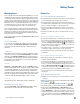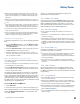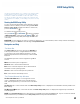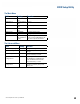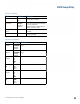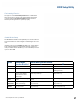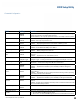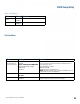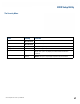User's Guide
Table Of Contents
- Notices and Safety
- Getting Started
- Getting Familiar
- Making Connections
- Wireless Communication
- Battery Power
- BIOS Setup Utility
- Maintenance and Storage
- Optional Equipment
- Service and Support
- Troubleshooting
- For More Help
- Applications
- Batteries
- Hard Disk
- Landline Modems
- The modem doesn’t work
- The modem doesn’t dial a number
- The modem dials and receives an answer but does not establish a connection
- Communications programs such as HyperTerminal don’t seem to work or they lock Windows®
- The modem dials and the answering modem generates tone, but our modem does not begin the training sequence to establish a connection
- Miscellaneous
- The computer shuts off unexpectedly
- The speaker volume is too high or too low
- The computer won’t turn on
- The computer won’t turn off
- The computer enters suspend mode too quickly
- The computer doesn’t automatically suspend
- The system date and time are incorrect
- I receive an “out of memory” error message
- Holding down the Power button to reset the computer doesn’t always work
- PC Cards
- Pen / Display
- When I try to use the pen on my display, nothing happens
- The display warps or pillows in high humidity
- The touch screen doesn’t respond after a suspend
- I cannot change the orientation
- The display performance is slow
- I can’t read the display
- The underlined, inverse, and hypertext characters are difficult to read on the screen
- I can’t see the cursor while using the DOS editor
- The display appears to have random pixels darkened after scrolling
- I changed my display resolution, but I see no difference on the screen
- The display cuts off the right side of the application or page in portrait mode
- FAQs
- How do I calibrate the pen/display?
- How do I change the main battery?
- How do I adjust the speaker volume?
- How do I clean the display screen?
- How do I change the display screen’s brightness?
- How do I change the display orientation?
- How do I switch between Digitizer and Touch Screen modes?
- How long will the battery last?
- How do I optimize the GD3080 for left handed use?
- Where can I find the user manual?
General Dynamics Itronix | 72-0145-001
GD3080 User Guide
Battery Power
Managing Power
Your computer has power management capability so you can
reduce the amount of energy used, especially during periods
of inactivity. Effective use of power management options can
greatly conserve and extend your battery life. The power man-
agement unit monitors system activity, such as the hard drive,
keyboard, mouse, or any devices attached to a port. If it does
not detect activity for a period of time, the computer stops
some or all of these devices in order to conserve energy.
Your computer employs a power management scheme that
supports ACPI (Advanced Configuration and Power Interface),
allowing for maximum power conservation and maximum
performance at the same time. Windows® handles all power-
saving chores for your computer.
For more information search for Power Options in Microsoft®
Help and Support.
Low-Power States
Your computer can enter three different low-power states to
conserve power: Standby/Sleep, Hibernate and Power Off.
These states can be entered manually or after a period of
inactivity.
Standby/Sleep
Most devices in the system are powered off, but the contents
of system memory are retained. Standby/Sleep is sometimes
referred to as Suspend to RAM. When the computer returns
from standby mode, the desktop appears with the same files
and programs open as when the computer was suspended.
Resume time is very quick.
Hibernate
Hibernate, or Suspend to Disk, is similar to Standby, except
that the current state of the computer is copied to the hard disk
in a special file. After this occurs, all devices in the computer
are turned off. When the computer returns from hibernation,
the desktop appears with the same files and programs open as
when the computer was suspended. Hibernation saves more
power than standby, but takes slightly longer to resume.
Power Off
All applications are closed and the system is shutdown.
Entering Low-Power States
From the Start Menu, select Shut Down to display a dialog
that allows you to manually enter low-power states.
Battery Tips
Tip 1. Avoid Excessive Heat and Cold
Your battery will last longer during the day if it is used, charged
and stored between 50°F and 86°F (10°C and 30°C).
Charge the battery nightly where the temperature will remain
around 68°F (20°C). Your battery may not last as long through the
day if you charge it at higher or lower temperatures.
Allow unrestricted airflow while the computer is connected to
external power. Make sure that the fan inlet and outlet are unob-
structed.
Avoid exposing batteries to hot or cold temperatures for long
periods.
How your battery behaves in warm conditions
To prevent possible damage to the battery, the system may not
allow a charge if the battery temperature is above 122°F (50°C),
such as in a closed, unattended vehicle during the summer. In
this case, the
Battery Power Indicator may indicate that
the computer has stopped charging your battery; however, your
battery may not be fully charged.
If possible, turn off or suspend your computer while the battery
is charging in a warm environment to avoid over-heating.
In warmer temperatures, your battery may take much longer to
fully charge.
How your battery behaves in cold conditions
When using a battery in cold conditions, the battery capacity
may drain significantly faster.
To prevent possible damage to the battery, the system will not
allow a charge if the battery temperature is below 41°F (5°C),
such as in a closed, unattended vehicle during the winter. In this
case, the
Battery Power Indicator may indicate that the
computer has stopped charging your battery; however, this does
not necessarily mean that your battery is fully charged.
In cooler temperatures, your battery can take much longer to
fully charge.
Tip 2. Prevent Wasted Power
Manually turn off or suspend your computer whenever you are
not using it.
Reduce the screen brightness. Decrease brightness by pushing
FN + ROTATE + .
Increase brightness by pushing FN + SECURITY + .
Use the AC adapter or vehicle adapter whenever possible.
Select either the Portable/Laptop or Max Battery power
scheme. Both of these power schemes help to conserve battery
power.
Max Battery provides the most battery conservation by
always keeping the processing speed lower. However, this may
affect your application performance.
Portable/Laptop automati-
cally adjusts the processing speed as required by your applica-
tions.