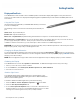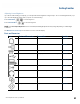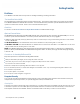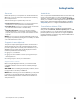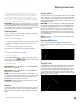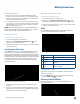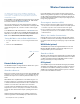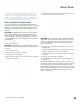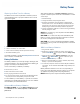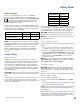User's Guide
Table Of Contents
- Notices and Safety
- Getting Started
- Getting Familiar
- Making Connections
- Wireless Communication
- Battery Power
- BIOS Setup Utility
- Maintenance and Storage
- Optional Equipment
- Service and Support
- Troubleshooting
- For More Help
- Applications
- Batteries
- Hard Disk
- Landline Modems
- The modem doesn’t work
- The modem doesn’t dial a number
- The modem dials and receives an answer but does not establish a connection
- Communications programs such as HyperTerminal don’t seem to work or they lock Windows®
- The modem dials and the answering modem generates tone, but our modem does not begin the training sequence to establish a connection
- Miscellaneous
- The computer shuts off unexpectedly
- The speaker volume is too high or too low
- The computer won’t turn on
- The computer won’t turn off
- The computer enters suspend mode too quickly
- The computer doesn’t automatically suspend
- The system date and time are incorrect
- I receive an “out of memory” error message
- Holding down the Power button to reset the computer doesn’t always work
- PC Cards
- Pen / Display
- When I try to use the pen on my display, nothing happens
- The display warps or pillows in high humidity
- The touch screen doesn’t respond after a suspend
- I cannot change the orientation
- The display performance is slow
- I can’t read the display
- The underlined, inverse, and hypertext characters are difficult to read on the screen
- I can’t see the cursor while using the DOS editor
- The display appears to have random pixels darkened after scrolling
- I changed my display resolution, but I see no difference on the screen
- The display cuts off the right side of the application or page in portrait mode
- FAQs
- How do I calibrate the pen/display?
- How do I change the main battery?
- How do I adjust the speaker volume?
- How do I clean the display screen?
- How do I change the display screen’s brightness?
- How do I change the display orientation?
- How do I switch between Digitizer and Touch Screen modes?
- How long will the battery last?
- How do I optimize the GD3080 for left handed use?
- Where can I find the user manual?
General Dynamics Itronix | 72-0145-001
GD3080 User Guide
Battery Power
Battery Charging
When you use the AC adapter to connect your GD3080 to
a power outlet, the internal battery automatically begins to
recharge. While the battery is charging, the Battery Status LED
turns orange after 6-12 seconds and stays solid orange
until the battery is fully charged. When the battery is fully
charged, the LED will turn green.
If your computer is turned off, a fully discharged battery takes
about 3 hours to recharge. If your computer is turned on and is
not in suspend mode , it takes about 3-5 hours to recharge the
battery. Refer to the following table:
Charging disCharging
System On 3-5 hours 3 hours
System Off (Suspend to RAM
and Suspend to Disk)
3 hours _
note A fully charged Lithium-Ion battery can run the Tablet
PC for approximately 3 hours of normal use. (According to Bat-
tery Mark benchmark tests.) Use of external devices, such as
the wireless radio, cause increased battery consumption.
If a second external battery is attached to your GD3080, this
battery will begin charging once the main battery is fully
charged.
Using the Battery
About the Battery
The battery is a Lithium-Ion “smart” battery. It contains a
temperature sensor and a memory device that stores informa-
tion about the battery, such as how much charge is left and
how many times it has been recharged. The parameters for
the “management” of the battery are also kept in the battery’s
memory. The life expectancy will depend strongly on the care
of the battery, the individual usage pattern and the GD3080’s
specific configuration.
Caution Shutdown the computer and remove from external
power before removing the battery to prevent potential loss of
data.
The battery pack is most efficient at room temperature. How-
ever, its efficiency fails as the temperature varies from that
range. The following chart shows approximate capacity values
with respect to temperatures.
Temperature Capacity
-10°C 50%
0°C 80%
20°C 100%
45°C 100%
55°C 80%
To prevent damage, the charge circuitry is turned off for tem-
peratures that are too high (above approximately 115°F or 46°C)
or too low (below approximately 32°F or 0°C). Your GD3080 is
equipped with a fan to remove heat from the processor.
Caution The thermal grate gets warm during use of the
GD3080. Do not block the flow of air to the thermal grate.
note A “cold-soaked” battery has an even lower capacity
and may not power a unit.
Monitoring Battery Power
There are two ways to monitor how much power the battery
has left:
1. Hover your pen over the battery icon in the taskbar to check
your battery power status. The status will show as a pop-up.
2. Alternately, select Start, Control Panel. If you are in Category
View, select
Performance and Maintenance, and then select
Power Options. If you are in Classic View, select Power Op-
tions
and then tap the Power Meter tab to see how much
battery power remains.
note If you do not see the battery icon, enable it in Start,
Control Panel, Power Options. Choose the Advanced tab and
select “Always show icon on the taskbar.”
Low Battery Alarms
Caution When battery power is low, the alarm beeps or
displays a warning on your screen. Take immediate action,
such as saving files or connecting to the AC adapter, or data
may be lost.
When the computer alerts you that the battery is low, immedi-
ately do one of the following:
1. Connect the AC power adapter
2. Save your work and then select Shut Down from the Start
menu
3. Turn off the computer and replace the discharged battery with a
charged battery (See
Battery Charging).
note Do not restart the computer until you have connected
to an AC adapter or replaced the discharged battery with a
charged battery.
Refer to Battery Tips for more information about how you can
conserve battery power. Refer to Managing Power for infor-
mation about how you can setup your computer to effectively
manage power for your unique use patterns.