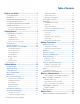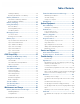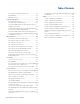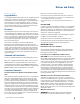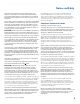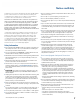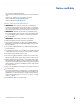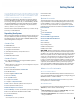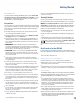User's Guide
Table Of Contents
- Notices and Safety
- Getting Started
- Getting Familiar
- Making Connections
- Wireless Communication
- Battery Power
- BIOS Setup Utility
- Maintenance and Storage
- Optional Equipment
- Service and Support
- Troubleshooting
- For More Help
- Applications
- Batteries
- Hard Disk
- Landline Modems
- The modem doesn’t work
- The modem doesn’t dial a number
- The modem dials and receives an answer but does not establish a connection
- Communications programs such as HyperTerminal don’t seem to work or they lock Windows®
- The modem dials and the answering modem generates tone, but our modem does not begin the training sequence to establish a connection
- Miscellaneous
- The computer shuts off unexpectedly
- The speaker volume is too high or too low
- The computer won’t turn on
- The computer won’t turn off
- The computer enters suspend mode too quickly
- The computer doesn’t automatically suspend
- The system date and time are incorrect
- I receive an “out of memory” error message
- Holding down the Power button to reset the computer doesn’t always work
- PC Cards
- Pen / Display
- When I try to use the pen on my display, nothing happens
- The display warps or pillows in high humidity
- The touch screen doesn’t respond after a suspend
- I cannot change the orientation
- The display performance is slow
- I can’t read the display
- The underlined, inverse, and hypertext characters are difficult to read on the screen
- I can’t see the cursor while using the DOS editor
- The display appears to have random pixels darkened after scrolling
- I changed my display resolution, but I see no difference on the screen
- The display cuts off the right side of the application or page in portrait mode
- FAQs
- How do I calibrate the pen/display?
- How do I change the main battery?
- How do I adjust the speaker volume?
- How do I clean the display screen?
- How do I change the display screen’s brightness?
- How do I change the display orientation?
- How do I switch between Digitizer and Touch Screen modes?
- How long will the battery last?
- How do I optimize the GD3080 for left handed use?
- Where can I find the user manual?
General Dynamics Itronix | 72-0145-001
GD3080 User Guide
Table of Contents
Installing the Battery ......................................................... 28
Replacing the Real Time Clock Battery
............................ 29
Battery Calibration ............................................29
Windows® Level Battery Calibration ............................... 29
BIOS Level Battery Calibration
......................................... 29
Battery Charging ...............................................30
Using the Battery
............................................... 30
About the Battery .............................................................. 30
Monitoring Battery Power
................................................ 30
Low Battery Alarms
.......................................................... 30
Managing Power................................................ 31
Low-Power States ............................................................ 31
Entering Low-Power States
.............................................. 31
Battery Tips ........................................................ 31
Tip 1. Avoid Excessive Heat and Cold .............................. 31
Tip 2. Prevent Wasted Power
........................................... 31
Tip 3. Calibrate Your Battery
............................................. 32
Tip 4. Get a Good Charge
................................................. 32
Tip 5. Prevent Data Loss
................................................... 32
Tip 6. Clean Terminals
....................................................... 32
Tip 7. Storing Batteries
...................................................... 32
BIOS Setup Utility ..................................................33
Starting the BIOS Setup Utility ........................33
Navigation and Help..........................................33
The Menu Bar ................................................................... 33
The Field and General Help Windows
.............................. 33
Tablet PC Input Pad
........................................................... 34
The Main Menu .................................................. 35
The Advanced Menu
........................................ 35
Trusted Computing ........................................................... 36
SuperIO Configuration
...................................................... 36
Fan Learning Function
....................................................... 37
Stealth Mode Setup
......................................................... 37
Extended Configuration
.................................................... 38
Radio Configuration
.......................................................... 39
The Boot Menu ..................................................39
The Security Menu
............................................40
The Exit Menu
................................................... 41
Maintenance and Storage ..................................42
Battery Maintenance and Storage .................. 42
Maintaining Batteries ........................................................ 42
Storing Batteries
................................................................ 42
Tablet PC Maintenance and Storage............... 42
Maintaining Your Tablet PC ............................................... 42
Care and Cleaning
............................................................. 42
Storing Your Computer
..................................................... 42
Data Backup .......................................................43
Optional Equipment ............................................... 44
Second Battery ..................................................44
Attaching a Second Battery .............................................. 44
Desk Mount ........................................................44
To use the desk mount: .................................................... 45
To detach the desk mount:
............................................... 45
Memory Upgrade ..............................................45
Inserting a Memory Card .................................................. 45
Surge Protection ................................................45
Selecting the Right Surge Protection ............................... 45
Surge Environment
........................................................... 45
Type of Equipment to be Protected.................................. 46
Quality of Electrical Wiring and Service
........................... 46
Equipment Selection
......................................................... 46
Service and Support ..............................................47
Client Care Center (CCC) ................................... 47
Product Support - Downloads
......................... 47
Troubleshooting .....................................................48
For More Help ................................................................... 48
Applications ......................................................48
My application locks up, acts strangely, or produces a Gen-
eral Protection Fault (GPF) error
........................................ 48
To restart your computer:
................................................. 48
Communications programs don’t seem to work or they lock
Windows®
........................................................................ 48
When I rotate the display to portrait orientation my application
does not work or does not display correctly
.................... 48
Batteries ..............................................................48
The battery does not charge ............................................. 48
The batteries take much longer than seven hours to charge
48
The batteries don’t last very long
..................................... 48
The gas gauge isn’t full after charging the battery
........... 49
The gas gauge reads “full,” but the charging indicator light is
still lit
.................................................................................. 49
My battery seems to have less and less capacity
........... 49
Hard Disk ..........................................................49
The hard disk will not spin up so the computer can’t boot up
49