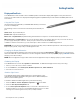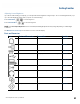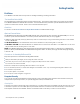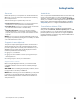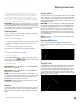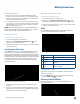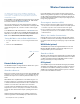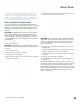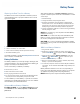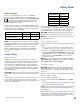User's Guide
Table Of Contents
- Notices and Safety
- Getting Started
- Getting Familiar
- Making Connections
- Wireless Communication
- Battery Power
- BIOS Setup Utility
- Maintenance and Storage
- Optional Equipment
- Service and Support
- Troubleshooting
- For More Help
- Applications
- Batteries
- Hard Disk
- Landline Modems
- The modem doesn’t work
- The modem doesn’t dial a number
- The modem dials and receives an answer but does not establish a connection
- Communications programs such as HyperTerminal don’t seem to work or they lock Windows®
- The modem dials and the answering modem generates tone, but our modem does not begin the training sequence to establish a connection
- Miscellaneous
- The computer shuts off unexpectedly
- The speaker volume is too high or too low
- The computer won’t turn on
- The computer won’t turn off
- The computer enters suspend mode too quickly
- The computer doesn’t automatically suspend
- The system date and time are incorrect
- I receive an “out of memory” error message
- Holding down the Power button to reset the computer doesn’t always work
- PC Cards
- Pen / Display
- When I try to use the pen on my display, nothing happens
- The display warps or pillows in high humidity
- The touch screen doesn’t respond after a suspend
- I cannot change the orientation
- The display performance is slow
- I can’t read the display
- The underlined, inverse, and hypertext characters are difficult to read on the screen
- I can’t see the cursor while using the DOS editor
- The display appears to have random pixels darkened after scrolling
- I changed my display resolution, but I see no difference on the screen
- The display cuts off the right side of the application or page in portrait mode
- FAQs
- How do I calibrate the pen/display?
- How do I change the main battery?
- How do I adjust the speaker volume?
- How do I clean the display screen?
- How do I change the display screen’s brightness?
- How do I change the display orientation?
- How do I switch between Digitizer and Touch Screen modes?
- How long will the battery last?
- How do I optimize the GD3080 for left handed use?
- Where can I find the user manual?
General Dynamics Itronix | 72-0145-001
GD3080 User Guide
The GD3080 has superior wireless capabilities. Depending on
your configuration, it supports up to four optional wireless radio
technologies: PC card wireless technologies; Bluetooth, Wireless
LAN (WLAN), and GPS.
Each GD3080 comes standard with three antennas for wireless
communication; two WLAN and one Bluetooth. GPS and PC
Card radio antenna are optional accessories.
Use only the supplied or an approved antenna(s). Unauthor-
ized antennas, modifications, or attachments could impair data
quality, damage the cord, or result in violation of FCC regula-
tions.
Your GD3080 has an RF ON/OFF button on the back. This can
be used to turn off Bluetooth and disable WLAN, WWAN, and
GPS radios. The radios can also be enabled or disabled in the
BIOS on the Advanced tab, Extended Configuration.
Turning Off Radios with the Radio On/Off Button
1. Turn your Tablet PC over so you are looking at the back of the
unit.
2. Press the radio On/Off button.
tional LAN. Desktop client systems can be located in places
where running cable is impractical or impossible. Desktop PCs
can be redeployed anywhere within a facility as frequently as
needed, making wireless ideal for temporary workgroups and
fast-growing organizations.
Electromagnetic Interference (EMI)
Electromagnetic Interference (EMI) is generated by switching
circuitry closets or Uninterruptable Power Source (UPS) systems
found near computer rooms and can block the radio signal.
Look for significant sources of electromagnetic radiation. The
problem may emanate from a source between location and the
radio base station.
When to Use Landline Communication
If the tips above do not improve radio signal strength, switch
to landline communication. Switching to landline communica-
tion is faster than searching for and trying to improve the radio
signal.
WLAN Radio (optional)
The GD3080 may include an integrated Wireless Local Area
Network (WLAN) capability. See the radio help file on your
computer desktop for more information.
Read About WLAN
WLAN provides all the features and benefits of traditional LAN
technologies, such as Ethernet, without the limitations of wires
or cables. It enables mobility and flexibility without compro-
mising connectivity for today’s mobile user.
GPS (optional)
Your GD3080 may include a Global Positioning System (GPS).
The GPS is a worldwide radio-navigation system formed from
a constellation of satellites and their ground stations. These
satellites are used by the GPS as reference points to calculate
positions accurate within five meters.
Wireless Communication
Radio on/off button
Bluetooth Radio (optional)
The GD3080 includes an integrated Class 1 Bluetooth® option.
Its maximum range is about 100 meters.
Read About Bluetooth
Bluetooth® systems create a personal-area network (PAN), that
may fill a room or may encompass no more distance than that
between the cell phone on a belt-clip and the headset on your
head.
When Bluetooth® capable devices come within range of one
another, an electronic conversation automatically takes place
to determine whether they have data to share or whether one
needs to control the other. The devices form a network.
Once this network is established, the devices randomly hop
frequencies in unison so they stay in touch with one another
and avoid other networks that may be operating in the same
room.
Applying wireless LAN technology to desktop systems pro-
vides an organization with flexibility impossible with a tradi-