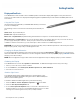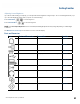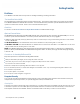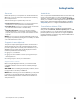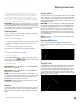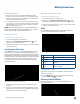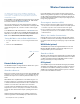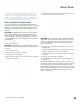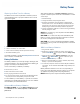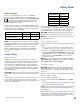User's Guide
Table Of Contents
- Notices and Safety
- Getting Started
- Getting Familiar
- Making Connections
- Wireless Communication
- Battery Power
- BIOS Setup Utility
- Maintenance and Storage
- Optional Equipment
- Service and Support
- Troubleshooting
- For More Help
- Applications
- Batteries
- Hard Disk
- Landline Modems
- The modem doesn’t work
- The modem doesn’t dial a number
- The modem dials and receives an answer but does not establish a connection
- Communications programs such as HyperTerminal don’t seem to work or they lock Windows®
- The modem dials and the answering modem generates tone, but our modem does not begin the training sequence to establish a connection
- Miscellaneous
- The computer shuts off unexpectedly
- The speaker volume is too high or too low
- The computer won’t turn on
- The computer won’t turn off
- The computer enters suspend mode too quickly
- The computer doesn’t automatically suspend
- The system date and time are incorrect
- I receive an “out of memory” error message
- Holding down the Power button to reset the computer doesn’t always work
- PC Cards
- Pen / Display
- When I try to use the pen on my display, nothing happens
- The display warps or pillows in high humidity
- The touch screen doesn’t respond after a suspend
- I cannot change the orientation
- The display performance is slow
- I can’t read the display
- The underlined, inverse, and hypertext characters are difficult to read on the screen
- I can’t see the cursor while using the DOS editor
- The display appears to have random pixels darkened after scrolling
- I changed my display resolution, but I see no difference on the screen
- The display cuts off the right side of the application or page in portrait mode
- FAQs
- How do I calibrate the pen/display?
- How do I change the main battery?
- How do I adjust the speaker volume?
- How do I clean the display screen?
- How do I change the display screen’s brightness?
- How do I change the display orientation?
- How do I switch between Digitizer and Touch Screen modes?
- How long will the battery last?
- How do I optimize the GD3080 for left handed use?
- Where can I find the user manual?
General Dynamics Itronix | 72-0145-001
GD3080 User Guide
Making Connections
Installing a PC Card
1. The top side of a PC Card is usually identified with a label.
Insert the card into the slot with the top up and the edge with
pinhole contacts going in first. You will feel some resistance as
the card slides into the back of the slot.
2. PC Cards require drivers, or a program that allows the operat-
ing system to use a specific device. Many drivers are included
with Windows®, but if not, you will be prompted to install the
driver included with your card.
note Please read the instructions included with individual
PC Cards. Some cards may be inserted with power on, while
others require that the computer be turned off.
Ejecting a PC Card
For Windows® XP and Windows® 7:
1. First, exit the application using the card.
2. Left-click on the Safely Remove Hardware icon on the
taskbar and stop the card operation.
3. Press the slot eject button once to pop it out; then press it again
to eject the PC Card.
Using Compact Flash Cards
Your GD3080 can use Type 1 Compact Flash Cards for secure
data storage. If you store any user-installed application pro-
grams and associated data on Compact Flash, these programs
and data will not be lost after a hard reset. Files stored on Com-
pact Flash Cards can be created, deleted, moved and amended
in exactly the same manner as files stored in memory. The
Compact Flash slot is also used to house the optional GPS
radio and antenna.
Installing a Compact Flash Card
1. Open the Compact Flash port cover on the right side of the
computer.
2. Position the Compact Flash Card with the label facing up and
carefully insert it into the socket. Your GD3080 should automati-
cally detect most Compact Flash Cards.
Ejecting a Compact Flash Card
For Windows® XP and Windows® 7:
1. First, exit the application using the card.
2. Left-click on the Safely Remove Hardware icon on the
tray taskbar and left click on the Compact Flash Card operation.
3. Press the slot eject button once to pop it out; then press it again
to eject the Compact Flash Card.
Audio
Your GD3080 has integrated audio as well as audio jacks so
you can connect external audio components.
Compact Flash Card
1
2
3
4
# Feature Description
1 Microphone Integrated microphone for audio input
2 Speaker Integrated speaker for audio output
3 Headphone
jack
Connect external speakers or a stereo
headset
4 Microphone
jack
Connect an external microphone for
audio recording
Changing the Volume
Use the volume function keys: FN + ESC = Volume Up; FN +
OK
= Volume Down, or
Open the Windows® volume control program by double-tap-
ping the
Speaker icon in the taskbar.
Attaching to the Desk Mount
Use the POGO connector to connect the Desk Mount or cus-
tom external devices.
POGO Connector