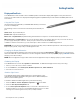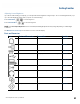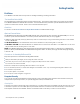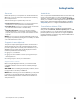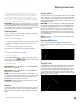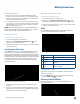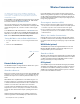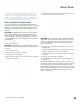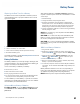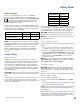User's Guide
Table Of Contents
- Notices and Safety
- Getting Started
- Getting Familiar
- Making Connections
- Wireless Communication
- Battery Power
- BIOS Setup Utility
- Maintenance and Storage
- Optional Equipment
- Service and Support
- Troubleshooting
- For More Help
- Applications
- Batteries
- Hard Disk
- Landline Modems
- The modem doesn’t work
- The modem doesn’t dial a number
- The modem dials and receives an answer but does not establish a connection
- Communications programs such as HyperTerminal don’t seem to work or they lock Windows®
- The modem dials and the answering modem generates tone, but our modem does not begin the training sequence to establish a connection
- Miscellaneous
- The computer shuts off unexpectedly
- The speaker volume is too high or too low
- The computer won’t turn on
- The computer won’t turn off
- The computer enters suspend mode too quickly
- The computer doesn’t automatically suspend
- The system date and time are incorrect
- I receive an “out of memory” error message
- Holding down the Power button to reset the computer doesn’t always work
- PC Cards
- Pen / Display
- When I try to use the pen on my display, nothing happens
- The display warps or pillows in high humidity
- The touch screen doesn’t respond after a suspend
- I cannot change the orientation
- The display performance is slow
- I can’t read the display
- The underlined, inverse, and hypertext characters are difficult to read on the screen
- I can’t see the cursor while using the DOS editor
- The display appears to have random pixels darkened after scrolling
- I changed my display resolution, but I see no difference on the screen
- The display cuts off the right side of the application or page in portrait mode
- FAQs
- How do I calibrate the pen/display?
- How do I change the main battery?
- How do I adjust the speaker volume?
- How do I clean the display screen?
- How do I change the display screen’s brightness?
- How do I change the display orientation?
- How do I switch between Digitizer and Touch Screen modes?
- How long will the battery last?
- How do I optimize the GD3080 for left handed use?
- Where can I find the user manual?
General Dynamics Itronix | 72-0145-001
GD3080 User Guide
Your GD3080 is equipped with a full array of ports and connectors,
including standard input/output (I/O) ports for quickly and easily
adding peripherals such as a USB printer. Refer to documentation
included with individual devices for details on connecting these
devices to your computer. Along with the standard ports found on
most computers, your computer also includes modem and LAN ports
for advanced communications technology.
Caution Keep port doors closed when not in use. Internal
components of the GD3080 will be damaged if exposed to con-
taminants. When dust covers, the PC card door, or the bottom
access panel are open on the computer, shield the unit from all
contaminants such as liquids, rain, snow, and dust.
Attaching Power
You can operate the computer while the battery is charging on
external power or on battery power.
Attaching the AC Adapter
1. Connect the supplied AC adapter power cord to the AC adapter.
2. Connect the AC adapter to the DC power port on your com-
puter.
3. Connect the AC adapter power cord to an AC outlet.
Alternately, you can attach the optional vehicle adapter.
Turning the GD3080 On and Off
To turn on the computer
Press the Power Button
once, and then give the system
time to respond. The Power LED
should illuminate and the
unit should boot into Windows®.
To turn off the computer
WindoWs® xP: From the Start menu, select Turn Off Com-
puter, then select Turn Off.
WindoWs® 7: From the Start menu, select Turn Off Com-
puter, then select Turn Off.
note If you need to leave the system for a short time, or if
you want to conserve battery power, you can put the computer
into hibernation mode by pressing the power button. See
Managing Power for additional information.
Caution Shutting down the computer improperly could
result in lost or corrupted data.
Ethernet
The Ethernet LAN Local Area Network (RJ-45 Jack) on the top
edge of the computer enables you to make LAN connections
without installing PC cards. Connection speed is 10/100/1000
Mbps.
Internet and Fax
The fax/modem RJ-11 jack can transmit data using the 56 Kbps
V.90 or V.92 protocol, and send and receive faxes at 14.4 Kbps.
In some countries, local regulations may not permit the use of
the fax/modem designed for this system. In this case, you may
use a PCMCIA modem.
Caution Plug your modem into an analog telephone jack
only. Most homes use analog lines. Do not use digital lines,
such as PBX and ISDN systems found in many offices. Digi-
tal lines may damage your modem. If you are unsure as to
the type of port you have to plug into, contact your building
superintendent. Simple detection and protection devices are
also available at most computer stores and should be used to
protect the GD3080.
note Port access to connect the modem is disabled for the
Australian market.
Attaching USB Devices
The two Universal Serial Bus (USB) 2.0 ports enable you to
attach USB devices such as keyboards, a mouse, scanners, and
printers.
Using PC Cards
The GD3080 has a Type II PC Card Slot located on the top side
of the computer. It supports 32 bit CardBus 2.1 interface as
well as Zoom Video™ when in landscape orientation. You can
use this slot to interface between your GD3080 and a variety
of communications devices, such as network adapters, SCSI
adapters, fax/modems, and PC card radios. It can also provide
additional data storage capacity.
Making Connections
USB
PC Card Slot
Ethernet
RJ11 / Internet Fax