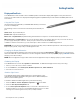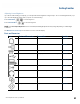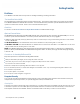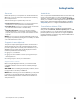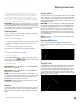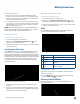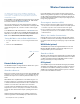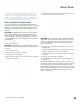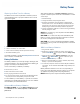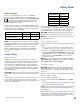User's Guide
Table Of Contents
- Notices and Safety
- Getting Started
- Getting Familiar
- Making Connections
- Wireless Communication
- Battery Power
- BIOS Setup Utility
- Maintenance and Storage
- Optional Equipment
- Service and Support
- Troubleshooting
- For More Help
- Applications
- Batteries
- Hard Disk
- Landline Modems
- The modem doesn’t work
- The modem doesn’t dial a number
- The modem dials and receives an answer but does not establish a connection
- Communications programs such as HyperTerminal don’t seem to work or they lock Windows®
- The modem dials and the answering modem generates tone, but our modem does not begin the training sequence to establish a connection
- Miscellaneous
- The computer shuts off unexpectedly
- The speaker volume is too high or too low
- The computer won’t turn on
- The computer won’t turn off
- The computer enters suspend mode too quickly
- The computer doesn’t automatically suspend
- The system date and time are incorrect
- I receive an “out of memory” error message
- Holding down the Power button to reset the computer doesn’t always work
- PC Cards
- Pen / Display
- When I try to use the pen on my display, nothing happens
- The display warps or pillows in high humidity
- The touch screen doesn’t respond after a suspend
- I cannot change the orientation
- The display performance is slow
- I can’t read the display
- The underlined, inverse, and hypertext characters are difficult to read on the screen
- I can’t see the cursor while using the DOS editor
- The display appears to have random pixels darkened after scrolling
- I changed my display resolution, but I see no difference on the screen
- The display cuts off the right side of the application or page in portrait mode
- FAQs
- How do I calibrate the pen/display?
- How do I change the main battery?
- How do I adjust the speaker volume?
- How do I clean the display screen?
- How do I change the display screen’s brightness?
- How do I change the display orientation?
- How do I switch between Digitizer and Touch Screen modes?
- How long will the battery last?
- How do I optimize the GD3080 for left handed use?
- Where can I find the user manual?
General Dynamics Itronix | 72-0145-001
GD3080 User Guide
Getting Familiar
Passwords
Passwords protect your computer from unauthorized access.
When set, no one can access the computer without entering
the correct password.
There are three types of passwords you can set:
suPervisor PassWord secures your computer against unau-
thorized entry to critical parameters in the BIOS Utility
user PassWord secures your computer against unauthorized
use, and allows limited access to the BIOS Utility
hard disk PassWord protects your data by preventing
unauthorized access to your hard disk, even if the hard disk is
physically removed from the computer and installed in another
computer
note Do not forget your setup and hard disk password! If
you forget your password, please get in touch with your dealer
or an authorized service center.
Fingerprint Scanner (Optional)
The optional swipe style fingerprint scanner can be used for
all standard security uses. The optional fingerprint scanner
provides a greater level of security and convenience for your
GD3080 and your private data. Use the fingerprint scanner
instead of passwords for the following:
Logging in to your Tablet PC
Logging into secure websites or when opening password pro-
tected applications
Providing encryption security for individual files
Fingerprint Scanner Software
Before using the fingerprint scanner, you must first install
compatible software. There are various software packages
available.
Caution Before installing any third party software, ensure
it is approved for use with your Tablet PC.
note When accessing some secure websites, you may need
to specify you are using the scanner instead of a password.
Refer to the fingerprint scanner software documentation for
setup instructions.
Stealth Mode
Your computer has a Stealth Mode feature for users who may
need to use it where light or sound could be dangerous or
disruptive, such as military personnel. Enabling Stealth Mode
allows you to disable sound and light features such as system
beeps, the fan, and the display backlight. Refer to the BIOS
Setup Utility section to configure the Stealth Mode feature.
Trusted Platform Module (TPM)
The TPM can be enabled or disabled in the System BIOS
utility under the Advanced, Trusted Computing section. TPM
provides a platform root of trust which uniquely identifies a
particular platform and provides various crypto capabilities
including hardware-protected storage. See the TPM vendor’s
help files for more information.