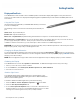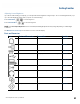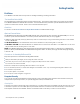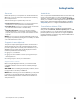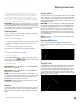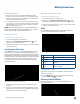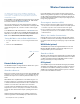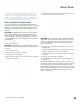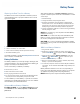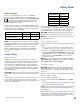User's Guide
Table Of Contents
- Notices and Safety
- Getting Started
- Getting Familiar
- Making Connections
- Wireless Communication
- Battery Power
- BIOS Setup Utility
- Maintenance and Storage
- Optional Equipment
- Service and Support
- Troubleshooting
- For More Help
- Applications
- Batteries
- Hard Disk
- Landline Modems
- The modem doesn’t work
- The modem doesn’t dial a number
- The modem dials and receives an answer but does not establish a connection
- Communications programs such as HyperTerminal don’t seem to work or they lock Windows®
- The modem dials and the answering modem generates tone, but our modem does not begin the training sequence to establish a connection
- Miscellaneous
- The computer shuts off unexpectedly
- The speaker volume is too high or too low
- The computer won’t turn on
- The computer won’t turn off
- The computer enters suspend mode too quickly
- The computer doesn’t automatically suspend
- The system date and time are incorrect
- I receive an “out of memory” error message
- Holding down the Power button to reset the computer doesn’t always work
- PC Cards
- Pen / Display
- When I try to use the pen on my display, nothing happens
- The display warps or pillows in high humidity
- The touch screen doesn’t respond after a suspend
- I cannot change the orientation
- The display performance is slow
- I can’t read the display
- The underlined, inverse, and hypertext characters are difficult to read on the screen
- I can’t see the cursor while using the DOS editor
- The display appears to have random pixels darkened after scrolling
- I changed my display resolution, but I see no difference on the screen
- The display cuts off the right side of the application or page in portrait mode
- FAQs
- How do I calibrate the pen/display?
- How do I change the main battery?
- How do I adjust the speaker volume?
- How do I clean the display screen?
- How do I change the display screen’s brightness?
- How do I change the display orientation?
- How do I switch between Digitizer and Touch Screen modes?
- How long will the battery last?
- How do I optimize the GD3080 for left handed use?
- Where can I find the user manual?
General Dynamics Itronix | 72-0145-001
GD3080 User Guide
Getting Familiar
Disk Drives
Your GD3080 comes with several components for reading and writing (recording) information.
The Hard Disk Drive (HDD)
The hard disk drive provides high-capacity storage and fast access. The operating system and most programs are stored here.
Your GD3080 identifies the hard disk drive as drive C:. Your hard disk drive may include an optional hard drive heater to allow
operation in certain environments. There is also a solid state hard drive option.
Card Slots
You can also use the PC Card Slot and Compact Flash Card Slot for additional data storage.
Optional External Drives
The GD3080 has three Universal Serial Bus (USB) external drive options that may be connected to the Tablet USB ports. You do
not have to power down the Tablet PC to connect any of these drives because they are “hot pluggable.”
USB Floppy Disk Drive (FDD): The floppy disk drive provides a convenient way of storing and transferring small files. It uses standard
3.5-inch, 1.44 MB disks.
usb Cd-rom drive: The CD-ROM drive can be used to read data from CDs, including audio or video CDs.
usb dvd / Cd-rW: The DVD / CD-RW drive is a read/write drive. It can be used to write data to a recordable CD. It can also read
data from DVDs and CDs, including audio or video disks.
note The GD3080 identifies the drive with the letter following the highest partition letter. For example, if your highest drive
partition is drive E:, the DVD/CD-RW or CD-ROM will be assigned to drive F:. However, the floppy drive will always get assigned
to drive A: or B:.
Precautions for Handling DVDs and CDs
Keep these precautions in mind when handling DVDs and CDs.
Always hold the disk by the edges; avoid touching the surface of the disk
Use a clean, dry, cloth to remove dust, smudges, or fingerprints. Wipe from the center outward
Do not write on the surface of the disk
Extremes in temperature may damage disks. Store disks in a cool dry place
Do not use benzene, thinners, or cleaners with detergent to clean DVDs or CDs. Only use cleaning kits designed for DVDs or CDs
Do not bend or drop the disks
Do not place objects on top of disks
Do not expose to direct sunlight for long periods
Computer Security
Your computer includes several different security features to help prevent theft and protect data. These include a security slot,
multiple levels of password protection, an optional fingerprint scanner, and stealth mode.
Security Slot
A security slot located on the left side of the computer lets you connect a Kensington compatible computer security lock. You can
connect the computer to an immovable object to prevent theft. Insert the lock into the notch and turn the key to secure the lock.
Some keyless models are also available. See the documentation that comes with your lock for more information.