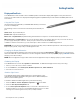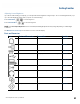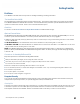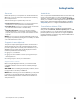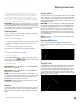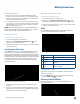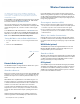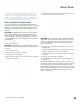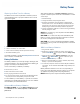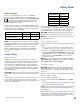User's Guide
Table Of Contents
- Notices and Safety
- Getting Started
- Getting Familiar
- Making Connections
- Wireless Communication
- Battery Power
- BIOS Setup Utility
- Maintenance and Storage
- Optional Equipment
- Service and Support
- Troubleshooting
- For More Help
- Applications
- Batteries
- Hard Disk
- Landline Modems
- The modem doesn’t work
- The modem doesn’t dial a number
- The modem dials and receives an answer but does not establish a connection
- Communications programs such as HyperTerminal don’t seem to work or they lock Windows®
- The modem dials and the answering modem generates tone, but our modem does not begin the training sequence to establish a connection
- Miscellaneous
- The computer shuts off unexpectedly
- The speaker volume is too high or too low
- The computer won’t turn on
- The computer won’t turn off
- The computer enters suspend mode too quickly
- The computer doesn’t automatically suspend
- The system date and time are incorrect
- I receive an “out of memory” error message
- Holding down the Power button to reset the computer doesn’t always work
- PC Cards
- Pen / Display
- When I try to use the pen on my display, nothing happens
- The display warps or pillows in high humidity
- The touch screen doesn’t respond after a suspend
- I cannot change the orientation
- The display performance is slow
- I can’t read the display
- The underlined, inverse, and hypertext characters are difficult to read on the screen
- I can’t see the cursor while using the DOS editor
- The display appears to have random pixels darkened after scrolling
- I changed my display resolution, but I see no difference on the screen
- The display cuts off the right side of the application or page in portrait mode
- FAQs
- How do I calibrate the pen/display?
- How do I change the main battery?
- How do I adjust the speaker volume?
- How do I clean the display screen?
- How do I change the display screen’s brightness?
- How do I change the display orientation?
- How do I switch between Digitizer and Touch Screen modes?
- How long will the battery last?
- How do I optimize the GD3080 for left handed use?
- Where can I find the user manual?
General Dynamics Itronix | 72-0145-001
GD3080 User Guide
Getting Familiar
Adjusting Screen Brightness
If you have trouble reading your display, you can adjust the screen brightness using hot keys. An on-screen brightness bar pops
up to show the brightness levels when you press one of the following:
Press FN+ROTATE to increase brightness
Press FN+SECURITY to decrease brightness
note If the Auto Adjust Brightness function is enabled, the backlight adjustment may change depending on ambient light
conditions.
See Maintenance and Storage for information on how to clean the display.
Ports and Connectors
Icon Ports and Connectors Connection Location
RJ-11 Phone line/modem (internet and fax) Right Side
RJ-45 Ethernet Top Edge
DC-in AC adapter (power) Bottom Edge
2 USB Universal Serial Bus 2.0 USB peripherals such as a mouse or printer Right Side
POGO 32 Pins Connector Desk mount Bottom Edge
Audio In Microphone Right Side
Audio Out Speakers or headphones Right Side
PC Card Slot Type II PC Cards Top Edge
Compact Flash Slot Compact Flash Cards Right Side