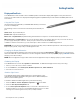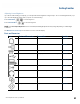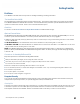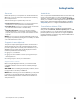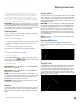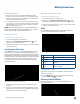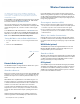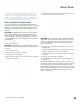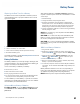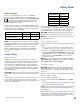User's Guide
Table Of Contents
- Notices and Safety
- Getting Started
- Getting Familiar
- Making Connections
- Wireless Communication
- Battery Power
- BIOS Setup Utility
- Maintenance and Storage
- Optional Equipment
- Service and Support
- Troubleshooting
- For More Help
- Applications
- Batteries
- Hard Disk
- Landline Modems
- The modem doesn’t work
- The modem doesn’t dial a number
- The modem dials and receives an answer but does not establish a connection
- Communications programs such as HyperTerminal don’t seem to work or they lock Windows®
- The modem dials and the answering modem generates tone, but our modem does not begin the training sequence to establish a connection
- Miscellaneous
- The computer shuts off unexpectedly
- The speaker volume is too high or too low
- The computer won’t turn on
- The computer won’t turn off
- The computer enters suspend mode too quickly
- The computer doesn’t automatically suspend
- The system date and time are incorrect
- I receive an “out of memory” error message
- Holding down the Power button to reset the computer doesn’t always work
- PC Cards
- Pen / Display
- When I try to use the pen on my display, nothing happens
- The display warps or pillows in high humidity
- The touch screen doesn’t respond after a suspend
- I cannot change the orientation
- The display performance is slow
- I can’t read the display
- The underlined, inverse, and hypertext characters are difficult to read on the screen
- I can’t see the cursor while using the DOS editor
- The display appears to have random pixels darkened after scrolling
- I changed my display resolution, but I see no difference on the screen
- The display cuts off the right side of the application or page in portrait mode
- FAQs
- How do I calibrate the pen/display?
- How do I change the main battery?
- How do I adjust the speaker volume?
- How do I clean the display screen?
- How do I change the display screen’s brightness?
- How do I change the display orientation?
- How do I switch between Digitizer and Touch Screen modes?
- How long will the battery last?
- How do I optimize the GD3080 for left handed use?
- Where can I find the user manual?
General Dynamics Itronix | 72-0145-001
GD3080 User Guide
Getting Familiar
Display and Pen Basics
Your GD3080 has an 8.4” TFT XGA outdoor viewable DynaVue™transmissive display with digitizer control panel and touch
screen. It is an active matrix color display with integrated graphics capabilities that provides excellent readability both indoors
and outdoors.
Using the Pen / Stylus
Use the pen/stylus provided with your GD3080 Tablet PC like you would use
a mouse on a desktop PC.
The following common mouse functions can all be performed with your
pen:
single-CliCk: Tap once with the pen
double-CliCk: Tap twice with the pen.
right-CliCk: In Digitizer Mode, tap while holding down the button on the pen. In Touch Screen Mode, tap and hold.
mouse-rollover: In Digitizer Mode, hover your pen above the display. For example, when you roll your mouse over an icon
you see a popup description of the icon. Hover your pen over the icon to see this description.
In addition to these mouse functions, you can use the pen to draw or write in some Tablet PC applications.
Caution Use only the pen included with the unit. Never use sharp, hard, or abrasive implements on the touch panel such as
ball point pens, pencils, or keys. They could damage the screen.
Changing the Display Orientation
You can change between landscape and portrait orientation by pressing the Rotate Hot Key . Each time you press the key,
the screen rotates 90° counter-clockwise. You can also change the orientation via the input panel by tapping CTRL+ALT and then
selecting one of the arrow keys.
note Not all configurations support 360° rotation and some applications may not display properly in portrait orientation.
Calibrating the Display
Your GD3080 has two touch modes, Digitizer and Touchscreen. To calibrate the display for the mode you are using:
1. Ensure you are in the mode you want to calibrate.
2. From the Start Menu, select All Programs, Mobile Computer Tools, Tablet Calibration.
3. Follow the on screen instructions.
Ambient Light Sensor
Your Tablet PC display has an ambient light-sensor near the display. It auto-
matically dims the display backlight in low light conditions. When enabled, this
feature conserves battery power.
To enable or disable the ambient light sensor, perform the following:
1. Select the Buttons / Device / Brightness Properties icon in the taskbar.
2. Select the Auto adjust LCD brightness tab.
3. From the Auto adjust LCD brightness tab you can activate or deactivate the auto
brightness adjust. You can also choose the backlight brightness level for four differ-
ent categories of ambient light level: dark, indoor, outside, and blaze.