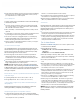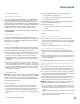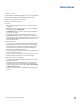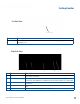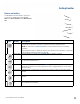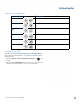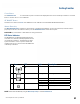User's Guide
Table Of Contents
- Notices and Safety
- Getting Started
- Getting Familiar
- Making Connections
- Wireless Communication
- Battery Power
- BIOS Setup Utility
- Maintenance and Storage
- Optional Equipment
- Service and Support
- Troubleshooting
- For More Help
- Applications
- Batteries
- Hard Disk
- Landline Modems
- The modem doesn’t work
- The modem doesn’t dial a number
- The modem dials and receives an answer but does not establish a connection
- Communications programs such as HyperTerminal don’t seem to work or they lock Windows®
- The modem dials and the answering modem generates tone, but our modem does not begin the training sequence to establish a connection
- Miscellaneous
- The computer shuts off unexpectedly
- The speaker volume is too high or too low
- The computer won’t turn on
- The computer won’t turn off
- The computer enters suspend mode too quickly
- The computer doesn’t automatically suspend
- The system date and time are incorrect
- I receive an “out of memory” error message
- Holding down the Power button to reset the computer doesn’t always work
- PC Cards
- Pen / Display
- When I try to use the pen on my display, nothing happens
- The display warps or pillows in high humidity
- The touch screen doesn’t respond after a suspend
- I cannot change the orientation
- The display performance is slow
- I can’t read the display
- The underlined, inverse, and hypertext characters are difficult to read on the screen
- I can’t see the cursor while using the DOS editor
- The display appears to have random pixels darkened after scrolling
- I changed my display resolution, but I see no difference on the screen
- The display cuts off the right side of the application or page in portrait mode
- FAQs
- How do I calibrate the pen/display?
- How do I change the main battery?
- How do I adjust the speaker volume?
- How do I clean the display screen?
- How do I change the display screen’s brightness?
- How do I change the display orientation?
- How do I switch between Digitizer and Touch Screen modes?
- How long will the battery last?
- How do I optimize the GD3080 for left handed use?
- Where can I find the user manual?
General Dynamics Itronix | 72-0145-001
GD3080 User Guide
Getting Familiar
Power Button
The POWER BUTTON is located at the top left corner above the display when the unit is in landscape orientation. Press this
button to turn the unit on or off or hibernate.
RF ON/OFF Button
This button is located on the back of the Tablet PC. It turns off Bluetooth® and disables WLAN and GPS radios.
Master Reset Key
The MASTER RESET KEY is located in a recessed hole on the back of the Tablet Ph. To perform a hard reset, insert the end of a
paper clip into this hole. You will then need to press the POWER BUTTON to restart the computer.
Caution Any unsaved files or data will be lost during a hard reset.
LED Status Indicators
The GD3080 has four LED (Light Emitting Diode) sta-
tus indicators located left of the display when the unit
is in landscape orientation. The LEDs light up when
a particular function of the computer is active. LED
numbers are from top to bottom when the Tablet PC is
in landscape orientation.
# Icon LED Light Description
1 Wireless Radio Status
LED
Solid Blue Integrated radio(s) are powered on
2
HDD Status LED Blinking Green Accessing the hard disk drive
3
Battery Status LED Green Fully charged
Orange Charging
Red Battery capacity is less than 10%
4
Power Status LED Solid Blue Unit is turned on
Blinking Blue Unit is suspended
note LEDs can be disabled by using the BIOS Setup Utility to activate Stealth Mode.