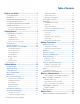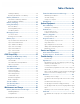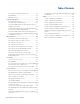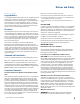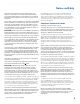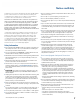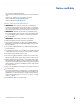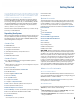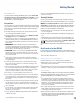User's Guide
Table Of Contents
- Notices and Safety
- Getting Started
- Getting Familiar
- Making Connections
- Wireless Communication
- Battery Power
- BIOS Setup Utility
- Maintenance and Storage
- Optional Equipment
- Service and Support
- Troubleshooting
- For More Help
- Applications
- Batteries
- Hard Disk
- Landline Modems
- The modem doesn’t work
- The modem doesn’t dial a number
- The modem dials and receives an answer but does not establish a connection
- Communications programs such as HyperTerminal don’t seem to work or they lock Windows®
- The modem dials and the answering modem generates tone, but our modem does not begin the training sequence to establish a connection
- Miscellaneous
- The computer shuts off unexpectedly
- The speaker volume is too high or too low
- The computer won’t turn on
- The computer won’t turn off
- The computer enters suspend mode too quickly
- The computer doesn’t automatically suspend
- The system date and time are incorrect
- I receive an “out of memory” error message
- Holding down the Power button to reset the computer doesn’t always work
- PC Cards
- Pen / Display
- When I try to use the pen on my display, nothing happens
- The display warps or pillows in high humidity
- The touch screen doesn’t respond after a suspend
- I cannot change the orientation
- The display performance is slow
- I can’t read the display
- The underlined, inverse, and hypertext characters are difficult to read on the screen
- I can’t see the cursor while using the DOS editor
- The display appears to have random pixels darkened after scrolling
- I changed my display resolution, but I see no difference on the screen
- The display cuts off the right side of the application or page in portrait mode
- FAQs
- How do I calibrate the pen/display?
- How do I change the main battery?
- How do I adjust the speaker volume?
- How do I clean the display screen?
- How do I change the display screen’s brightness?
- How do I change the display orientation?
- How do I switch between Digitizer and Touch Screen modes?
- How long will the battery last?
- How do I optimize the GD3080 for left handed use?
- Where can I find the user manual?
General Dynamics Itronix | 72-0145-001
GD3080 User Guide
Table of Contents
Notices and Safety .................................................5
Copyright Notice .................................................. 5
Disclaimer
............................................................. 5
Trademark and Patent Notice
............................ 5
Compliance Statements
..................................... 5
Compliance Statement for Canada
................... 6
Safety Information
.............................................. 7
Service and Upgrade Safety and Precautions .................... 7
Battery Pack Safety and Precautions
................................. 8
Getting Started..........................................................9
Unpacking Your System ..................................... 9
Standard Parts ..................................................................... 9
Standard Features
............................................................... 9
Optional Accessories
.......................................................... 9
Where to Look For Information
.......................................... 9
Precautions ......................................................... 10
Startup Problems
.............................................. 10
Best Practices for the GD3080
......................... 10
General Daily Operations .................................................. 10
Tips for New Owners
.........................................................11
Power Management
......................................................... 12
File Management
.............................................................. 12
Battery Charging
............................................................... 12
Storage
.............................................................................. 12
Troubleshooting
................................................................. 13
Front View .......................................................... 14
Getting Familiar ...................................................... 14
Left Side View .................................................... 15
Right Side View
.................................................. 15
Top Edge View
................................................... 16
Bottom Edge View
............................................. 16
Back View
........................................................... 17
Buttons and Hot Keys
....................................... 18
FN and Hot Key Combinations ......................................... 19
Programming Hot Keys
..................................................... 19
Power Button
.................................................................... 20
RF ON/OFF Button
........................................................... 20
Master Reset Key
............................................................. 20
LED Status Indicators ........................................ 20
Display and Pen Basics
..................................... 21
Using the Pen / Stylus ....................................................... 21
Changing the Display Orientation
..................................... 21
Calibrating the Display
...................................................... 21
Ambient Light Sensor
....................................................... 21
Adjusting Screen Brightness
............................................ 22
Ports and Connectors .......................................22
Disk Drives
.......................................................... 23
The Hard Disk Drive (HDD) ............................................... 23
Card Slots
.......................................................................... 23
Optional External Drives
................................................... 23
Precautions for Handling DVDs and CDs
......................... 23
Computer Security ............................................ 23
Security Slot ...................................................................... 23
Passwords
......................................................................... 24
Fingerprint Scanner (Optional)
.......................................... 24
Stealth Mode
..................................................................... 24
Trusted Platform Module (TPM)
....................................... 24
Making Connections .............................................25
Attaching Power ................................................ 25
Attaching the AC Adapter ................................................. 25
Turning the GD3080 On and Off
...................................... 25
Ethernet ............................................................... 25
Internet and Fax
................................................. 25
Attaching USB Devices
..................................... 25
Using PC Cards
.................................................. 25
Installing a PC Card ........................................................... 26
Ejecting a PC Card
............................................................. 26
Using Compact Flash Cards ............................. 26
Installing a Compact Flash Card ....................................... 26
Ejecting a Compact Flash Card
......................................... 26
Audio ................................................................... 26
Changing the Volume ....................................................... 26
Attaching to the Desk Mount ........................... 26
Wireless Communication ....................................27
Turning Off Radios with the Radio On/Off Button ........... 27
Bluetooth Radio (optional)................................27
Read About Bluetooth ...................................................... 27
Electromagnetic Interference (EMI)
................................. 27
When to Use Landline Communication
........................... 27
WLAN Radio (optional) ..................................... 27
Read About WLAN ........................................................... 27
GPS (optional) .................................................... 27
Battery Power .........................................................28
Battery Installation and Replacement ............ 28