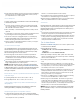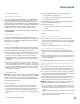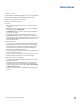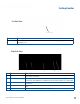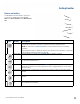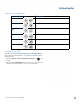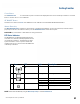User's Guide
Table Of Contents
- Notices and Safety
- Getting Started
- Getting Familiar
- Making Connections
- Wireless Communication
- Battery Power
- BIOS Setup Utility
- Maintenance and Storage
- Optional Equipment
- Service and Support
- Troubleshooting
- For More Help
- Applications
- Batteries
- Hard Disk
- Landline Modems
- The modem doesn’t work
- The modem doesn’t dial a number
- The modem dials and receives an answer but does not establish a connection
- Communications programs such as HyperTerminal don’t seem to work or they lock Windows®
- The modem dials and the answering modem generates tone, but our modem does not begin the training sequence to establish a connection
- Miscellaneous
- The computer shuts off unexpectedly
- The speaker volume is too high or too low
- The computer won’t turn on
- The computer won’t turn off
- The computer enters suspend mode too quickly
- The computer doesn’t automatically suspend
- The system date and time are incorrect
- I receive an “out of memory” error message
- Holding down the Power button to reset the computer doesn’t always work
- PC Cards
- Pen / Display
- When I try to use the pen on my display, nothing happens
- The display warps or pillows in high humidity
- The touch screen doesn’t respond after a suspend
- I cannot change the orientation
- The display performance is slow
- I can’t read the display
- The underlined, inverse, and hypertext characters are difficult to read on the screen
- I can’t see the cursor while using the DOS editor
- The display appears to have random pixels darkened after scrolling
- I changed my display resolution, but I see no difference on the screen
- The display cuts off the right side of the application or page in portrait mode
- FAQs
- How do I calibrate the pen/display?
- How do I change the main battery?
- How do I adjust the speaker volume?
- How do I clean the display screen?
- How do I change the display screen’s brightness?
- How do I change the display orientation?
- How do I switch between Digitizer and Touch Screen modes?
- How long will the battery last?
- How do I optimize the GD3080 for left handed use?
- Where can I find the user manual?
General Dynamics Itronix | 72-0145-001
GD3080 User Guide
Getting Familiar
Buttons and Hot Keys
The GD3080 has seven Hot Keys to speed com-
mon functions. Additionally, it has a Power
Button, an RF On/Off Button, and a Master Reset
Key.
# Icon Hot Key Description
1 Rotate Key Use this key to switch between portrait and landscape orientation on the display. It rotates the
screen in 90° increments. You can also program it to execute a specific function.
note You will need to calibrate the display for each orientation and choose a primary
orientation.
Some applications may not display as well in portrait orientation. For example, you may need
to scroll right to view all the contents on the page.
2
Security Key Press this key like you would press CTRL+ALT+DEL on a desktop computer.
3
Escape Key Press this key to go back or escape to the previous context or window. You can also program
it to execute a specific function.
4
OK/Enter Key Press this key just like you would press the ENTER key on a desktop computer. For example,
use this key to execute a command, implement an action, navigate deeper or move forward
through content.
5
Line Up Key Press this key to move the cursor up one line. You can also program it to execute a specific
function.
6
Line Down
Key
Press this key to move the cursor down one line. You can also program it to execute a specific
function.
7
Function Key
(Fn)
Press this key in combination with another key to perform more functions. See the standard
key combinations listed below.
7
6
5
4
3
2
1