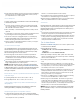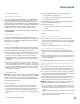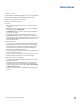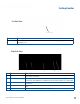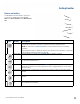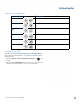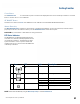User's Guide
Table Of Contents
- Notices and Safety
- Getting Started
- Getting Familiar
- Making Connections
- Wireless Communication
- Battery Power
- BIOS Setup Utility
- Maintenance and Storage
- Optional Equipment
- Service and Support
- Troubleshooting
- For More Help
- Applications
- Batteries
- Hard Disk
- Landline Modems
- The modem doesn’t work
- The modem doesn’t dial a number
- The modem dials and receives an answer but does not establish a connection
- Communications programs such as HyperTerminal don’t seem to work or they lock Windows®
- The modem dials and the answering modem generates tone, but our modem does not begin the training sequence to establish a connection
- Miscellaneous
- The computer shuts off unexpectedly
- The speaker volume is too high or too low
- The computer won’t turn on
- The computer won’t turn off
- The computer enters suspend mode too quickly
- The computer doesn’t automatically suspend
- The system date and time are incorrect
- I receive an “out of memory” error message
- Holding down the Power button to reset the computer doesn’t always work
- PC Cards
- Pen / Display
- When I try to use the pen on my display, nothing happens
- The display warps or pillows in high humidity
- The touch screen doesn’t respond after a suspend
- I cannot change the orientation
- The display performance is slow
- I can’t read the display
- The underlined, inverse, and hypertext characters are difficult to read on the screen
- I can’t see the cursor while using the DOS editor
- The display appears to have random pixels darkened after scrolling
- I changed my display resolution, but I see no difference on the screen
- The display cuts off the right side of the application or page in portrait mode
- FAQs
- How do I calibrate the pen/display?
- How do I change the main battery?
- How do I adjust the speaker volume?
- How do I clean the display screen?
- How do I change the display screen’s brightness?
- How do I change the display orientation?
- How do I switch between Digitizer and Touch Screen modes?
- How long will the battery last?
- How do I optimize the GD3080 for left handed use?
- Where can I find the user manual?
General Dynamics Itronix | 72-0145-001
GD3080 User Guide
Getting Started
Troubleshooting
These are basic troubleshooting tips. For more complete help
with troubleshooting, see the Troubleshooting section.
Battery Power – Battery does not charge
Battery Power – Short run time
Lock-ups
Determine if the digitizer, touchscreen, or keypad inputs are
recognized.
Attempt to close any programs that are not responding (press
the SECURITY key, Task Manager).
If Task Manager does not list any suspect programs/applica-
tions, perform a reboot.
Restart applications and try the specific operation again.
If the Shut down Menu does not respond, press and hold the
power button for approximately 10 seconds to perform a forced
shutdown.
note Any unsaved data will be lost when using
this shutdown method.
RF Communications
If coverage is historically good at a location, check the signal
strength. Reposition the computer slightly to increase signal
strength. Wait approximately five (5) minutes. Determine if
there is RF activity. Applications provided with RF devices
generally provide diagnostic capability.
If not resolved, exit all applications, restart the applications, and
try RF communications again.
If not resolved, connect external power and perform a restart.
Restart applications and try RF communications again.
Additional Information is Available
The GD3080 Getting Started Guide included with the original
shipment packaging.
The GD3080 factory installed Windows® image includes a
resident help file with a link on the desktop; alternately Help
can be accessed via the following path: Start -> All Programs
-> Mobile Computer Tools.
Please contact your support representative for any additional
questions.