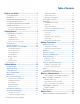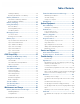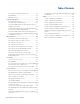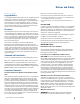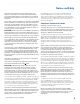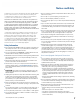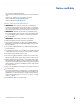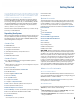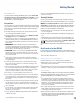User's Guide
Table Of Contents
- Notices and Safety
- Getting Started
- Getting Familiar
- Making Connections
- Wireless Communication
- Battery Power
- BIOS Setup Utility
- Maintenance and Storage
- Optional Equipment
- Service and Support
- Troubleshooting
- For More Help
- Applications
- Batteries
- Hard Disk
- Landline Modems
- The modem doesn’t work
- The modem doesn’t dial a number
- The modem dials and receives an answer but does not establish a connection
- Communications programs such as HyperTerminal don’t seem to work or they lock Windows®
- The modem dials and the answering modem generates tone, but our modem does not begin the training sequence to establish a connection
- Miscellaneous
- The computer shuts off unexpectedly
- The speaker volume is too high or too low
- The computer won’t turn on
- The computer won’t turn off
- The computer enters suspend mode too quickly
- The computer doesn’t automatically suspend
- The system date and time are incorrect
- I receive an “out of memory” error message
- Holding down the Power button to reset the computer doesn’t always work
- PC Cards
- Pen / Display
- When I try to use the pen on my display, nothing happens
- The display warps or pillows in high humidity
- The touch screen doesn’t respond after a suspend
- I cannot change the orientation
- The display performance is slow
- I can’t read the display
- The underlined, inverse, and hypertext characters are difficult to read on the screen
- I can’t see the cursor while using the DOS editor
- The display appears to have random pixels darkened after scrolling
- I changed my display resolution, but I see no difference on the screen
- The display cuts off the right side of the application or page in portrait mode
- FAQs
- How do I calibrate the pen/display?
- How do I change the main battery?
- How do I adjust the speaker volume?
- How do I clean the display screen?
- How do I change the display screen’s brightness?
- How do I change the display orientation?
- How do I switch between Digitizer and Touch Screen modes?
- How long will the battery last?
- How do I optimize the GD3080 for left handed use?
- Where can I find the user manual?
General Dynamics Itronix | 72-0145-001
GD3080 User Guide
Getting Started
About Windows® 7
For information and help with Windows® 7, select Start, Help
and Support, How to get started with your computer. You can
also browse or search help topics to learn more about using
the Windows® 7 Operating System.
Precautions
You can use your computer under a wide range of environmen-
tal conditions. However, to ensure long use and continued high
performance, consider the following factors when setting up
your computer:
Follow all warnings and instructions noted in this documenta-
tion, including the
notification section.
Follow all warnings and instructions noted in Windows® Help
and Support
, found on the Start Menu.
The first time you use your computer, we recommend that you
carefully read the section on
Power Management to familiar-
ize yourself with basic battery information and ensure optimum
performance.
Warning! There is danger of explosion if the battery is
incorrectly replaced. Replace only with the same or equivalent
type recommended by the manufacturer. Dispose of used batter-
ies according to the manufacturer’s instructions.
Caution Internal components of the GD3080 will be dam-
aged if exposed to contaminants when doors are open on the
computer. Shield the unit from all contaminants such as liquids,
rain, snow, and dust.
Unplug the computer from the power outlet before cleaning.
Use a damp cloth for cleaning. Do not use aerosols, solvents, or
strong detergents.
Some vents and openings in the computer case are for venti-
lation purposes. Do not block or cover these openings or the
system could overheat.
There is a label on the bottom of the GD3080 containing informa-
tion on the power requirements of this system. These require-
ments must be followed. If you are unsure of your local power
supply, consult your dealer or local power company.
Do not step on or place anything on the power cord.
If you use the computer with an extension cord, ensure that the
total ampere ratings of all the devices sharing the extension do
not exceed the rating of the extension cord or the rating of the
wall outlet.
Unless instructed, never push foreign objects into the computer
through any of the slots or openings. Dangerous voltages are
present, which could cause electric shock, fire, or damage sensi-
tive components.
For best results, use a power strip with a built-in surge protec-
tor
. Do not use inferior extension cords as this may result in
damage to your computer.
Do not operate the GD3080 at temperatures above 140°F (60°C)
or below -4°F (-20C).
Do not store the GD3080 at temperatures above 167°F (75°C) or
below -67°F (-55°C).
Startup Problems
If your computer does not start properly, try these solutions:
Connect the AC adapter to charge the battery if it is not charged.
note The Power Status LED should be solid blue and the
Power LED on the AC adapter should be lit if the AC adapter is
connected and functioning properly. Additionally, one of the
power icons should appear in the task tray.
If the AC adapter is connected, make sure the electrical outlet
you are using works.
Check to make sure the battery is installed and charging prop-
erly.
If the battery does not begin charging, remove the battery, con-
nect the AC adapter, and turn on the computer by pressing the
power button; then reinstall the battery. The
Battery Status LED
is orange while the battery is charging.
The Troubleshooting section lists additional solutions you can
try.
Best Practices for the GD3080
Follow these recommended practices to maximize the service
life of the equipment and provide resolution to common issues.
General Daily Operations
Missing Case Feet, Port Covers and Doors
Inspect for broken, loose or missing parts and fasteners.
Missing port covers or doors create contaminant entry points
which may lead to system failure.
Replacement port covers, doors, and case feet are available as
field kits. Contact your support representative for order requests.
Screen Cleaning:
The GD3080 display, with proper usage and cleaning, will last
for the anticipated field life of the product (3 to 5 years) without
significant degradation in view ability or function.
For mild cleaning tasks use the micro-fiber cleaning cloth pro-
vided with your unit. Tougher contaminates such as oily finger-
prints may require light dampening with clean water, and will be
effective for most contaminants without damaging the screen
surface. This method should always be tried before stronger
solutions are considered.
For tougher cleaning tasks, a mixture of isopropyl alcohol and
Water (50/50) used with the cleaning cloth is effective and will
not damage the touchscreen surface.
Never use paper products such as paper towels or wipes to clean
the display surface. Paper products are abrasive and act much
like fine sandpaper causing irreversible damage to the screen
surface and anti-glare hard coat.