User's Manual
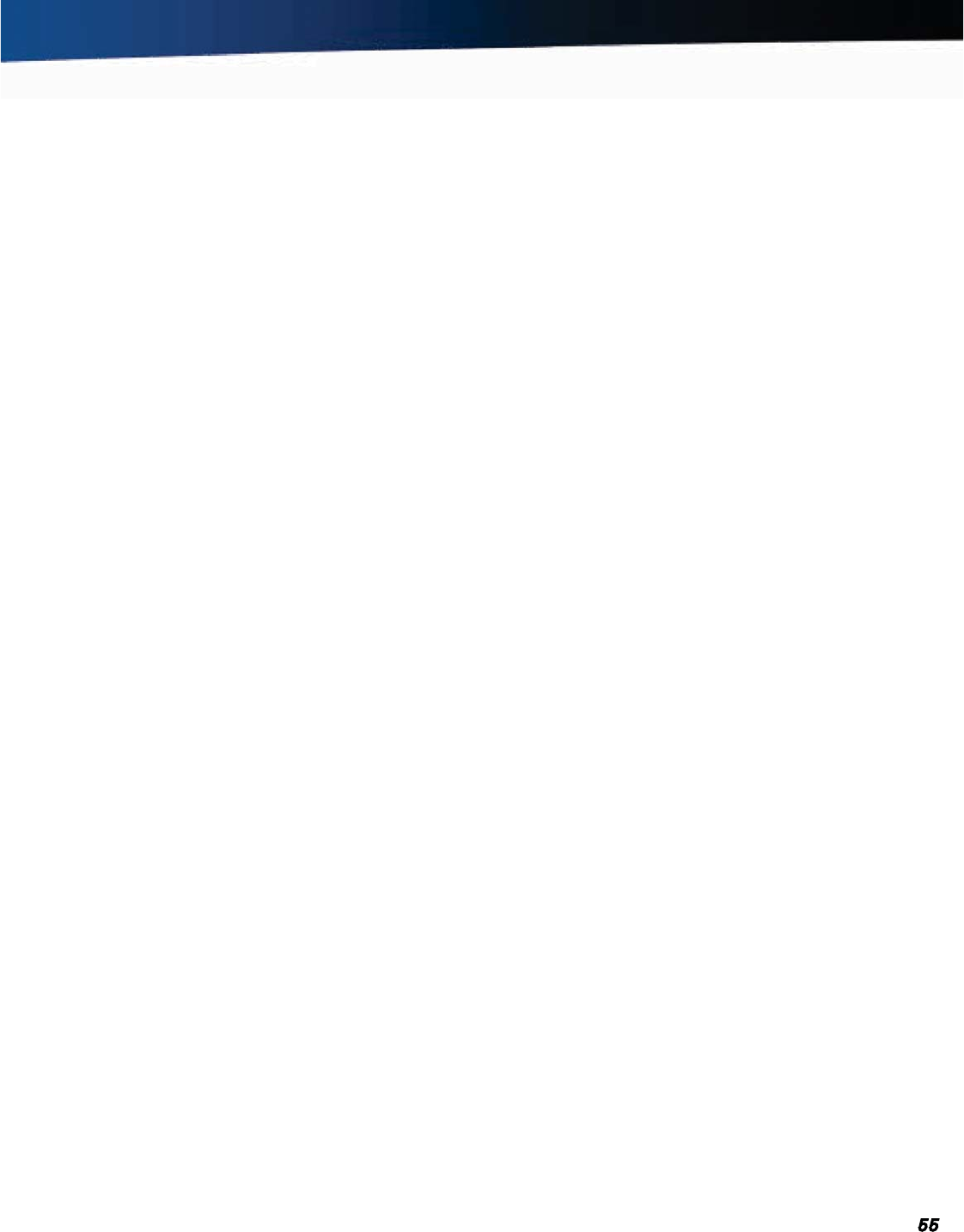
General Dynamics Itronix 72-0139-001
GD2000 User Guide
Troubleshooting
all power, including the battery pack, and allow the unit to
remain idle for ten minutes. After ten minutes, connect exter-
nal power and retry.
The LED’s, backlight, and/or keyboard backlight don’t
illuminate
You may have enabled Stealth mode in the Setup Utility. Go
to CMOS Setup and disable Stealth mode.
The computer doesn’t make any sounds, even dur-
ing boot-up
You may have enabled Stealth mode in the Setup Utility. Go
to CMOS Setup and disable Stealth mode.
The fan stopped running
You may have enabled Stealth mode in the Setup Utility. Go
to CMOS Setup and disable Stealth mode.
The computer battery life is shorter than expected
Check your power savings settings to ensure you are getting the
most efficient battery use.
To meet ENERGY STAR® requirements, Wake-on-LAN is en-
abled by default. If running on battery power this may decrease
battery run-time. To change
Wake-on-LAN settings, go to the
Device Manager, Network Adapters and select the LAN
device
. Open the device Properties and select Power Manage-
ment
. Then disable the Wake-on-LAN setting.
The computer locks up
Determine if the touchscreen, touchpad or keyboard inputs are
recognized.
Attempt to close any programs that are not responding (press
the
CTRL+ALT+DEL key and click on the Task Manager button).
If Task Manager does not list any suspect programs/applica-
tions, perform a reboot.
Restart applications and try the specific operation again.
If the Shut down Menu does not respond, press and hold the
power button for approximately 10 seconds to perform a forced
shutdown.
NOTE Any unsaved data will be lost when using this shutdown
method.
Power on, boot to Windows
®
, and restart the RF applications, if
this does not resolve the problem image corruption is likely. Re-
image the GD2000 and try again.
RF Communication Issues
If coverage is historically good at this location, check the signal
strength. Reposition the computer slightly to increase signal
strength. Wait approximately five minutes. Determine if there
is RF activity. Applications provided with RF devices generally
provide diagnostic capability.
If not resolved, exit all applications, restart the applications, and
try RF communications again.
If not resolved, connect external power and perform a restart.
Restart applications and try RF communications again.










