User's Manual
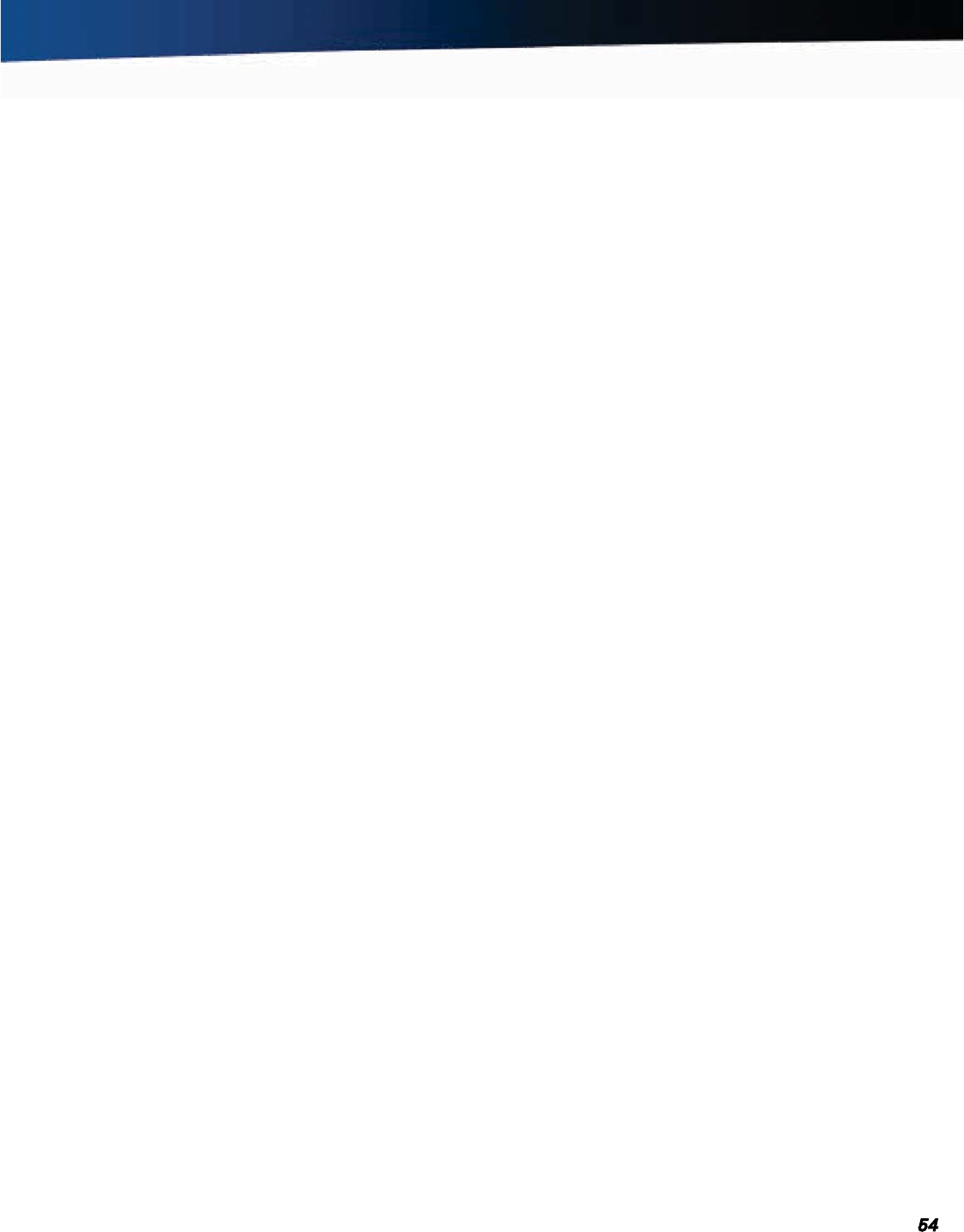
General Dynamics Itronix 72-0139-001
GD2000 User Guide
Troubleshooting
The battery capacity may be low. Connect external power to
charge the battery, or replace the battery with a fully charged
one and press the
POWER BUTTON to resume.
The speaker volume is too high or too low
See the Audio section.
The computer won’t turn on
Remove any USB drives from the unit
The battery may not be installed properly, or it may not be fully
charged (Make sure a fully charged battery is properly installed)
Connect external power to charge the battery if it is not charged
If you are using the AC adapter, check the electrical outlet you are
using to make sure it is working properly.
If the GD2000 computer does not turn on, restart the computer
by holding down the
POWER button for at least 10 seconds and
then release it
The computer won’t turn off
For Windows
®
XP:
1. Select Start, Shut down, Shut down.
2. If that does not work, press CTRL+ALT+DEL and then select
Task Manager.
3. If any programs are open, use your arrow keys to highlight
each one and select
End Task. Repeat this until all programs
are closed.
4. Select Start, Shut down, Shut down again.
5. If that still does not work, press CTRL+ALT+DEL and select
Shut Down.
6. If that still does not work, press and hold the POWER BUTTON
for approximately ten seconds and then release it.
For Windows
®
Vista:
Click the Start button and point your cursor past the icon and
click on the arrow. This will bring up the
Shut Down/Log Off
menu. Click Restart to reboot the computer.
If that does not work, press CTRL+ALT+DEL and then select
Start Task Manager.
If any programs are open, use your arrow keys to highlight each
one and select
End Task. Repeat this until all programs are
closed.
If that still does not work, press and hold the POWER BUTTON
for approximately ten seconds and then release it.
For Windows
®
7:
1. Select Start and click on the arrow next to the Shut down
menu. Then select
Restart to reboot the computer.
2. If that does not work, press CTRL+ALT+DEL and then select
Task Manager.
3. If any programs are open, use your arrow keys to highlight
each one and select
End Task. Repeat this until all programs
are closed.
4. If that still does not work, press and hold the Power Button for
approximately ten seconds and then release it.
The computer enters suspend mode too quickly
For Windows
®
XP:
When there is no activity for a period of time, the computer
turns off or enters suspend mode. To extend this time, use the
Power Management program (Start, Settings, Control Panel,
Power Management) and increase the non-activity time to
enter suspend.
For Windows
®
Vista:
Select Start, Control Panel, Hardware and Sound. Select
Power Options. For each plan displayed, select Change Plan
Settings and modify the Put Computer to Sleep option.
For Windows
®
7:
Select Start, Control Panel, System and Security. Under
Power Options select Change when the computer sleeps.
Modify the Put the computer to sleep option.
The computer doesn’t automatically suspend
Exit any application that uses COM ports
Make sure external power is not connected. Depending on
power settings, some systems will not suspend automatically
when they are connected to external power.
If the Standby setting is either in the Battery or External
Power
mode in the Power Properties or Power Saver utilities
“
Never”, change the setting.
The system date and time are incorrect
Reset the correct date and time by choosing the Date/Time
icon from Control Panel and making the appropriate changes.
I receive an “out of memory” error message
Restart the computer.
Too many applications may be running at the same time. Close
applications you don’t need.
Make sure you have enough space on your hard disk (at least
15% free).
Holding down the Power button to reset the com-
puter doesn’t always work
Try resetting the computer again. If this doesn’t work, remove










