User's Manual
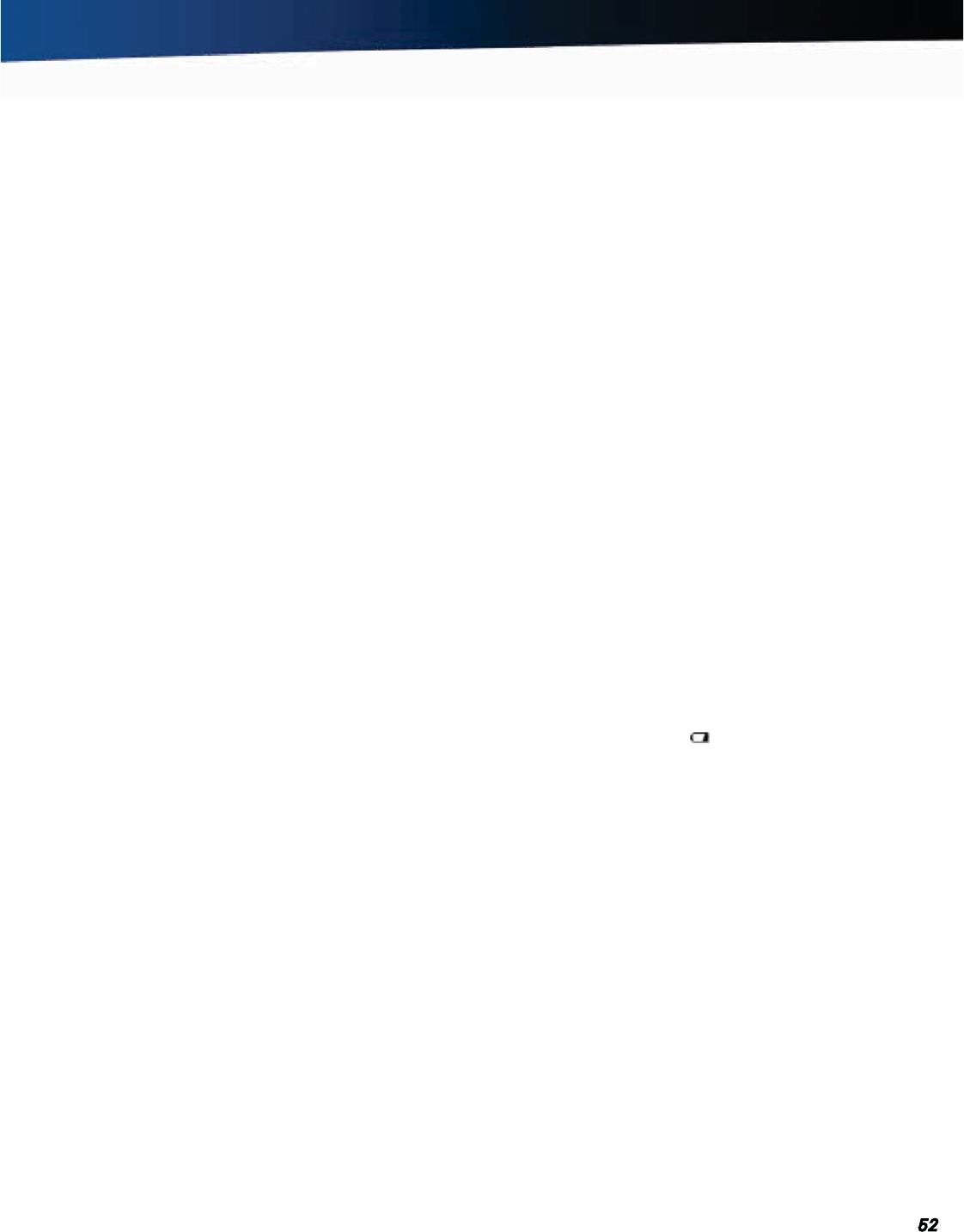
General Dynamics Itronix 72-0139-001
GD2000 User Guide
This section is designed to help you determine and fix problems
you might encounter while operating the GD2000 computer. Try the
following things in order:
First look through the categories in this section for a solution.
If you are having a problem with a computer application, use the
Help that comes with the application to find a solution.
If you still cannot resolve your problem, contact the help desk at
your organization.
Applications
My application locks up, acts strangely, or produces
a General Protection Fault (GPF) error or blue screen
For Windows
®
XP:
You may need to restart your computer. Select Start,
Shut Down, Restart
. If that does not work, try pressing
CTRL+ALT+DEL and select Shut Down.
If the computer does not restart, the keyboard may be locked up.
Press and hold the
POWER BUTTON for ten seconds.
CAUTION This will result in a loss of all unsaved data.
The data on the hard disk could be corrupted. Run the
SCANDISK Utility.
The operating system may be out of memory or resources.
Close some open programs to free up more memory or exit and
restart by selecting
Start, Shut Down, Restart.
For Windows
®
Vista:
Click the Start button and point your cursor past the icon and
click on the arrow. This will bring up the
Shut Down/Log Off
menu. Click
Restart to reboot the computer.
If the computer does not restart, the keyboard may be locked up.
Press and hold the
POWER BUTTON for ten seconds.
CAUTION This will result in a loss of all unsaved data.
The data on the hard disk could be corrupted. Run the CHKDSK
Utility.
The operating system may be out of memory or resources.
Close some open programs to free up more memory or exit and
restart by selecting
Start, Shut Down, Restart.
Using Windows
®
7:
Select Start and click on the arrow next to the Shut down
menu. Then select Restart.
Battery Troubleshooting
The battery does not charge
Check the connection and power to the charger.
Check the charger connection to the GD2000 and verify that it is
detecting external power. The power status LED should be lit.
Verify Battery status (Windows
®
Power Options Properties or
GD2000
Power Saver); ensure the battery is properly detected.
If the battery is not detected or charge status incorrectly reports
fully charged, the battery should be replaced.
NOTE Contact the Client Care Center to order replacement
batteries.
If battery replacement does not correct the problem, contact your
support representative for additional assistance.
Hints and Tips
To prevent possible damage to the battery, the computer does
not allow the battery to charge if the internal temperature of the
battery gets too low (< 5°C or < 41°F) or too high (> 50°C or >
122°F). If possible, charge the battery in a location with a moder-
ate temperature of around 20°C (68°F).
If possible, turn off the computer while the battery is charging.
If the battery is new or has been stored for a week
or more:
Make sure the computer is turned off.
Remove the battery.
Connect the AC adapter to the computer and an AC wall outlet,
and then turn on the computer by pressing the
POWER BUT-
TON
.
Let the computer complete the boot process. Then reinstall the
battery.
Allow the system to remain idle for one hour with the AC adapter
connected to the computer.
The Battery Power Indicator lights when the battery starts
charging.
If the battery still fails to start charging after an hour, remove the
battery, wait several seconds, and then install it again.
Batteries charge time is longer than seven hours
Under moderate temperatures, about 20°C (68ºF), the com-
puter’s battery takes approximately 4 to 5 hours to completely
charge.
NOTE As the battery temperature approaches the ends of its
temperature range (5°C/ 41°F to 50°C/122°F), it may take longer
to charge the battery.
The batteries don’t last very long
Ensure that the battery indicates fully charged (100%) following
an over-night charge.
Following a full charge, if the battery does not last as long as
expected or as reported through the gas gauge, a Calibration
may be required.
Calibrate the battery using the Battery Cali-
bration
selection in Mobile Computer Tools. If your battery
is new or has not been used for several weeks, calibrating the
battery accurately sets the gas gauge.
As your battery ages, its maximum capacity naturally decreases,
Troubleshooting










