User's Manual
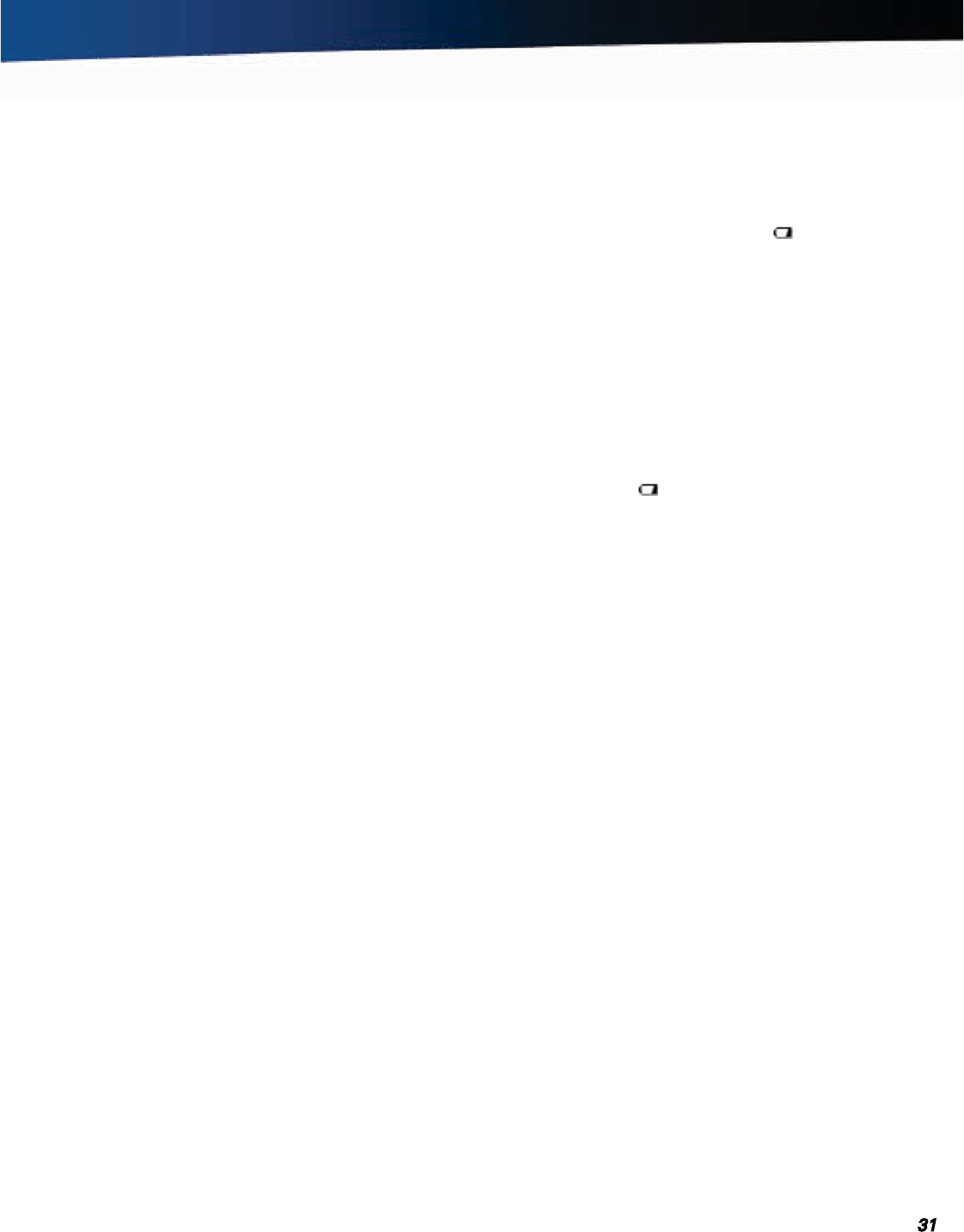
General Dynamics Itronix 72-0139-001
GD2000 User Guide
Battery Power
Resume time is very quick.
For Windows
®
XP: Select Start, Turn Off Computer, Standby
to enter Standby/Sleep mode.
For Windows
®
Vista and Windows
®
7: Select Start and click on
the arrow next to the Shut down menu. Then select Sleep to
enter Standby/Sleep mode.
Hibernate
Hibernate, or Suspend to Disk, is similar to Standby except
the current state of the computer is copied to the hard disk in
a special file. Then, all devices in the computer are turned off.
When the computer returns from hibernation, the desktop
appears with the same files and programs open as when the
computer was suspended. Hibernation saves more power than
standby, but takes slightly longer to resume.
For Windows
®
XP: On the System Tray area of the Taskbar,
right click the Power Saver icon , then select Configure Power
Settings and make your desired changes.
For Windows
®
Vista and Windows
®
7: On the System Tray
area of the Taskbar, right click the DynaPower icon, then select
DynaPower Grid and make your desired changes.
Power Off
All applications are closed and the system shuts down. To
power off the computer select Start, Shut Down, Shut down.
Then click OK.
Power Button Settings
The function of the Power Button can be set to Shut Down,
Standby or Hibernate in the Power Saver utility. However,
holding the Power Button down for more than four seconds
will force a power off while operating under any situation,
resulting in the loss of any unsaved information.
Battery Tips
Tip 1. Avoid excessive heat and cold
Your battery will last longer during the day if it is used, charged
and stored between 50°F and 86°F (10°C and 30°C).
Charge the battery nightly where the temperature will remain
around 68°F (20°C).
NOTE Your battery may not last as long through the day if
you charge it at higher or lower temperatures.
Allow unrestricted airflow while the computer is connected to
external power. Make sure that the fan inlet and outlet are unob-
structed.
Avoid exposure to extreme temperatures for long periods, which
can shorten battery charge life and potentially damage the battery.
How your battery behaves in warm conditions
To prevent possible damage to the battery, the system may not
allow a charge if the battery temperature is above 122°F (50°C),
(such as in a closed, unattended vehicle during the summer).
In this case, the Battery Power Indicator
may indicate that
the computer has stopped charging your battery; however,
your battery may not be fully charged. If possible, turn off or
suspend your computer while the battery is charging in a warm
environment to avoid over-heating. In warmer temperatures,
your battery may take much longer to fully charge.
How your battery behaves in cold conditions
When using a battery in cold conditions, the battery capac-
ity may drain significantly faster. To prevent possible dam-
age to the battery, the system will not allow a charge if the
battery temperature is below 41°F (5°C) (such as in a closed,
unattended vehicle during the winter). In this case, the Bat-
tery Power Indicator
may indicate that the computer has
stopped charging your battery; however, your battery may not
be fully charged. In cooler temperatures, your battery can take
much longer to fully charge.
Tip 2. Prevent wasted power
Manually turn off or suspend your computer whenever you are
not using it.
Reduce screen brightness.
Enable the display’s automatic dimming feature.
Use the AC adapter or vehicle adapter whenever possible. Con-
nect to a charging source and fully charge at the end of day (this
ensures the gas gauge is accurate and provides a charged bat-
tery for the next day).
Avoid allowing the Li-Polymer or Lithium-Ion battery pack to
completely discharge.
Use the Dynapower utility to help save power.
When running on battery power, make sure your system sus-
pends automatically after a few minutes of inactivity.
NOTE Radios, custom applications, or modified system set-
tings may affect this.
Unplug peripherals when you are not using them, since they
may draw power from the system even when not in use.
Avoid operating audio and video applications when using battery
power (operating video, or audio equipment increases the com-
puter’s power requirements).
Don’t use screen savers as they draw excessive current, espe-
cially “3D” screen savers.
Avoid or minimize using applications that keep the CPU busy a
large percentage of the time.










