User's Manual
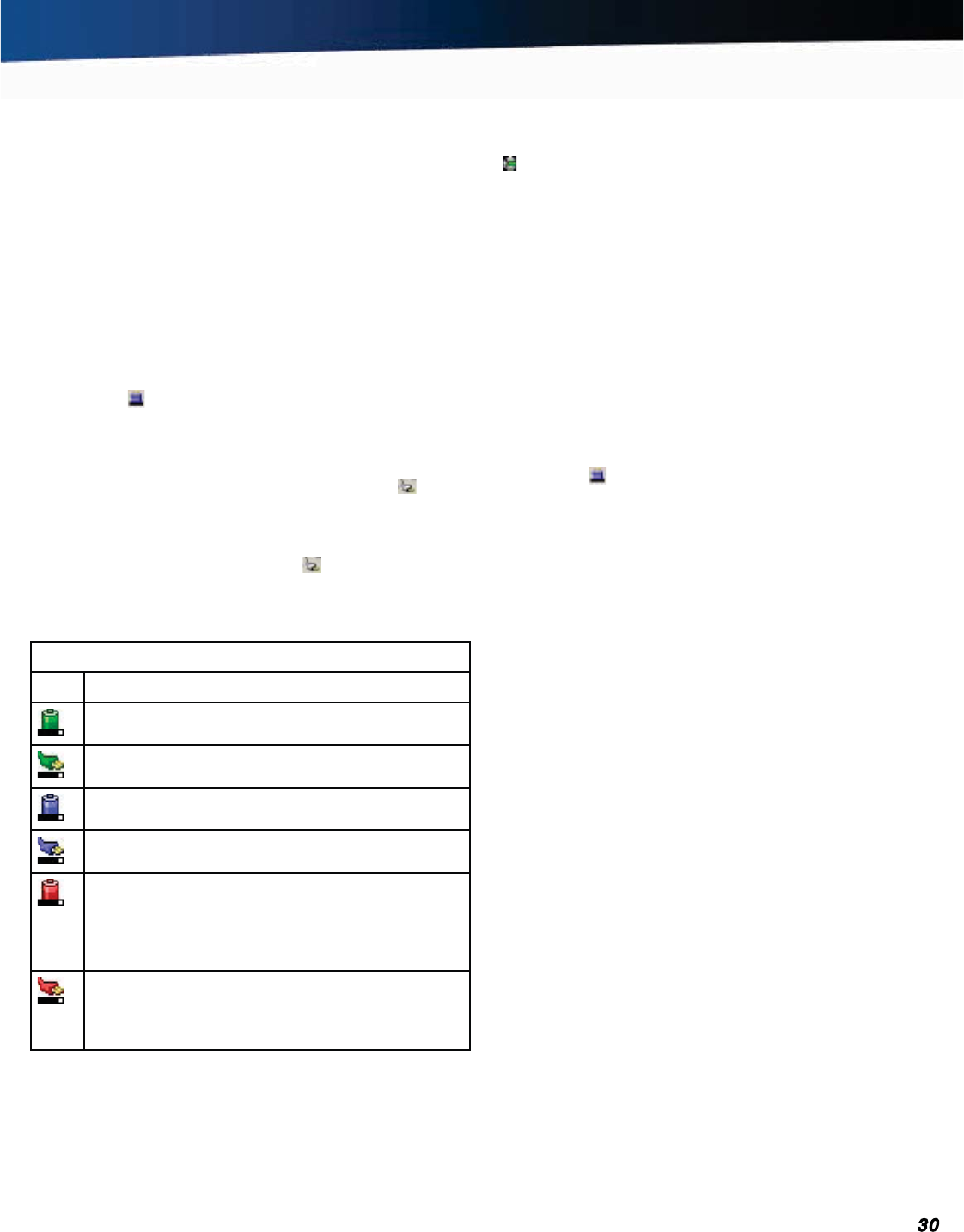
General Dynamics Itronix 72-0139-001
GD2000 User Guide
Battery Power
recommended that you use Power Saver rather than the Power
Management utility located in the Control Panel. Power Saver
works with the Windows
®
XP operating system only.
When on external power, Power Saver provides two profiles:
Docked and Normal. When on battery, it provides another
two profiles: Max Life and Normal. You can easily toggle
between the Max Life and Normal battery profiles by pressing
CTRL+SPACE.
There is also an option to keep the computer awake, while
at the same time, saving battery power. To configure Power
Saver settings for Windows
®
XP
1. On the System Tray area of the Taskbar, right-click the Power
Saver
icon .
2. Choose any of the power saving options to configure your
power plan on the sub-menu.
3. You can also manage power settings when your computer is
on AC power. Left-click on the
External Power icon in the
Taskbar tray. This will display a sub-menu to configure power
options while your computer is plugged in. Click on one of the
options to configure external power settings.
4. Right-click on the external power icon . This will display two
options: Adjust
Power Properties or Open Power Meter.
Click on
Open Power Meter to display how much power the
batter has left.
Power Saver Icons
Icon Description
The computer is on battery power and set to use the
Max Life battery profile.
The computer is on external power and set to use the
Docked plugged in profile.
The computer is on battery power and set to use the
Normal battery profile.
The computer is on external power and set to use the
Normal plugged in profile.
The computer is on battery power and set to Stay
Awake. This setting overrides any settings that
cause the computer to inactivity suspend, hibernate
or turn off the display. It may shorten your battery life
and should only be used temporarily.
The computer is on external power and set to Stay
Awake. This setting overrides settings that cause the
computer to inactivity suspend, hibernate or turn off
the display.
For Windows
®
Vista:
DynaPower is the utility for the Windows
®
Vista operating sys-
tem. DynaPower is a power management and battery calibra-
tion tool wrapped up in one utility. DynaPower does not run on
Windows
®
XP. To configure DynaPower settings for Windows
®
Vista:
Use the DynaPower utility. Left-click on the DynaPower icon
in the Taskbar and choose a power plan from the drop-down
menu:
Power Saver, Balanced, or High performance.
You can also use Automatic Power Plan Switching. This will
set your machine to automatically change power plans when
you plug in or unplug your unit. For instance, you may wish to
always run in the “
Power Saver” plan when you are unplugged
from AC power, and to always run in the “
High Performance”
plan when you are plugged in. Clicking on this command to
configure
Automatic Power Plan settings.
Click on the Start Button, scroll past the power icon and padlock
icon, then click on the arrow to display the
Shut Down menu.
Click on
Sleep, Hibernate or Shut Down to manually enter any
of the low-power states.
For Windows
®
7:
1. On the System Tray area of the Taskbar, right-click the Power
Saver
icon .
2. Choose any of the power saving options to configure your
power plan on the sub-menu.
Managing Power
Your computer has power management capability so you can
reduce the amount of energy used, especially during periods
of inactivity. Effective use of power management options
can greatly conserve and extend your battery life. The power
management unit monitors system activity, such as hard drive,
keyboard, mouse, or any devices attached to a port. If it does
not detect activity for a period of time, the computer stops
some or all of these devices in order to conserve energy.
Your computer employs a power management scheme that
supports ACPI (Advanced Configuration and Power Interface),
allowing for maximum power conservation and maximum
performance at the same time. Windows
®
handles all power-
saving chores for your computer.
NOTE For more information on managing power using
Windows
®
XP, search for Power Options in Microsoft
®
Help
and Support.
Low-Power States
Your computer can enter three different low-power states to
conserve power: Standby/Sleep, Hibernate and Power Off.
These states can be entered manually or after a period of
inactivity. From the Power Saver or DynaPower utilities, you
can configure the
POWER BUTTON, SLEEP BUTTON (FN+F3)
and
LID SWITCH to initiate any of the low-power states.
Standby/Sleep
Most system devices are powered off, but the contents of
system memory are retained. Standby/Sleep is sometimes
referred to as Suspend to RAM. When the computer returns
from Standby mode, the desktop appears with the same files
and programs open as when the computer was suspended.










