User's Manual
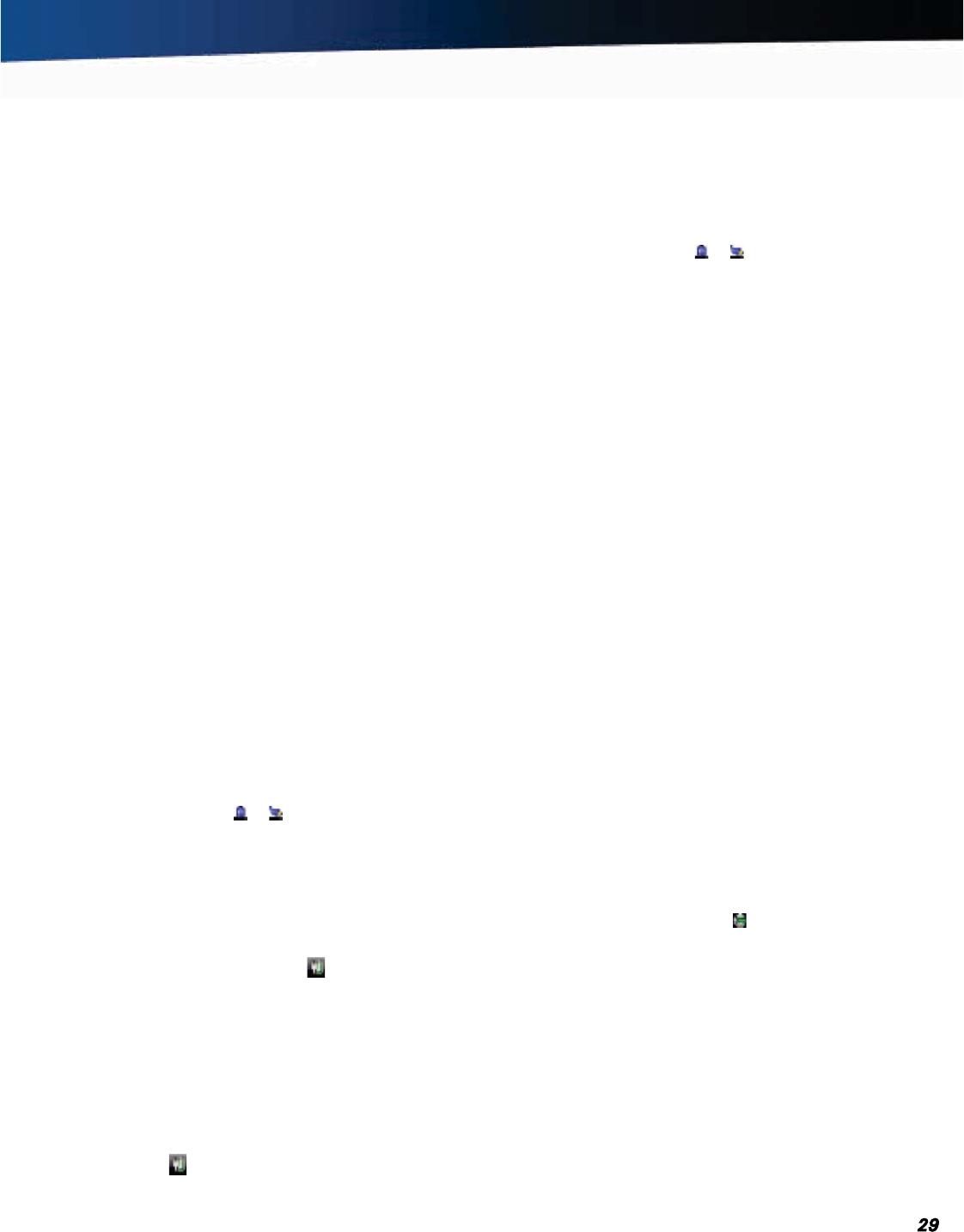
General Dynamics Itronix 72-0139-001
GD2000 User Guide
Battery Power
TIPS
Partial discharge/charge cycles are preferred compared to drain-
ing the battery completely and recharging.
Connect AC Charger, Vehicle Dock, or Vehicle Power Adapter when-
ever possible and at the end of each work day.
When to Replace the Battery
Over time the battery’s capacity gradually decreases. Replace
your battery if it no longer provides 80% of its original rated
capacity.
WARNING There is danger of explosion if the battery is
incorrectly replaced. Replace only with the same or equivalent
type recommended by the manufacturer. Dispose of used bat-
teries according to the manufacturer’s instructions.
Heat Considerations
The computer’s processor is designed to consume as little
power as possible. However, working in a hot environment or
working for long periods may raise the temperature. Your com-
puter takes the following steps to lower temperature:
1. The cooling fan turns on. You may hear the fan and feel air
coming from a vent on the left side of the computer.
2. If the temperature continues to rise, processor activity is re-
duced. You may notice a slight loss of performance.
3. To prevent damage, if the computer gets too hot, the processor
stops and the computer shuts down.
Monitoring Battery Power
For Windows
®
XP:
To see how much power the battery has left, move the cur-
sor to the Power Saver icon (
or ) in the System Tray area
of the Taskbar. The status will show as a pop-up when you
mouse-over the icon. Right-click on the icon to use the Power
Saver utility to manage battery power.
For Windows
®
Vista:
There are several ways to monitor your battery power.
Hover your mouse over the battery icon in the Taskbar to see
how much battery power you have remaining.
To configure and monitor your battery settings, use the
DynaPower utility in your Taskbar. Right-click on the
DynaPower icon in the System Tray area of the Taskbar, then
on
Windows® Mobility Center. Under Battery Status, click
on the drop-down menu to choose a power plan:
Balanced,
Power Saver, or High Performance. Click on the red X to save
your changes and close the window.
You can also configure your battery settings by right-clicking
on the battery icon
in the System Tray area of the Taskbar.
A sub-menu will display. Click on
Power Options to select a
Windows® Power Plan: Balanced, Power Saver, or High
Performance
. You can click on Change plan settings under each
option to edit a power plan.
For Windows
®
7:
To see how much power the battery has left, move the cur-
sor to the Power Saver icon (
or ) in the System Tray area
of the Taskbar. The status will show as a pop-up when you
mouse-over the icon. Right-click on the icon to use the Power
Saver utility to manage battery power.
Low Battery Alarms
CAUTION When battery power is low the alarm beeps or
displays a warning on your screen. Take immediate action to
avoid data loss by saving files and connecting to AC power.
When the computer alerts you that the battery is low, immedi-
ately do one of the following:
Connect the AC power adapter.
Save your work and then select Shut Down from the Start
menu.
Turn off the computer and replace the discharged battery with a
charged battery (See
Battery Charging).
NOTE Do not restart the computer until you have connected
to an AC adapter or replaced the discharged battery with a
charged battery.
To set or change low battery alarms, do the following:
For Windows
®
XP:
Select Start, Settings, Control Panel, Power Options, Alarms.
Two different power alarms can be enabled or disabled: the
Low Battery Alarm, and the Critical Battery Alarm. Use the
slide bar to set the power level at which the alarms are acti-
vated. Select the Action button to choose whether the alarm
sounds, displays a message, or both.
For Windows
®
Vista:
Right-click on the DynaPower icon
in the Taskbar, then click
on DynaPower Grid. Using the scroll bar, scroll to the bottom
of the Grid until you see Battery. Use the slide bars and drop
down menus to set low and critical battery action and notifica-
tion levels.
For Windows
®
7:
Select Start, Settings, Control Panel, Power Options, Alarms.
Power Saving Settings
For Windows
®
XP: For Windows
®
XP:
Your computer comes with a utility, Power Saver, to build upon
the operating system’s power management capabilities. It is










