User's Manual
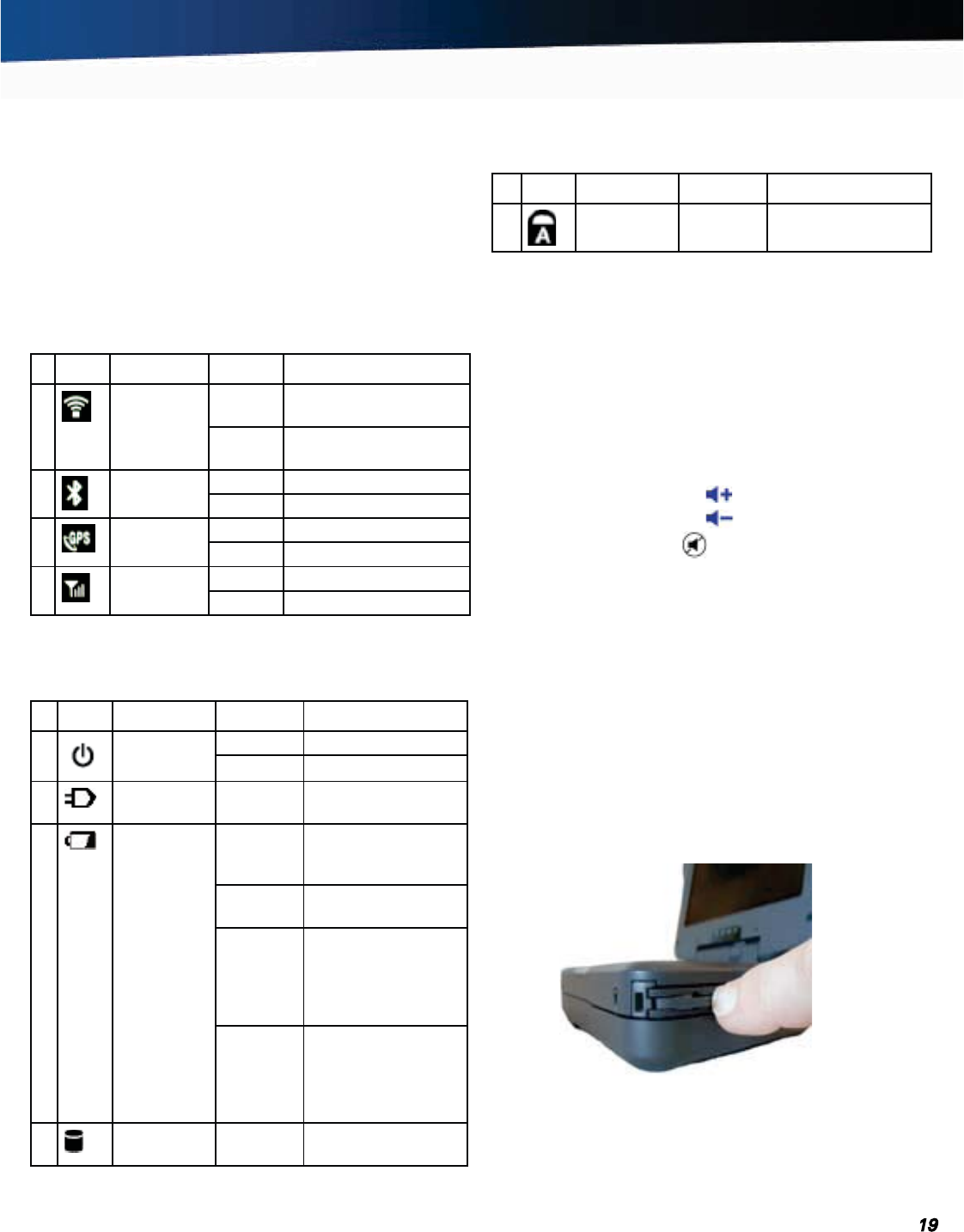
General Dynamics Itronix 72-0139-001
GD2000 User Guide
Getting Familiar
LED Status Indicators
The activity indicators, located above the keyboard and in the
display hinge, light up when a particular function of the com-
puter is active. Each indicator is marked with an icon.
Radio and Wireless Status LEDs
Display Hinge LEDs - visible at the bottom of the display
indicate active installed radios: 802.11ABG, Bluetooth
®
, GPS,
Wireless WAN.
# Icon Function LED Description
1 802.11
ABGN
Lit One or more installed
radios are ON
LED off All installed radios are
OFF
2
Bluetooth
®
Lit Bluetooth
®
is ON
LED off Bluetooth
®
is off
3
GPS Lit GPS ON
LED off GPS is off
4
Wireless
WAN
Lit WAN ON
LED off WAN Off
Unit Status LEDs
The LED Status Indicators below keyboard.
# Icon Function LED Description
1 Power Lit Power is ON
Flashing Suspend to RAM
2
External
Power
Lit External power is
connected to the unit
3
Battery Lit Battery charging
(when external
power is connected)
Flashing Low Battery (below
7% charge)
Quick
Flash
Indicates a problem
with the battery such
as: over discharged,
or EC is using pre-
charge
LED off When battery is not
charging (include
battery full, battery
discharge, and no
battery etc)
4
Disk Status
(HW)
Lit The hard disk drive is
being accessed
Caps Lock LED on Keyboard
# Icon Function LED Description
1 Caps Lock Lit The keyboard is in
Caps Lock mode
Audio
Your computer includes a single speaker audio output and an
integrated microphone. The speakers are located above the
display. The microphone is on the front left of the computer.
You can also attach external audio devices via the 2.5mm audio
headset jack on the
right side of the computer.
To Adjust the Volume
To decrease volume, press Fn+
To increase volume, press Fn+
To mute the volume, press
You can also adjust the volume with the Windows
®
volume
control applet located on the Taskbar. However, the volume
control function keys override the Windows
®
volume control
applet. If your volume is too low or too high after setting the
volume in the applet, adjust the volume with the function keys.
Solid State Drive (SSD)
The hard drive in the GD2000 is a removable shock-mounted
1.8-inch SSD.
To remove the SSD
1. Save and backup any work, then shut down the computer.
2. Open the SSD release latch located on the right side of the
computer.










