User's Manual
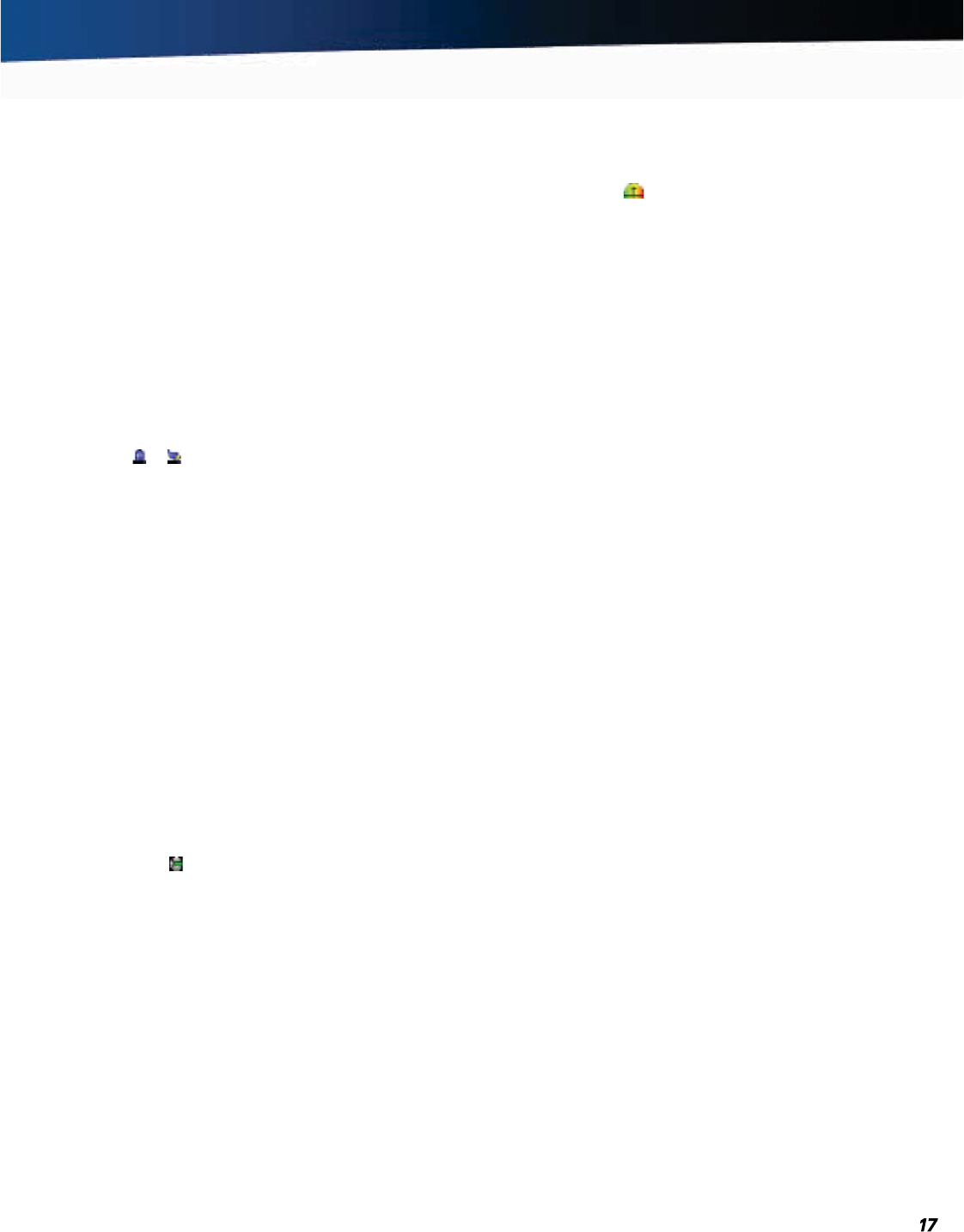
General Dynamics Itronix 72-0139-001
GD2000 User Guide
Getting Familiar
Display
Active Lid Switch
The active lid switch automatically places the computer in
stand-by when you close the display lid. It resumes when you
open the display. The active lid switch is a magnet that holds
the unit together when closed.
To close the display lid, fold it down gently until you hear a
click.
Lid Switch Power Management Settings
For Windows
®
XP:
1. On the System Tray area of the Taskbar, right-click the Power
Saver
icon ( or ).
2. From the menu, select Adjust Power Properties.
3. Select the Advanced button.
4. Select what you want to happen when you close the display lid:
Do Nothing
Stand By (default)
Hibernate
5. Check the Wakeup box if you want the computer to resume
when you open the display lid.
You can also click on the Start button, Control Panel, Mobile
PC, Power Options. From the choices on the left-hand side
of the screen, click on Choose what closing the lid does.
Under Power button and lid settings, select actions from
the drop-down menus.
For Windows
®
Vista:
By default the Active Lid Switch is set to Sleep when closing
the lid. To change this settings do the following:
1. On the System Tray area of the Taskbar, right-click the
DynaPower icon .
2. From the sub-menu that displays, click on DynaPower Power
Grid
. You will see the Power Plan selected for the battery and
the AC adapter at the top of the grid. From the choices on the
left-hand side of the screen, scroll down until you see
Power
buttons and lid
.
3. From the drop-down menus you can specify the action to take
when you open and close the lid, press the
POWER BUTTON,
press the
SLEEP BUTTON, and click on the Start menu power
button.
NOTE The color-coded legend at the bottom of the Grid
shows power usage.
You can also click on the Start button, Control Panel, Mobile
PC, Power Options. From the choices on the left-hand side of
the screen, click on Choose what closing the lid does. Under
Power button and lid settings, select actions from the drop-
down menus.
For Windows
®
7:
1.
On the
System Tray
area of the
Taskbar
, right-click the
DynaPower
icon
.
2. At the top of the grid, select the appropriate Power plan.
3. Select the desired action settings for both battery or AC power.
4. In the Power buttons and lid section, select the Lid Open Ac-
tion
and Lid Close Action.
5. Select Save Changes and repeat steps 2 through 4 until all
power plan settings you wish to modify.
NOTE The Lid Close Action default is Standby for Windows
®
XP
and Sleep for Windows
®
7. The default Lid Open Action is Do Noth-
ing.
Adjusting Display Brightness
Use the display brightness keys to adjust brightness.
Automatic Dim Feature
To save battery power, your computer automatically dims the
display when the computer is not attached to external power.
NOTE You may still manually adjust display brightness.
See Managing Power for more information.
To Enable or Disable Automatic Dim
1. Restart the computer by selecting Start, Turn Off Computer,
Restart
.
2. Press ENTER during boot up to open the Setup Utility.
3. Select Launch System Setup menu.
4. Use the RIGHT ARROW KEY to select the Advanced screen.
5. Use the DOWN ARROW to select Auto Brightness Control
and press
ENTER.
6. Use the DOWN ARROW to select Auto DIMMING and press
ENTER.
7. Choose Enabled or Disabled and press ENTER.
8. Press ESC to save this setting and exit BIOS Setup.
Adjusting Display Resolution
1. Right click on the desktop.
2. Select Properties and then select the Settings tab. The dialog
box indicates the monitor screen resolution.
3. Use the Screen Resolution slide bar to adjust the resolution.
Normally, you should use the resolution suggested for the
display or monitor.
NOTE
Using a lower resolution than the screen was designed
for will reduce the area of the display. Higher resolution modes
may be used, as long as the monitor supports them.










