User's Manual
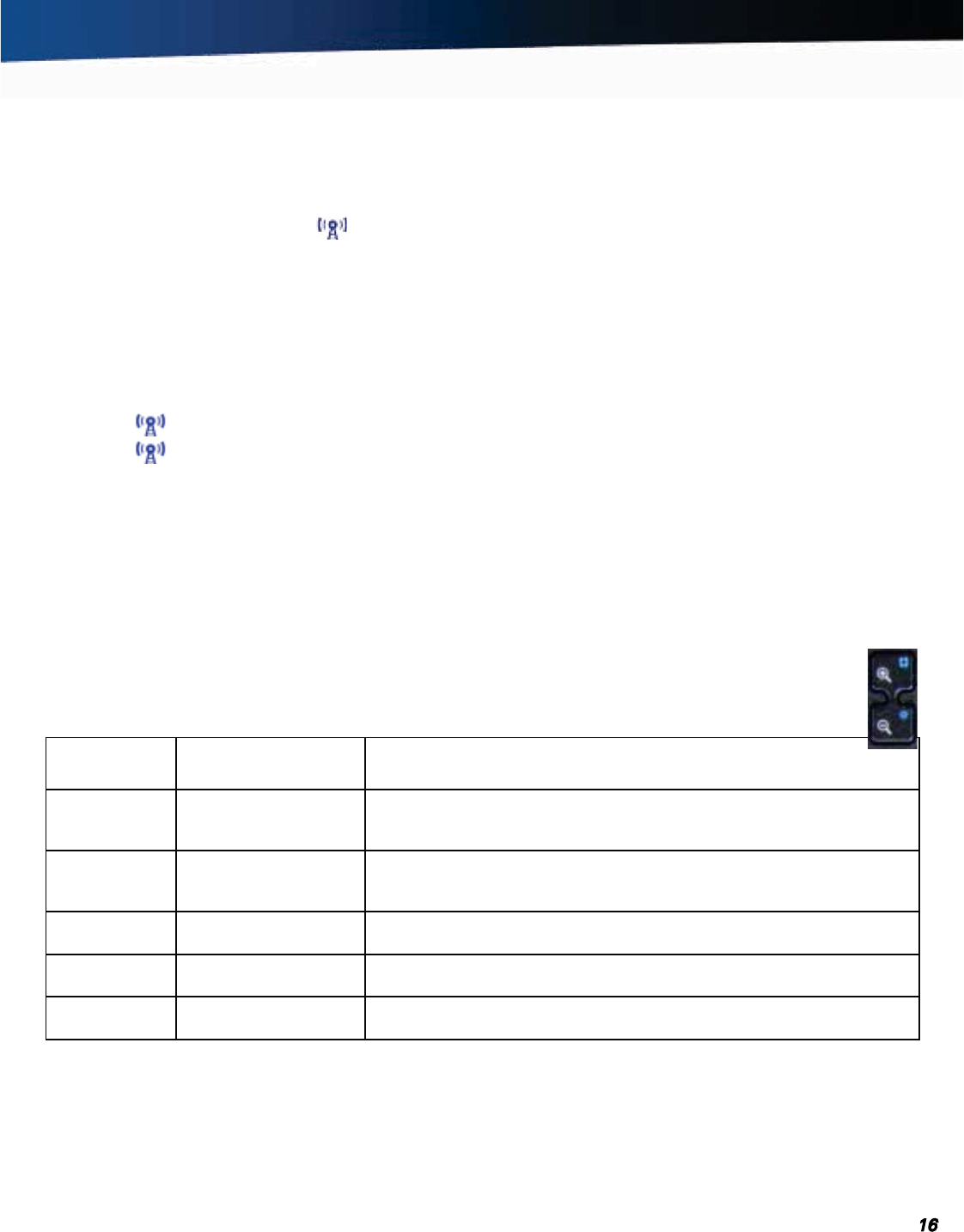
General Dynamics Itronix 72-0139-001
GD2000 User Guide
Getting Familiar
Radio ON/OFF Hot Key (option)
CAUTION FAA regulations require that all transmit/receive
devices be turned off during flight.
The wireless
RADIO ON/OFF HOT KEY R
toggles the
power on and off to all radio devices (including GPS, Blue-
tooth
®
, WLAN, and WWAN radios).
If you have one or more radios (including GPS) in your com-
puter, use the
RADIO ON/OFF HOT KEY to turn your radios off
during flight. If you have radios and you do not have a switch
to turn the radios off, leave your computer off during flight.
To Turn all Radios on or off
1. Press FN+R to power off all radio devices (airplane mode).
2. Press FN+R again to turn radio power on.
Application Launch Buttons
Once programmed, press each application launch button to
start the associated application. The application launch but-
tons are marked
C1, C2, C3, and C4 below the keyboard.
To program the Application Launch Buttons
1. Select Start, All Programs, Mobile Computer Tools, Config-
ure On-Screen Display, C1, C2, C3, and C4 Settings
2. Select the C1, C2, C3, or C4 tab on the OSD Configuration
screen.
3. Use the drop-down menu to select an application to associate
with the launch button
.
4. Click Test to test if the application will run; then click OK to ac-
cept the application.
NOTE If the application you want to run is not in the drop-
down menu: click the Add button next to the Current Selec-
tion field to display the “CustomExePrompt” screen.
5. Click the Browse button to display the Open file screen.
6. Find the application you wish to call with the APPLICATION
LAUNCH BUTTON
and select it.
7. Click the Open button and enter a name for the application you
selected. Then press
OK.
Zoom Keys
Zoom is an application that enlarges items on the display for better viewing. The ZOOM KEYS are above the keyboard
between the mouse buttons and the direction pad. Press the
ZOOM KEYS to increase or decrease magnification.
When Zoom is active, use the following
CTRL+ALT+{KEY} combinations to access Zoom commands:
Key
Combination
Function Description
CTR+ALT+M Increase magnification Press and hold the CTRL+ALT+M key combination to increase the magnifica-
tion (the magnifier multiplier displays in the lower right corner of the window
or screen).
CTR+ALT+N Decrease magnification Press and hold the CTRL+ALT+N key combination to decrease the magnifica-
tion (the magnifier multiplier displays in the lower right corner of the window
or screen).
CTRL+ALT+F Switch between full
screen and cursor mode
Switches between magnification of the full screen and cursor mode (a small,
but expandable window area).
CTRL+ALT+Q Toggles the magnifier
on/off
Press CTRL+ALT+Q to launch or close the magnifier.
CTRL+ALT+U Launch custom setting
user interface
Press CTRL+ALT+U to launch the user interface to set the startup properties
of the magnifier.










