User's Manual
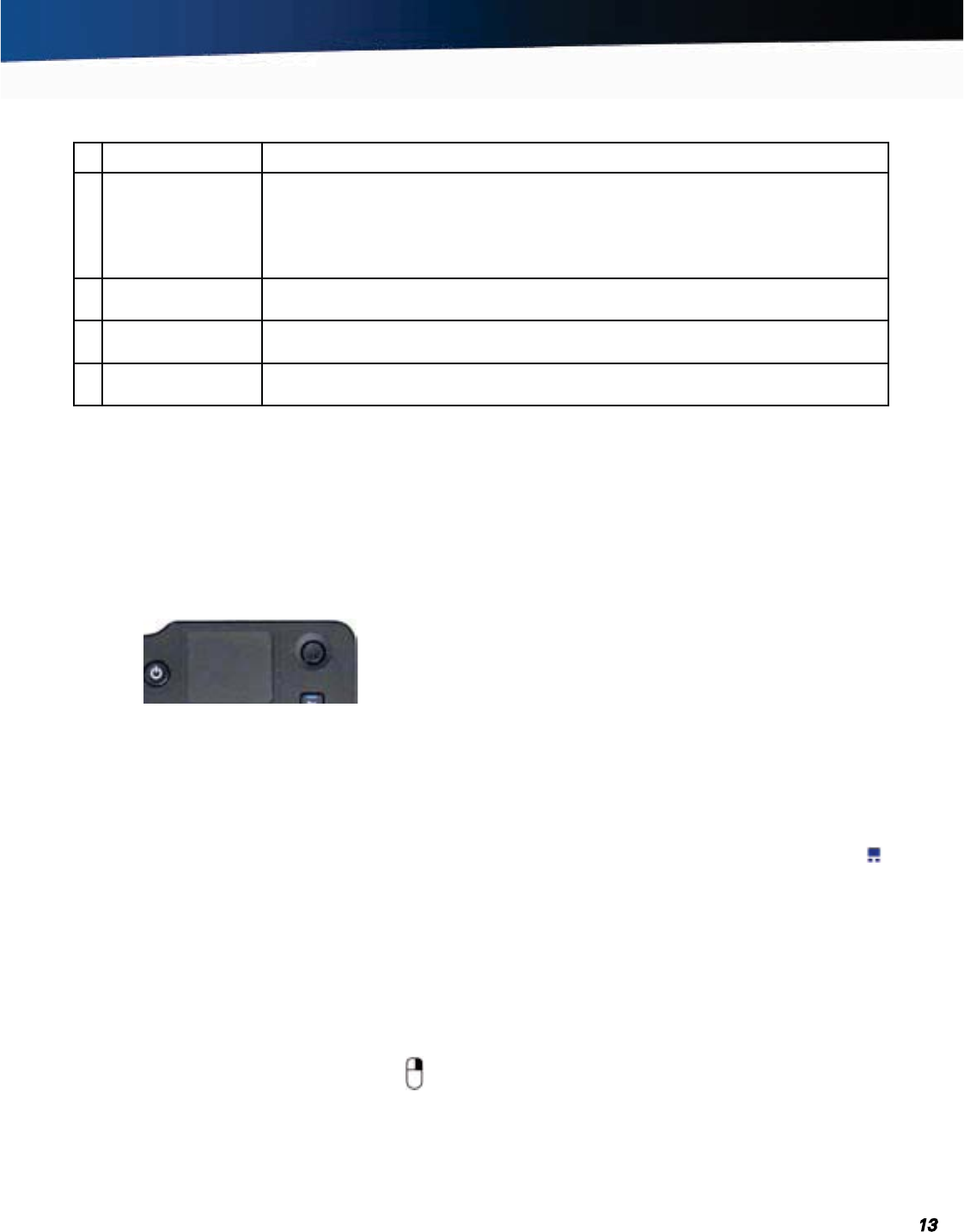
General Dynamics Itronix 72-0139-001
GD2000 User Guide
Getting Familiar
# Control Description
4 Power Button Use this button to place the computer in standby mode or toggle it off and on.
Press once to start the computer or put the computer into standby mode.
Press and hold 5 seconds to shut the computer off.
See the Power Management section for information on POWER BUTTON settings.
5
Touchpad Move your finger across the TOUCHPAD to move the cursor. Tap on the TOUCHPAD to
make selections.
6
Insert/Del Key Press this key to delete selected words or items. Press it with the function key (FN+DEL/
INSERT
) to insert words or items.
7
Micro Joystick Place your thumb or finger on the joystick and move it in the direction you want the cur-
sor to go.
Touchpad
The built-in capacitive touchpad is a pointing device that
senses movement on its surface. The cursor responds as you
move your thumb or finger over the touchpad.
The buttons located on the upper left of the keyboard have the
same function as a two-buttoned mouse. Press these buttons
to make selections, drag objects, or perform application depen-
dent functions.
Tap on the
TOUCHPAD to make a selection. Move a thumb or
finger up and down on the right side of touchpad or back and
forth across the bottom of the touchpad to scroll.
Using the Touchpad
1. Hold the GD2000 in both hands with your thumbs on the key-
board. The touchpad is easily accessible by moving right thumb
over the touchpad, though you can use any finger.
2. Gently move your thumb or finger across the touchpad in the
direction you want the cursor to move.
3. You can use the touchpad to scroll by sliding a finger up and
down on the right edge of the pad or left to right on the bottom
edge of the pad.
Selecting Objects
1. Use the touchpad to position the cursor over the object you
want to select.
2. Tap the touchpad once or press the left mouse button .
Dragging
1. Place the pointer over the desired object.
2. Press and hold the left mouse button or tap the touchpad two
times as if you were double-clicking but do not remove your
finger after the second tap.
3. Move the pointer to the desired location.
4. Release the button or lift your finger to finish dragging.
Adjusting the TouchPad Settings
These settings allow you to change the orientation from right-
handed to left-handed, and fine-tune the pointer movement
and timing of clicks.
Windows
®
XP:
Select Start, Settings, Control Panel, Mouse, and Buttons.
Windows
®
Vista and 7:
1. Select Start, Control Panel, Hardware and Sound.
2. Under Devices and Printers select Mouse. This will bring you
to the
Mouse Properties window.
3. On the Buttons tab use the Devices drop-down menu to select
Synaptics TouchPad V7.2 on PS/2 Port 1. Now you can
choose TouchPad settings for the way you work.
The Synaptics TouchPad can also be accessed via the icon in
System Tray.
Touchpad Precautions
The touchpad is a sensitive device. If not properly cared for,
it can be easily damaged. Please take note of the following
precautions:
Avoid contact with dirt, liquids or grease.
Do not rest heavy objects on the touchpad or the touchpad but-
tons.
Keep your fingers dry and clean when using the touchpad and
keep the touchpad dry and clean.
The touchpad is sensitive to finger movements. It responds best
to light touches. Tapping too hard will not increase the touchpad’s
responsiveness.










