User's Manual
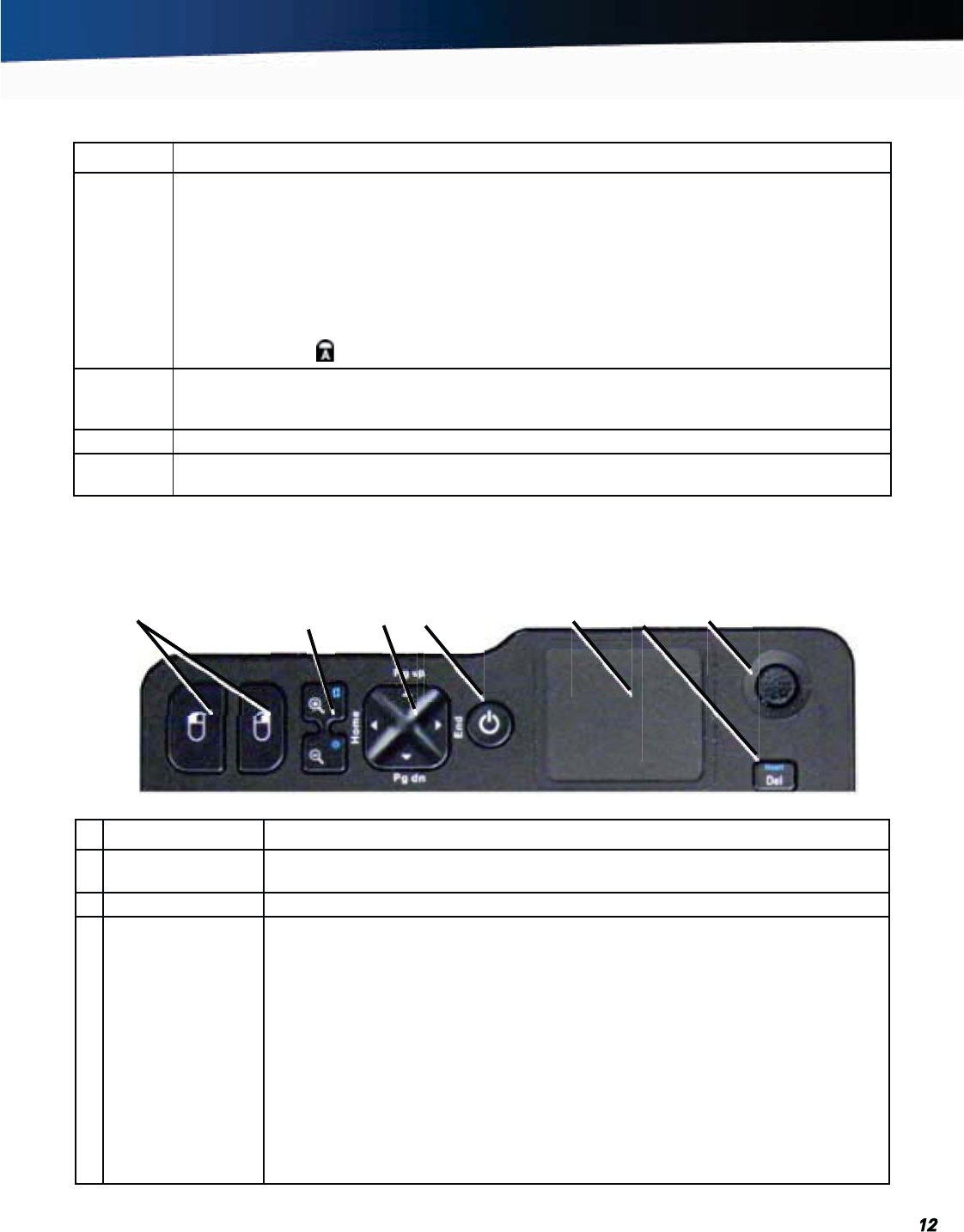
General Dynamics Itronix 72-0139-001
GD2000 User Guide
Getting Familiar
Key Description
SHIFT The SHIFT key changes the keys A through Z to the UPPER CASE position. When you press an alpha-
betic key, the character appears as a capital letter. When you press
SHIFT with other keys, the charac-
ters on the upper part of the keys appear. For example, pressing
SHIFT+7 displays an ampersand (&).
Pressing the FN+SHIFT key locks keys A through Z in the UPPER CASE position. Pressing the
FN+SHIFT key again returns the letters to lower case. While in the upper case mode, pressing the
SHIFT key results in lowercase characters when entered. You still have to use the SHIFT key to dis-
play characters located on the upper portion of the keyboard. For example, press
SHIFT+8 to type an
asterisk (*), even when the
CAPS LOCK key is activated.
The Caps Lock LED
lights when the keyboard is in Caps Lock mode.
FN Some special FN (function) keys have been established to perform important tasks when pressed
and held with the
FN key. These keys are described later in this document. The FN key legend is color
keyed to other special keys on the keyboard.
SPACEBAR Use the SPACEBAR to enter a space and move the cursor one character to the right.
TAB The TAB key moves the cursor to the next tab stop or field. Tab stops are defined by your operating
system or application program. Press the
TAB key to move from one field or text box to another.
Navigation Tools
The navigation tools above the keyboard provides several ways you can move the cursor and make screen selections.
# Control Description
1 Mouse Buttons Use these buttons with the TOUCHPAD or MICRO JOYSTICK just like you would use the
left and right buttons on a desktop mouse.
2 Zoom Keys Press to increase or decrease magnification.
3 Direction Pad The direction pad provides the same functions as the left, right, up and down arrows on
a standard keyboard. The direction pad arrows are defined by the software application,
but generally:
The UP ARROW key moves the cursor up one line.
The DOWN ARROW key moves the cursor down one line.
The RIGHT ARROW key moves the cursor to the right one character.
The LEFT ARROW key moves the cursor to the left one character.
The FN+UP ARROW key moves the cursor up one page.
The FN+DOWN ARROW key moves the cursor down one page.
The FN+RIGHT ARROW key moves the cursor to the home position.
The FN+LEFT ARROW key moves the cursor to the end of line position.
1
2
3
45
67










