User's Manual
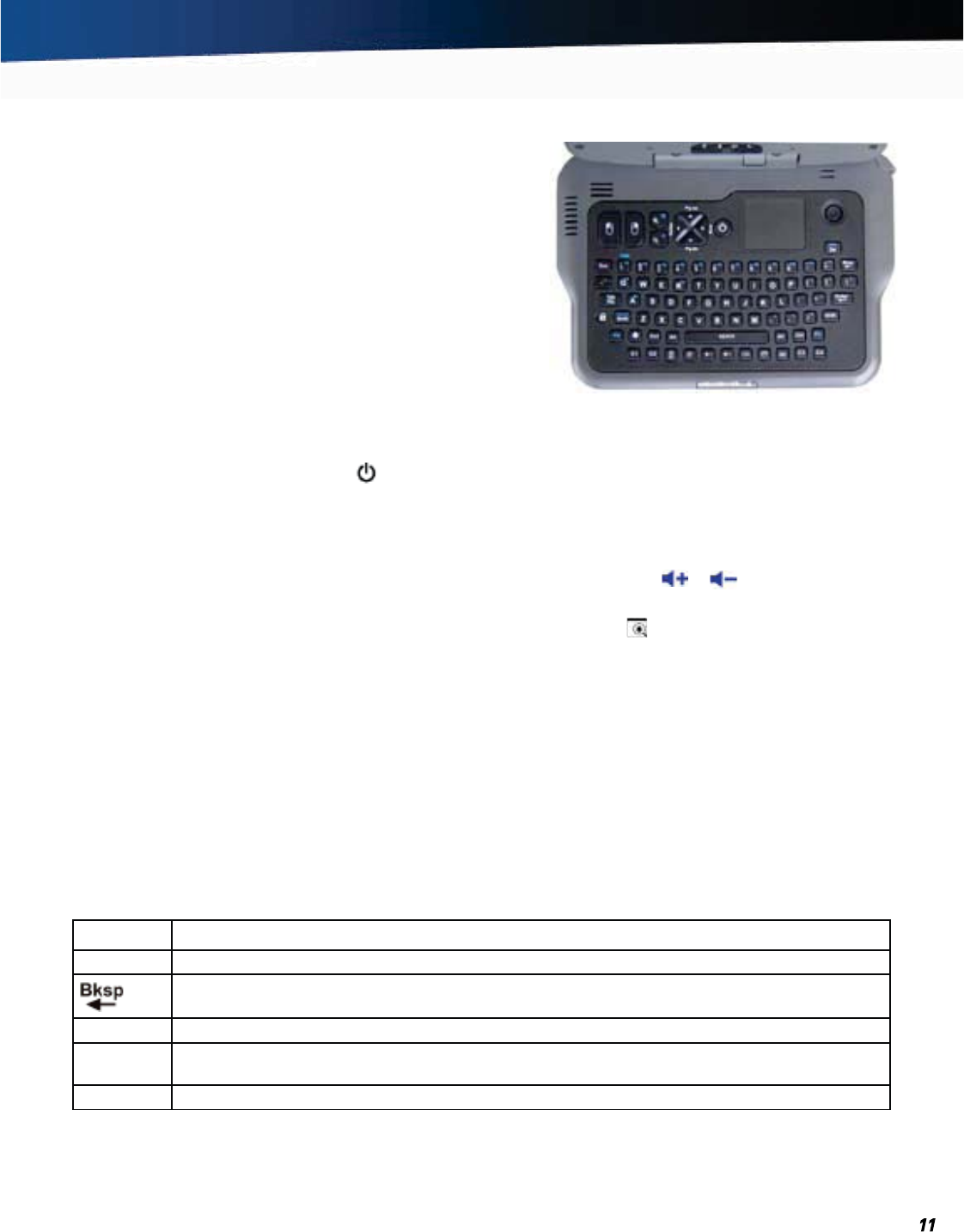
General Dynamics Itronix 72-0139-001
GD2000 User Guide
Getting Familiar
Keyboard Basics
The GD2000 keyboard includes:
70-key Keyboard
Mouse buttons
Touchpad and Micro Joystick
Direction Pad (D-Pad)
Dedicated Ctrl+Alt+Del key
Twelve Function Keys
Four Application Launch Buttons
Radio ON/OFF Hot Key (option)
Multiple Special keys for functions including display brightness, keyboard backlight, zoom and audio controls.
Keyboard Operation
Use one thumb to press the POWER BUTTON at the top center of the keyboard. Once the unit is on, use your left thumb to
operate the controls on the left side (such as the mouse buttons, direction pad,
ESCAPE, TAB, WINDOWS and ZOOM keys). Use
your right thumb to operate the controls on the right side (such as the
MICRO JOYSTICK, TOUCHPAD, BACKSPACE, and ENTER
keys).
For function key combinations, hold down a
FN key with one thumb and press the second key with your other thumb. For exam-
ple, to control the volume, press and hold the
FN key with your right thumb, then press the
or keys with your left thumb.
If you need a
CTRL+ALT+(KEY) combination, use one thumb to press and hold the CTRL and ALT keys and the opposite thumb to
press the third key. For example, when using the zoom function, press the
ZOOM key
, then press and hold the left CTRL and
ALT keys with your left thumb while using your right thumb to press M or N to zoom in and out.
NOTE Press the dedicated CTRL+ALT+DEL special key just below the POWER BUTTON to activate the standard Ctrl+Alt+Delete
key combination typical to desktop keyboards.
Move the cursor around the display with the
Micro Joystick or Touchpad. The Micro Joystick is best for larger movements. The
touchpad is best for fine control. Use the left mouse button or double-tap the
TOUCHPAD to select objects. Use the right mouse
button to open pop-up menus.
You can also move the cursor within a print document or form with the
Direction Pad, which acts like arrow keys. Use it in combi-
nation with the
FN keys to move across and between pages.
TIP For environments with exposure to contaminants such as dirt or grease, it is recommended you use an optional keyboard
overlay. Contact your support representative to order.
Primary Keys
Key Description
ALT The ALT (alternate) key is used with other keys to perform special tasks.
The BACKSPACE key, sometimes represented on the keyboard as a left arrow, moves the cursor one
position to the left. The character to the left of the cursor is erased.
CTRL The CTRL (control) key works with other keys to perform a variety of functions.
ENTER The ENTER key signals the computer that you have completed your entry. This is your way of telling
the computer to process the information that you have entered.
ESC The ESC (escape) key allows you to exit a pop-up window or message box.










