User's Manual
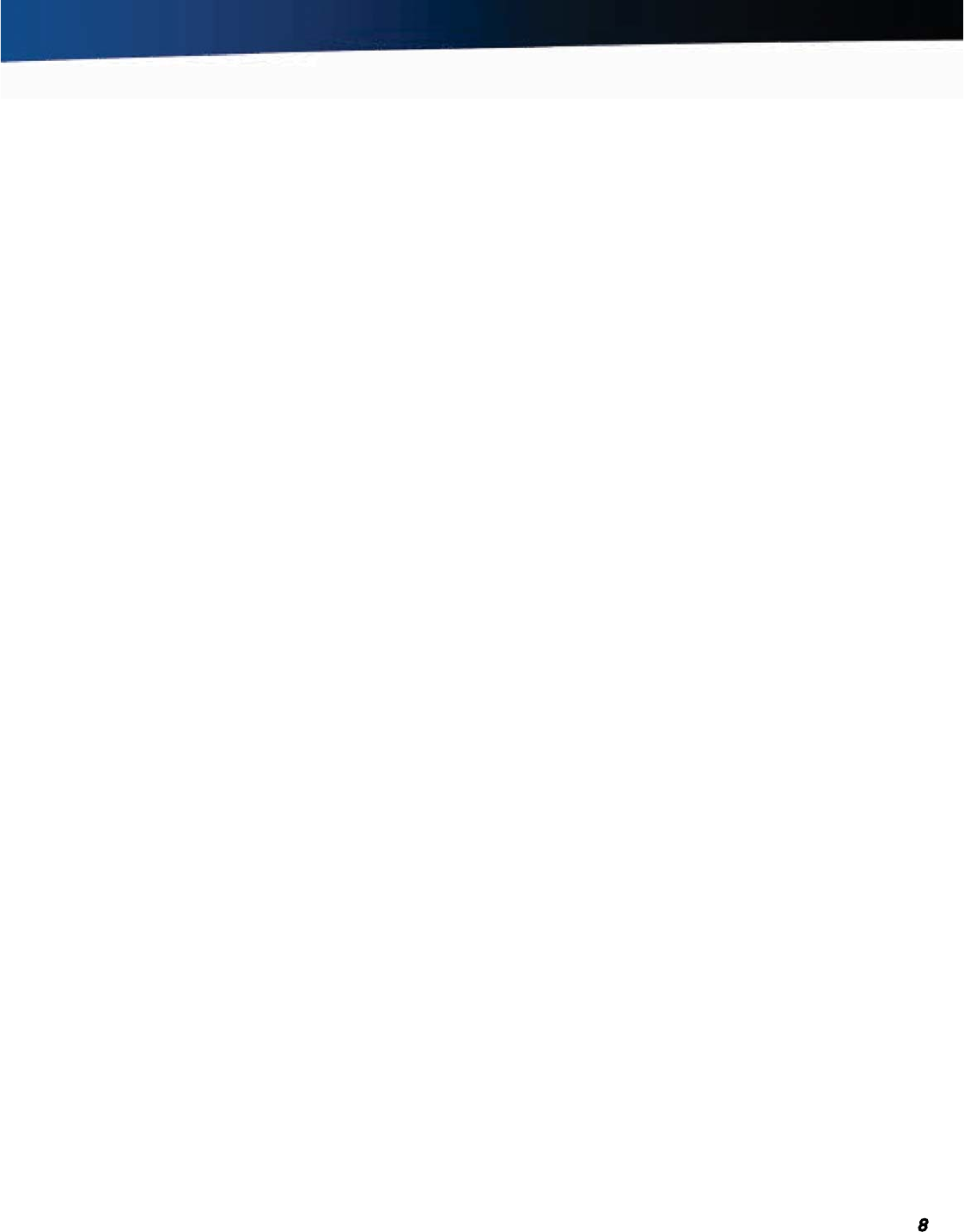
General Dynamics Itronix 72-0139-001
GD2000 User Guide
Getting Started
Standard Parts
GD2000 Fully-Rugged, Ultra-Mobile Notebook
Lithium-Ion Battery (7.4V, 7.6A) (56.24 WHr) Pack
AC Adapter and Power Cord
Display Wipe
GD2000 Quick Start Guide
You may have additional components or peripherals if you
ordered these items separately. Check your packing slip for a
complete list of items included in your package.
Standard Features
Intel
®
Celeron M ULV 722, 1.2 GHZ, 800 MHZ FSB Processor
5.61” Toshiba LTD056ETIS LED Backlit Touchscreen Display, Wide
SVGA (1024 x 600)
1.8” Removable 64/128 GB Solid State Disk (SSD)
Rugged Magnesium Case
Backlit Full QWERTY Thumb type keyboard with function keys
and
special purpose keys
Memory: 2 GB (support extend 4 GB)
Hazloc: Compliance with UL1604 Class I, Division 2, Group A, B,
C & D for Hazardous Locations
Lid Switch: By default the display turns off when the lid is
closed and turns on when the lid is opened.
4 Application launch buttons: User programmable buttons
Micro Joystick
Touchpad and Mouse Buttons
1 USB 2.0 Port
Audio Jack 3.5mm mic/stereo headphone jack
Internal Speaker and Microphone
Microsoft
®
Windows
®
7 Professional
Three-year Limited Product Warranty
Optional Parts and Accessories
See the Optional Equipment section for the most common
options or click
here for a complete list of optional accessories
you can purchase.
Optional Features
You can upgrade key components for increased performance.
Below is a list of some of the optional features supported by
your computer.
NOTE Contact your authorized dealer if you decide to per-
form a key component upgrade.
Radio ON/OFF Hot Key
Integrated Wireless LAN (WLAN) Communications: 802.11a/b/
g/n WLAN with Mini-PCI Wireless Card Support
Getting Started
Bluetooth
®
GPS
Operating System Information
For information and help with Windows
®
XP, select Start, Help
and Support. Under Pick a Help Topic, select Windows
®
Basics
to open The Windows
®
XP Help and Support Center, an online
orientation of the Windows
®
XP Operating System.
For information and help with Windows
®
Vista, select Start,
Welcome Center. Under Get Started with Windows
®
, select
Show all 13 items.
For information and help with Windows
®
7, selec t Start, Help
and Support, How to get started with your computer. You can
also browse or search help topics to learn more about using
the Windows
®
7 Operating System.
Turning Off the Computer
To turn off your computer:
Windows
®
XP, Vista and Windows
®
7: Select Start, Turn Off
Computer, Turn Off and follow the instructions on the screen,
or press the
POWER BUTTON briefly.
WARNING Do not press and hold the POWER BUTTON to
shut the notebook off as this may cause damage to system
components.
NOTES If you are going to be away from the computer for
a short time you can conserve power without shutting down.
See
Power Management and Battery Tips for details.
If you are unable to shut down your computer normally, follow
the instructions in
Troubleshooting.
CAUTION Shutting off the computer improperly may result
in data loss.










