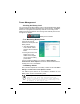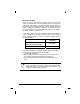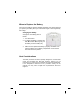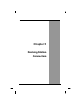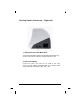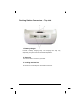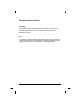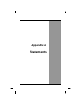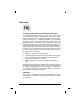User's Manual
39
Power Management
Checking the Battery Level
You can check the remaining battery power in the Windows® battery status
indicator located at the lower right-hand corner of the task tray. The Battery
Status icon only appears in the task tray while the unit is running on the
battery power but not while the unit is running off an external power source
through the AC adaptor.
Battery Power Indicator
Enter Monitoring Battery Power
There are two ways to
monitor how much power the
battery has left.
1. Click Start / Settings /
Control Panel / Power
Options, then click Power
Meter.
2. Moving the cursor to the
battery icon on the
taskbar is the simplest
way to check on battery
power status.
If you do not see the battery icon, enable it in Start / Settings /
Control Panel / Power Options. Choose the Advanced tab and click
“Always show icon on the taskbar.”
Low Battery Alarms
How your MCA responds to a low battery condition is set under Start /
Settings / Control Panel / Power Options / Alarms.
Two different power alarms can be enabled or disabled: the Low
Battery Alarm, and the Critical Battery Alarm.
Warning: When battery power is low, the battery
indicator will flash red, and the alarm will
display a warning on your screen. Take immediate
action, such as saving files or connecting to the
AC adapter, or data may be lost.