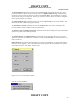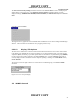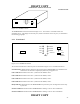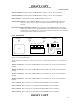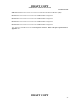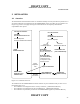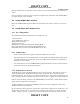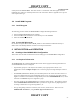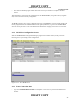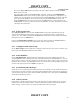User Manual
DRAFT COPY
NOMAD MXU Administration Manual
3:33 PM 02/12/99
DRAFT COPY
27
control port on the NOMAD MXU. This cable must be a “null-modem” cable that supports hardware
handshake; these cables are commonly sold for PC to PC connections. Refer to Appendix A for a pin out
of the required cable type.
3.4 Install MCM Program
3.4.1 Install Program
The following procedure installs the NOMAD MXU Configuration Manager Software.
1. Insert the MCM CDROM disk into the computer.
2. Use the Start Menu Run command to execute Startup.exe on the CDROM.
3. Follow the InstallShield directions.
3.4.2 Execute MCM Program
Use the Start->Programs Menu to select MCM_Admin.exe from within the installation directory or
double-click on the Desktop Shortcut icon that is created by the installation.
4 INITIALIZATION and OPERATION
4.1 Creating a New NOMAD MXU Configuration
This section covers the data and activities involved in setting up a new NOMAD MXU configuration.
4.1.1 Get Required Information
The NOMAD MXU site or Nomad administration must be able to supply the following information for
each NOMAD MXU site to be configured:
•
If pooled time groups are to be used, then the number (1-3) of groups must be known. The
administrator uses the Configure Groups menu to create the groups and assign descriptive names to
them.
•
The MSISDN (Iridium Phone Number) for each Iridium phone at the remote site must be known. If
groups are configured then the group membership (group 1,2,3 or no group) for each phone must be
supplied. This data is entered into the configuration by means of the Add NOMAD ISU menu, which
allows the new MSISDN entry to be assigned to a group.
• The phone number of the NOMAD MXU at the remote site must be known. This number is entered
into the NOMAD MXU Connection Data Dial-up number box. It goes after any digits required for
accessing an outside line or to get to Long Distance, etc.
• The type of signaling used at the remote site, Pulse or Tone, must be known. This is set in the
NOMAD MXU Location box, using the Phone Type at Location buttons.