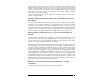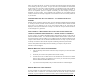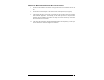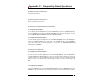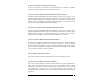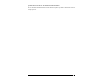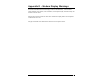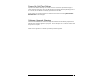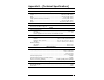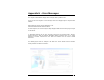User's Manual
Wireless Broadband Modem User Guide
21
You may be accessing a slow web site. A web site can cause a traffic jam on the Internet's
backbone because many people converge on it at once or that site's server does not have the
capacity to handle its traffic. In these cases, it does not matter what speed your modem can
achieve. Tip: Surf these sites when Internet traffic is low. Heaviest traffic is usually on weekends
and evenings. You can also configure your browser so it won't display graphics, animations,
sound, video or other multimedia content.
If you do not think that any of the above conditions are causing the problem, call your Service
Provider for Technical Support.
CONNECTED MODEM BEFORE INSTALLING THE COMPUTER CLIENT
SOFTWARE
If you connect your Wireless Broadband modem to your PC before installing the Driver Software
contained on the PC Software installation CD your PCMCIA drivers are likely to be missing
preventing you from making a connect via your PCMCIA card modem. It is necessary for the
modem to be removed from the computer and the documented installation procedure be followed
carefully to insure your PCMCIA card modem is correctly installed. The installation procedure is
begun by inserting the CD-ROM supplied with your PCMCIA card into the drive on your PC.
DRIVER INSTALLATION FAILS DUE TO “DIGITAL SIGNATURE NOT
FOUND
”
All recent IPWireless PCMCIA drivers are approved by Microsoft and digitally signed. If the
version of driver you are installing is not digitally signed you may encounter an error message. It
is recommended that you stop the installation and obtain the latest drivers from your service
provider. If you cannot do this then follow the procedure below.
On Windows 2000 and Windows XP by default your system is configured to “Block” or “Warn” you
when an attempt is made to install a device driver that does not contain a valid digital signature. If
configured to “Block” the installation operation will fail, if set to “Warn” you will be given the option
to continue the installation by selecting “Yes” on the warning dialog window. To avoid problems
during the installation it is advisable to configure your system to ignore Digital Signatures during
the installation of Wireless Broadband Modem software and device drivers. You can revert to your
original configuration once the drivers are installed. To change your systems Digital Signature
configurations follow these simple steps. Right click “My Computer” and select “Properties”, under
the “Hardware” tab within the “Device Manager” section select “Driver Signing”. Within the “File
Signature Verification” section you will notice the options “Ignore/Warn/Block” select “Ignore” and
“Apply” change. Repeat the installation procedure as before.
REGISTRATION FAILS BECAUSE THE PC DOES NOT ACCEPT
“COOKIES”
This does not apply to systems that employ SIM cards for authentication.