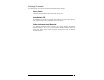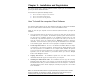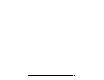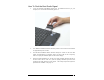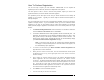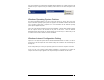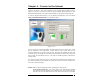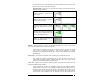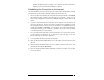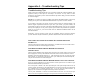User's Manual
Wireless Broadband Modem User Guide
17
Chapter 4 – Connect to the Internet
The computer Client Software is used in conjunction with your Wireless Broadband Modem to
connect to the Internet. This section describes how the computer Client Software is used to
initiate the connection, and also how it may be used to download software upgrades for your
Wireless Broadband Modem and computer Client Software from the Service Providers web site.
To start the computer Client Software, go to your desktop and double click on the icon labeled
‘Wireless Broadband Modem Dialler’, as shown below, Fig 10.
Figure 12
The main screen has four tabs that display associated screens when you click on them. These
tabs are described in more detail below. A single button is used to initiate (Connect) and
terminate (Disconnect) the connection to the Internet. This button also indicates the state of the
connection since if, for example, the connection is currently inactive, the button will be greyed out
and the button text will indicate “Connect”. The button is available regardless of which tab is
currently visible.
The other main feature of the main screen is the status bar, located below the modem picture.
The status bar provides useful information concerning the status of the Internet connection, and
other error or warning messages.
Network Tab - The Network tab shown in Figure 12 displays three main groups;
Access Network Parameters - The current version of the computer Client Software
only supports your service provider as the network operator. This is shown in the drop
down list. The other two parameters are the user access name and access password.