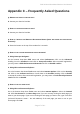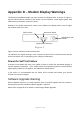User's Manual
P1D Wireless Broadband Modem User Manual
- Page 28 of 46 -
A. Using Netscape Navigator:
Click on the Options menu and select General Preferences. Select the Appearance tab. In
the Startup box, type in the address of the web page you want to use as your home page.
Click OK.
Q. HOW WILL I KNOW WHEN TO UPGRADE MY PC SOFTWARE?
A. Your Service Provider can provide details about the web site to access. Information
regarding PC Software upgrade alerts will be provided at that time.
Q. HOW DO I PERFORM A WIRELESS BROADBAND MODEM PC SOFTWARE UPGRADE?
A. Using the Wireless Broadband Modem Dialler, establish a connection to the internet. On
the Wireless Broadband Modem Dialler change to the Tools tab, and press the button labeled
“Download and Install Upgrade”. This will automatically check to see if there is a newer
version of software, and if one is available it will be automatically downloaded to the computer
with the progress of the download being displayed using the sliding bar.
Q. HOW WILL I KNOW WHEN TO UPGRADE MY WIRELESS BROADBAND MODEM?
A. Using the Wireless Broadband Modem Dialler, establish a connection to the internet.
On the Wireless Broadband Modem Dialler change to the Tools tab, and press the
button labeled “Download and Install Upgrade”. This will automatically check to see if
there is a newer version of software and if one is available, it will be automatically
downloaded to the computer.
Q. HOW DO I PERFORM A WIRELESS BROADBAND MODEM UPGRADE?
A. Having used the Wireless Broadband Modem Dialler to obtain any new software
available for the upgrade of the Modem, disconnect the current internet connection.
The button “Upgrade Modem” should now be highlighted. Pressing this Upgrade
Modem button will start the download of the new software to Modem and the progress
of the download will be displayed on the progress bar. This may take a number of
minutes to complete.
Q. ARE ANY MODEM ACCESSORIES AVAILABLE?
A. Access the IPWireless web site at www.ipwireless.com to view available accessories.