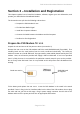User's Manual
P1D Wireless Broadband Modem User Manual
- Page 19 of 46 -
Fully charged. The P1D Modem will
operate the maximum possible time
available from the battery.
Unable to obtain the charge level from
the Modem.
Battery Status – the following icons are used as follows:-
mains powered and charging internal battery
modem currently powered by internal battery
ISP Tab – This tab shows the username and password information that is sent to
your Internet Service Provider (ISP) during the connection procedure.
These details are established during the registration procedure, and the user
should have no need to modify them manually. Note that this information is
actually maintained by the Windows phonebook, and is extracted automatically by
the Connection Software.
Devices Tab – This tab shows information for the currently connected Wireless modem.
This includes the physical communication port to which the modem is bound, the modem IMEI
(international mobile equipment identity) number, the modem version string, and the modem
initialization and reset strings.
Tools Tab - Upgrade may periodically provide upgrades for both the PC Software and the
Wireless Broadband Modem software.
These upgrades will usually be a combination of bug fixes and additional features. Whilst
connected, click on the “Download and Install Upgrade” button in order to download over the
air the latest software upgrade. The download takes place by way of a File Transfer Protocol
(FTP) link to the Service Providers web site. Once complete, the new image is then available
on the PC hard disk, and may be transferred to the Wireless Broadband Modem by clicking on
the “Upgrade UE” button (remember to Disconnect from the Internet before attempting the
upgrade).