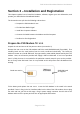User's Manual
P1D Wireless Broadband Modem User Manual
- Page 14 of 46 -
Connect the interface cable to your computer
There are two possible cable connections supported by the Wireless Broadband
Modem, USB or Ethernet LAN.
USB Cable Connection
When prompted to by the installation software, connect the supplied PC interface
cable between the P1D Modem interface socket and a USB socket on your PC
(refer to your computer manual to identify a suitable USB socket).
When the USB cable is connected at both ends and the P1D Modem has been
powered as described in previous sections, then your computer operating system
should detect that new hardware has been added and automatically load the
appropriate driver software through the Microsoft Windows Plug and Play function.
The plug and play function adds the Wireless Broadband Modem to your PC and
may take approximately 1 minute to complete. During this time, a number of
messages will display confirming that new hardware has been found and that the
software for the Wireless Broadband Modem is being detected.
Ethernet LAN Cable Connection
When prompted to by the installation software, connect the supplied PC interface
cable between the P1D Modem interface socket and a network interface socket on
your PC (refer to your computer manual to identify a suitable network interface
socket).
Unlike USB, your computer operating system will not detect that new hardware has
been added.
If the computer and the Modem experience problems communicating please
ensure that the computer has configured the Ethernet Port into which the Modem
is connected to be 10 Mbps Half Duplex. Refer to your computer manual or
computer supplier on how to do this.
Perform Registration
You are now ready to register your user information. Please note: You can complete the
registration process at a later time; however User Registration is not optional.
You must register in order to create a username and password, register your account and
payment information, and receive software and modem upgrades.
(Note if a SIM or USIM card has been fitted then a username and password will not be
required and the process will be slightly different. This manual assumes that no SIM/USIM
card is fitted.)
The registration process takes place on-line using an internet browser that must already be
installed on your computer. Typically, the browser might be Microsoft Internet Explorer or
Netscape Navigator.