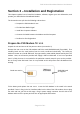User's Manual
P1D Wireless Broadband Modem User Manual
- Page 13 of 46 -
2. The Modem will „search‟ for a base station, in a manner similar to a cellular
phone. Whilst the modem is searching, the Connect indicator on the top panel
will flash. When the Modem is connected the indicator will become steady.
You are now ready to install the Connection Software. Note: Install the
Connection Software before connecting the Computer Interface Cable.
Install the software on your computer
The Connection Software uses an online wizard that will guide you through the installation
process. You will be asked to make selections on some of the installation screens.
Please be sure that your computer meets the minimum requirements before you begin the
installation.
1. Close all programs that may be running on your PC and then insert the CD into the
CD-ROM drive on your computer. The Windows operating system should detect
the CD and start the installation program. If the installation program does not start
automatically, open Windows Explorer or My Computer and select your CD drive to
view the contents of the CD. Double-click the „Setup.exe‟ program to begin the
installation. The wizard will now guide you through the installation screens
described on the following pages. Follow the on-screen prompts to complete the
installation.
2. License Agreement Screen - The use of the Wireless Broadband Modem is
subject to acceptance of the License Agreement. Scroll through the display
window to read the entire agreement. The installation of the Connection Software
will proceed only if you accept the License Agreement. If you want a printed
version of the License Agreement, use the Print function on your browser before
you click the „Accept‟ button. Click „Accept‟ to continue.
3. Copying Files Screen - All installation options have now been made and the
InstallShield Wizard will copy the necessary files to your computer.
4. Installing the Modem Driver Files. The installation will now copy the necessary
modem driver files to your computer, so that the PC will detect the Wireless
Broadband Modem when you connect the computer interface cable. A number of
information/warning boxes will be displayed, indicating the progress of the modem
driver installation. The final information box will prompt you to connect the
computer interface cable to the Wireless Broadband Modem and your computer.
Note: The Wireless Broadband Modem is supplied with third party software which is installed
during the installation, see Appendix I for details. Removal of these products will stop Wireless
Broadband Modem from working.