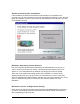User Manual
IPWireless Broadband Modem User Guide
28
These details are established during the registration procedure,
and the user
should have no need to modify them manually.
Note that this information is
actually maintained by the Windows phonebook, and is extracted automatically
by the
IPWireless PC Software.
Devices Tab
– This tab shows information for the currently connected IPWireless
modem.
This includes the physical communication port to which the modem is bound, the
modem version string, the modem initialization string and the modem reset
string.
Tools Tab
- IPWireless may periodically provide upgrades for both the PC Software and
the IPWireless Broadband Modem software.
These upgrades will usually be a combination of bug fixes and additional
features. Whilst connected, click on the “Check WWW for Software Upgrade”
button in order to download over the air the latest software upgrade. The
download takes place by way of a File Transfer Protocol (FTP) link to the
IPWireless web site. Once complete, the new image is then available on the PC
hard disk, and may be transferred to the IPWireless 3G modem by clicking on the
“Upgrade UE” button (remember to Disconnect from the Internet before
attempting the upgrade).
See Frequently Asked Questions (FAQs) in Appendix C for more information on
upgrades.
Establishing the Connection to the Internet
You should establish an Internet connection using the IPWireless PC Software before
launching your browser (or any other Internet associated software such as FTP, telnet,
etc).
1. Start the IPWireless PC Software and wait until the signal strength indicator on the
Network
tab indicates that there is sufficient signal strength for the connection. At
this point, the
Connect
button should be highlighted and may be clicked.
2. The user is automatically taken to the ISP tab so that the progress of the connection
to the Internet may be observed. When the connection to the ISP has been
established, the status bar should indicate that the session is active and the
Disconnect
button is now highlighted. For convenience, the IPWireless PC
Software is automatically minimized once the connection is established, but can be
restored by clicking on the IPWireless icon on the taskbar.
3.
Go to your desktop and double-click on your Internet browser icon to connect to the
Internet. You can configure your browser to set any web page as your home page.
To set your browser home page, see the FAQs in Appendix C.
4. You may terminate the internet connection in many ways;
(a) Right click the IPWireless 3G Modem icon on the taskbar, and select disconnect
from the menu