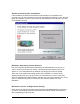User Manual
IPWireless Broadband Modem User Guide
22
Figure 9
1. Plug the 20-pin connector on the serial cable into the PC port located on the side
of the modem as shown in Figure 7.
2. Connect the other end of the serial cable into an RS-232 serial port on your
computer. If needed, refer to your computer manual for the location of a serial
port.
Perform Registration
You are now ready to register your user information.
Please note:
You can complete
the registration process at a later time; however User Registration is not optional. You
must register in order to create a username and password, register your account and
payment information, and receive software and modem upgrades.
Note:
In order for the registration process to complete successfully, your browser
application must accept ‘cookies’. If you have disabled cookies, enable them before
registration. If you wish, you may disable receipt of cookies after registration. See
Frequently Asked Questions (FAQs) in Appendix C for instructions on how to set cookie
preferences on your browser.
1.
To Continue with Registration Now
- Make sure that there is a check mark to
the left of
Connect to IPWireless Now
and then click
‘Next’
.
2. The Internet browser that you selected previously will launch and display the
New Customer Registration
web page on the IPWireless Registration web site.
Note:
If a connection cannot be made, the IPWireless PC Software will timeout
and display a message indicating that the connection failed. If this happens, see
the Troubleshooting Tips in Appendix A.
3.
New Customer Registration
- The IPWireless PC Software will connect to the
IPWireless Registration web page and prompt you to create a new account.