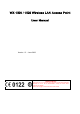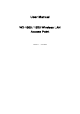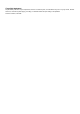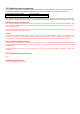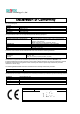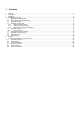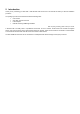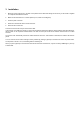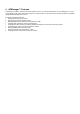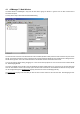Version 1.2 – June 2000 Important Notice This device is a 2.4 GHz low power Wireless Access Point transceiver intended for use in all EU memberstates, except for France where restrictive use applies. Please refer to page 4 of this manual for further details.
Version 1.
Copyright statement No part of this publication may be reproduced, stored in a retrieval system, or transmitted in any form or by any means, whether electronic, mechanical, photocopying, recording, or otherwise without the prior writing of the publisher.
FCC Radiation Exposure Statement This equipment complies with FCC radiation exposure limits set forth for an uncontrolled environment. This equipment should be installed and operated with the minimum distance between your body and the antenna as shown in the table below: Low gain indoor antennas (6dBi) 4.5cm (1.
GemTek Technology Co., Ltd. We, the undersigned, Company Address, City Country Phone number Fax number GEMTEK Technology Co., Ltd. No.1, Jen Ai Road, Hsinchu Industrial Park Hukuo Hsiang, Hsinchu Hsien Taiwan, R.O.C 886-3-598-5535 x1030 886-3-598-5585 certify and declare under our sole responsibility that the following equipment: Product description / Intended use EU /EFTA memberstates intended for use Restrictive use Manufacturer Brand Type 2.
1 1 2 3 4 Contents Contents ................................................................................................................................................................................... 6 Introduction .............................................................................................................................................................................. 7 Installation .................................................................................................
2 Introduction Thank you for purchasing your WX-1500 / 1520 Wireless LAN Access Point. This manual will assist you with the installation procedure. The package you have received should contain the following items: User manual WX-1500 / 1520 Access Point Power adapter Diskette containing APManager Software Note: if anything is missing, please contact your vendor A wireless LAN is normally used in a predefined environment.
3 Installation 1. Mount the Access Point firmly to the wall on the position that is determined during the site survey. A drill model is supplied as a separate sheet with this manual. 2. Make sure the antennas are in a vertical position (if not, rotate over 90 degrees). 3. Insert the power connector. 4. Attach the UTP Ethernet cable to the Access Point. 5. Switch on the Access Point. At the front of the Access Point you will see three LEDs.
4 APManager™ Features APManager™ provides a consistent view of the Wireless network. The systems administrator can use APManager™ to control a large number of WX-1500 / 1520 Access Points from a single location. The Access Points are remotely updated via the SNMP (Simple Network Management Protocol). Among the supported features are: Adding and removing Access Points Restricting access to the Wireless network Managing data protection options such as IEEE 802.
4.1 APManager™ Main Window The Main Window of APManager™ may look like this. Before going into detail it is good to have an idea of what kind of information to expect. You may wish to skip to Quick Start to Wireless Networking. The tree structure on the left of the window shows a list of WLANs (Wireless LANs) and the Access Points that are part of each WLAN. The sample image above shows a single Access Point with hardware address 00:10:91:00:07:20 that is assigned to the WLAN named “gemtek”.
4.2 Quick Start to Wireless Networking Configuring a Wireless Network for the very first time, involves the following seven steps: 1. Physically connect the Access Points to the Ethernet LAN. Make sure they are switched on. The GemTek wireless network will be up and running immediately. If you are content with the default settings of the Access Points, you can stop right here.
4.4 Managing Access Points Individual Access Points are identified by their hardware address (or MAC address). To insert a new Access Point into the APManager™ document by hand, its hardware address must be known. You can search for Access Points in your network automatically; see Searching for Access Points. Insert an Access Point Select the Edit/Insert Access Point menu item to insert a new Access Point into the selected WLAN. APManager™ will ask for the hardware address of the Access Point.
Read-only features shown include hardware address, brand and version, and the regulatory domain. Hardware address (MAC address) Brand, type, information. and version The regulatory domain for which the Access Point has been configured (factory setting). Note that it is illegal to use the Access Point outside the designated domain. See Regulatory Domains for details. The IP address and the hostname of the Access Point. The radio channel number. The permissible channels depend on the Regulatory Domain.
4.4.1 Network Settings Dialog Selecting the Edit/Network Settings… menu item (or clicking the corresponding toolbar button) pops up the Network Settings dialog. Use this dialog to inform APManager™ about your network configuration. APManager™ needs this information to be able to scan for Access Points. Add your network addresses (subnets) by entering the correct information in the Network address, mask and default gateway fields in the dialog, and clicking the Set button for each network/subnet.
4.4.3 Manually programming IP addresses The preferred method of providing IP addresses for your Access Points is applying a DHCP or BOOTP server in your network. If you do, the Access Points will acquire an IP address automatically from this server. If you do not have a DHCP server it is possible to set the IP address of your Access Points from APManager™. 1. Physically connect the Access Points and the computer on which you run APManager™ to the same Ethernet segment. 2.
4.5 Managing Security Maintaining security in a wireless LAN environment is somewhat different from a wired network, because the radio waves do not stop at your office walls. Eavesdropping or unauthorised access from outside your building can be a serious threat. There are three types of actions involved: Protecting your data while it is transferred from one station to another. Encryption techniques will be necessary in most environments (Data Privacy).
4.5.1 Access Control Within the IEEE 802.11 framework, Access Control is based on the hardware address of the client stations. Per client you can select whether or not it will be allowed access to your wireless network infrastructure. On the WLAN Security tab, check the Use Access Control box to enable Access Control. If this box is not checked, any client station can associate with your network. Click the Access Control Settings… button on the WLAN Security tab to pop up the Access Control Dialog.
4.6 Updating Access Point Settings After modifying the open APManager™ document you should update the Access Points in your network with the new settings. This is done for all Access Points simultaneously by selecting the File/Commit to Network menu command. Or clicking the associated toolbar button. During the update the following Dialog is displayed: Access Point that is currently being processed. Progress indicator Update result counters.
4.7 IEEE 802.11 WEP Security The IEEE 802.11 standard includes a Shared Key data privacy mechanism, called ‘Wired Equivalent Privacy’. Features of WEP are: Data encryption using a 40 bit shared key No key distribution mechanism. The shared key (password) must be distributed manually to all personnel and either be remembered or stored somewhere on the hard disk. Simple authentication of clients based on hardware address. 4.
The following table may be of help: Regulatory Domain FCC DOC ETSI MKK 4.9 Area United States Canada Europe except Spain and France Japan Permissible Channels 1 – 11 1 – 11 1 – 13 1-14 Compatibility The APManager utility version 1.1.0 is compatible with the GemTek WX-1500SB Access Points only.
5 Glossary BSS Cell ESS Shared Key Algorithm SNMP WLAN Write Community String WEP “Basic Service Set”. De facto an alias for Access Point. Area in which the radio signal of an Access Point is sufficiently good to join with it. “Extended Service Set”. A group of Access Points with identical settings among which a client system can roam. An ESS forms the heart of a WLAN. Encryption scheme for which both sender and receiver need to know the (same) encryption key.
6 Technical specifications of WX-1500 / 1520 6.1 Standards supported ϑ IEEE 802.11 standard for Wireless LAN ϑ All major networking standards (including IP, IPX) 6.2 Environmental Operating temperature (ambient): ϑ -10 ~ 50°C Humidity: ϑ Max. 95% Non-condensing 6.3 Power specifications DC power supply ϑ Input : DC 100-240 50-60 Hz 1A ϑ Output: 5V DC 1A converter incl. 6.4 Radio specifications Range: per cell indoors approx.